Integrations – How to
Relationship between a “Chat Room” and a “Click-To-Call” button
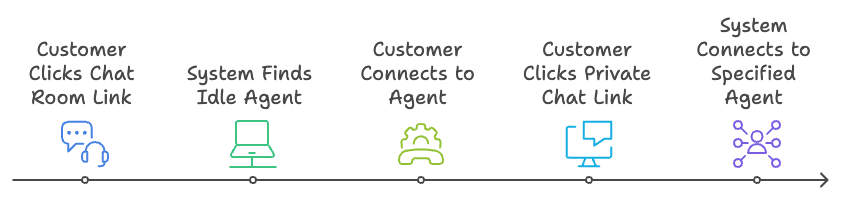
A hotline is normally a phone number for customer to dial for enquiries, e.g. Sales, Service or Sales. By the same token, in 2ConnectMe, chat room is with address Url link, a “Click-To-Call” button, for customer to find a free agent staff for assistance. That means when customer click the Url link to find an idle agent, customer does not know who will answer his chat.
2ConnectMe also provides an Url of Private Chat room for each of agent. Such customer chat will only be distributed to an pre-specified agent staff.
Relationship between “Chat Room” and “Agent” assignment
In agent setup, we can configure which chat rooms the agent staff will handle in Agent Private Profile Settings. 2ConnectMe supports agent staff handling multiple hotlines.
Integrate with your websites
PopUp Chat Form & Sticky Floating Chat Icon on Web Page
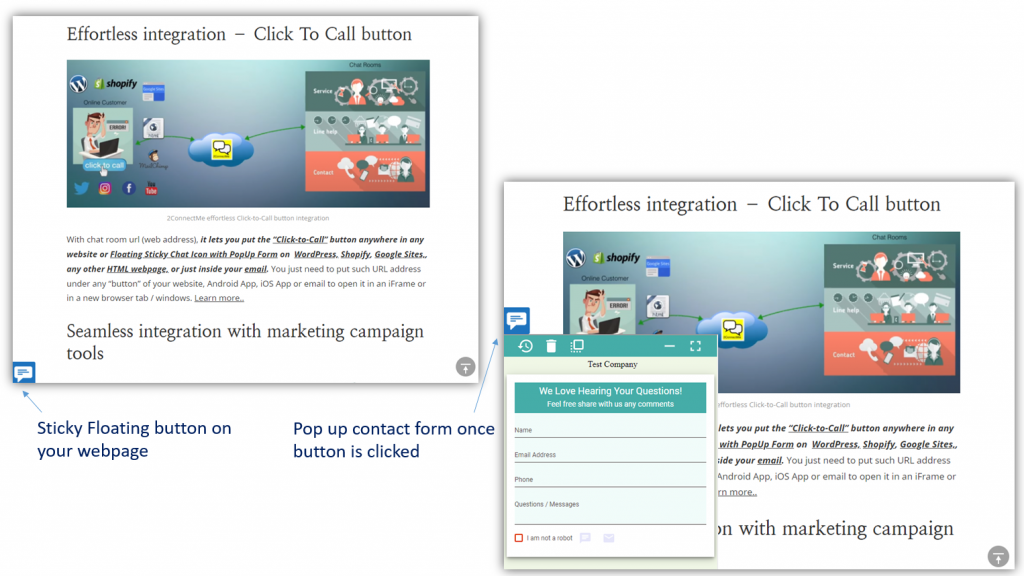
Floating Icon and PopUp Chat Form sticky on the bottom of web page screen provide convenient means for customers to contact your business while they have questions on the webpage.
The sticky floating chat icon collects the real time information about what web site visitors are doing on the web page. Therefore, for those advanced functions such as SEE Customer Screen, Browsing History and Auto Whisper Short Text function, it is a must for this floating chat icon integrated on your webpage.
We support PopUp Chat Form and Floating Chat Icon on WordPress with plugin , Shopify or any other HTML pages. Details of integration is here.
Click To Call Button
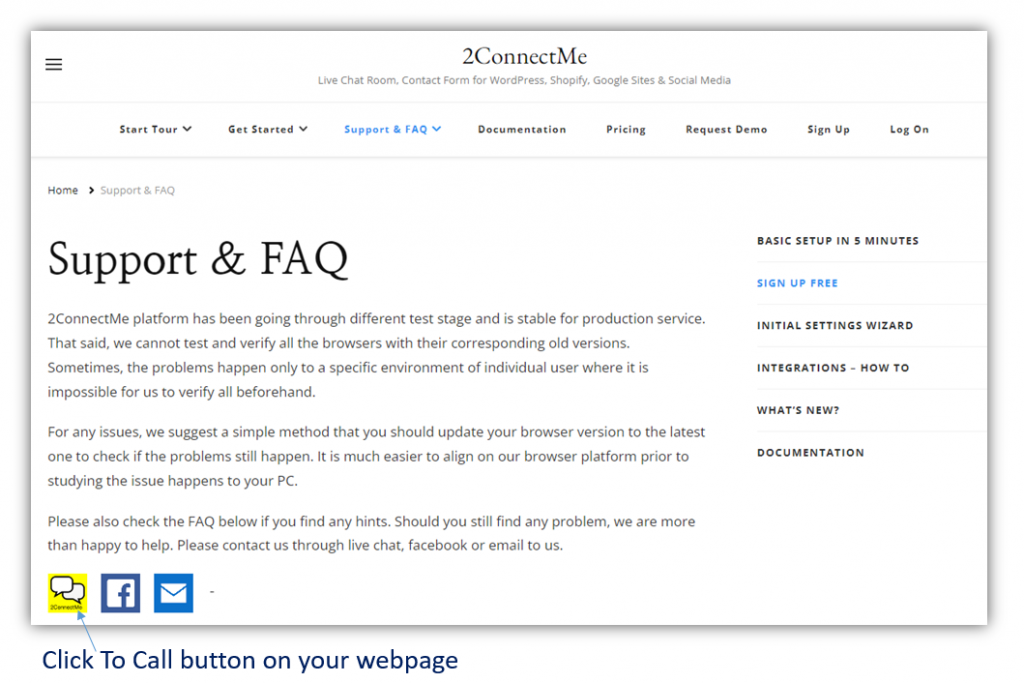
This is your own button on your webpage which will lead the web site visitors to go to your contact form, voice chat or video chat. 2ConnectMe provides the Url link of Chat Room for Contact Form, Voice Chat and Video Chat. Details of integration is here.
Direct Contact Form / Voice Chats / Video Chats
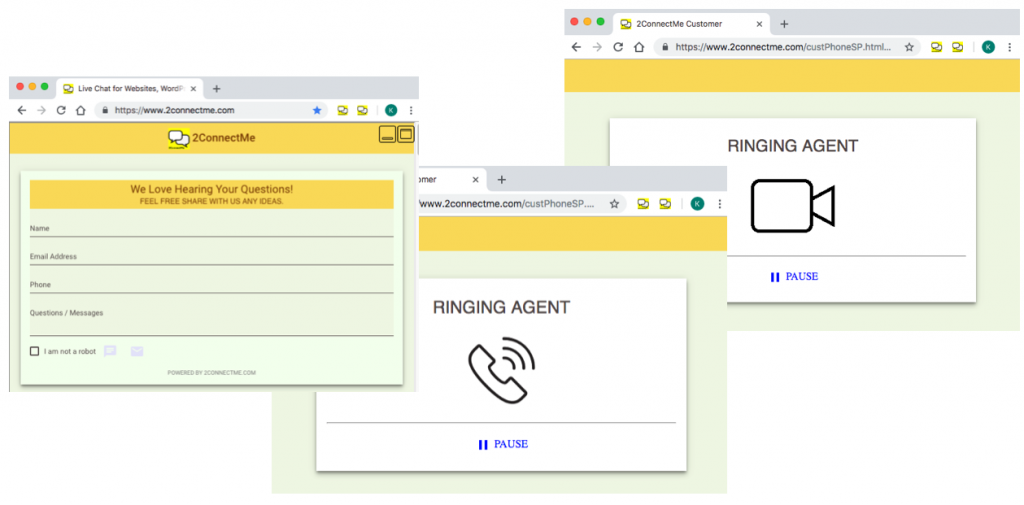
This is your display block of web page where the Contact Form / Voice Chats / Video Chats are shown on your web page directly. This is normally put under <iframe> tag of html page.
The size of the form is responsive such that you have full control on where the form should be positioned on your web page. The size of the form will be adjusted automatically to fit the screen for your web page. Details of integration is here.
Chat Room Customization
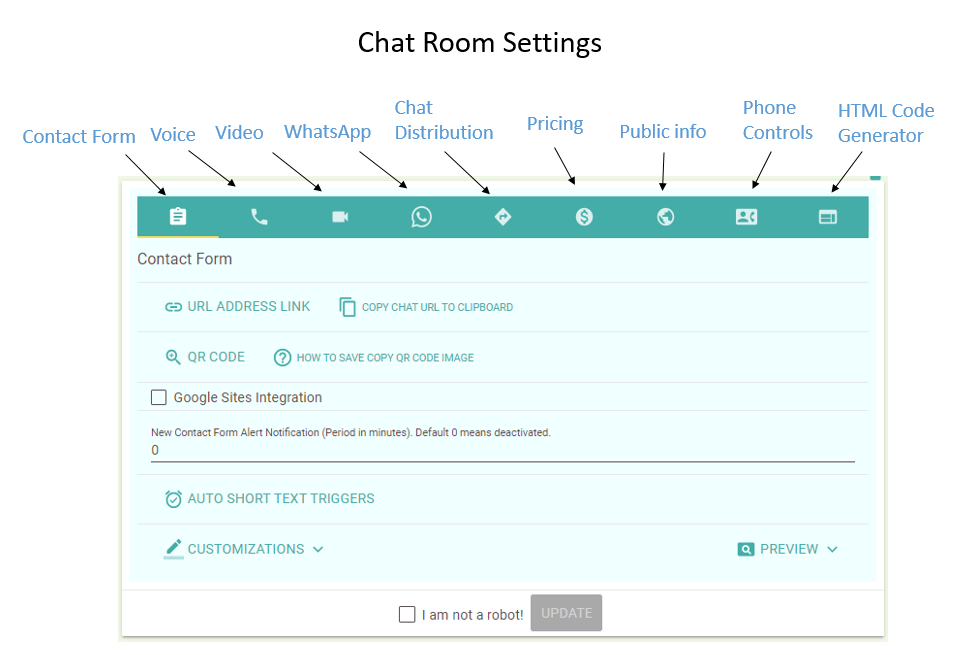
Each Chat Room is with its own sets of settings which covers almost all the ways how to handle the customer chats. The Chat Room behaviour can be completely different according to the settings (Forever Free plan provides a default Chat Room, GENERAL). The settings include but not limited to, details of intergration here,
- The url information for Text Chat, Voice and Video Chat.
- The layout and color theme of contact form and the behaviours of contact form, e.g. Google Sites support, Auto-Text Triggers…
- The priority of how to distribute the incoming chats to your agents,
- assign agents according to the quickest response to the request,
- assign the same agent to serve the same customer in the future chats,
- allow customers to leave email message when there is no idle agent.
- or allow customers to activate email alert when the agent is idle again.
- In App purchase, either Manual Payment Request or Automatic Charges
- Public Profile information in communications with customer, e.g. email.
- Restrict the chat buttons on Customer Phone and Agent Phone.
- HTML code generator for sticky Pop Up contact form on any html webpage.
Public Chat Room and Private Chat Room
Each Chat Room comes with Url for Public Chat Room and Private Chat Room individually.
Public Chat Room will distribute the incoming chats to those agents who are assigned to serve this chat room. That means the customer does not know who will serve this chat until finally reaching to an idle agent. Particularly for addressing this “unwelcome” customer behavior, we have options to allow to assign the same agent with higher priority to serve the same customer in the future chats.
Private Chat Room is with the same settings in the Public Chat Room. The behaviors of public and private chat room are the same except that
- Private Chat Room distributes the customer chat to your specified agent only. No other agents can serve such customer chat unless private room is belong to that agent.
- Details of intergation is here.
In App Purchase
Each Chat Room comes with its own settings of In App purchasing. Two charging schemes are supported. Manual Payment Request and Automatic Charges. Details of integration is here.
Manual Payment Request
Without credit card pre-authorization, Manual Payment Request let agent pushes invoice to the customer directly during chatting. Customer will then be able to input credit card details to complete the payment transactions.
Automatic Charges
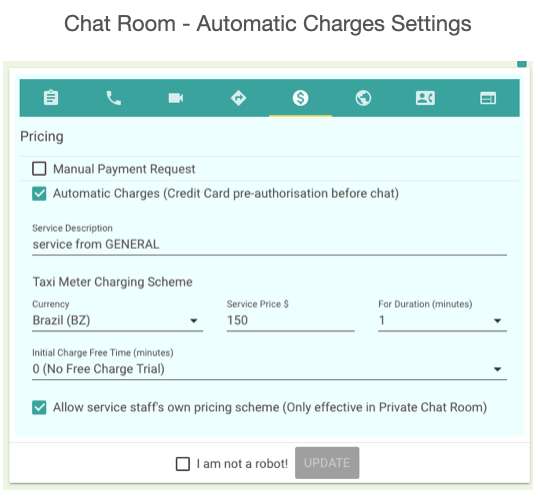
WITH credit card pre-authorization required, 2ConnectMe will charge the customer automatically at the end of chats according to the pricing scheme in the chat room or the agent’s own pricing scheme in his private profile. The calculation of charges is like a taxi meter type, i.e. initial free chat minutes, then, first N minutes for $ dollars (minimum charges after free chats minutes), after that, $ dollars for additional minutes.
Integrations with Android or iOS Apps
Customer App
With url links for Contact Form, Direct Voice and Video chats, they are treated as website address for mobile apps to integrate with 2ConnectMe customer phone. Mobile apps for customer side can either directly go to mobile browser or mobile webview to go to the url address for Contact Form, Direct Voice and Video chats with agents.
As an example of integration, refer to mobile app iWritingPad (www.iwritingpad.com) which empowered with Live Chat inside the app.
Agent App
2ConnectMe provide the ready made Mobile Apps for Android Google Play Store and iOS Apple App store. Agents just download the apps and go straight to start using the apps with same user id and password. They can serve the customers using Android phone and Apple iPhone immediately.
WhatsApp Agent
2ConnectMe is also able to distribute chats to agents with WhatsApp on their mobile devices. That means installing 2ConnectMe mobile apps is not a must for agents to serve customer chats.