2ConnectMe platform has been going through different test stage and is stable for production service. That said, we cannot test and verify all the browsers with their corresponding old versions. Sometimes, the problems happen only to a specific environment of individual user where it is impossible for us to verify all beforehand.
For any issues, we suggest a simple method that you should update your browser version to the latest one to check if the problems still happen. It is much easier to align on our browser platform prior to studying the issue happens to your PC.
Please also check the FAQ below if you find any hints. Should you still find any problem, we are more than happy to help. Please contact us through live chat, facebook or email to us.
Quick Access Link to FAQ & Answers
- Registration / Reset Password
- WordPress Plugin Installation and Settings
- Floating Chat Icon & PopUp Contact Form on HTML web page
- Mobile Apps
- Operations and Usage (Voice, Video, Screen Share chat, Ring Tone)
- Notification – Browsers
- Hotline Chat Room administration
- Agent Administration
- Pricing / Subscriptions
Registration / Reset Password (for new company free tier account setup)
Can I use the same email address for registration twice? I have not received the email for verification since Registration / Reset password 5 mins ago. What should I do now? I mistakenly entered the wrong email address in registration. What should I do? Should I use only Google Chrome or Mozilla Firefox browser for registration? Could I use Mac Safari or Microsoft IE / Edge browsers in registration? When I click the url link in the confirmation email verifying my email address, it prompts me an error. What's the problem there? Is 2ConnectMe service FREE? Pop Up contact form is empty or Incorrect Chat Room URL error shown? Why Phone voice call, video call and screen share function do not work? Major browsers on mobile platforms, iOS and Android, are supported. I want contact form pop up when website visitor hover the icon instead of click the icon. Any configuration for this? Where can I configure the size of device to be determined as small devices so that this plugin is no use. Where can I configure bottom right or button left of the chat icon on screen? Can I change the width of Contact Form? Can I change the header texts, add my company name or other customizations Contact Form? I want either Chat, Mail, Phone or Video button on Contact Form. Can I configure it? How to clear local browser cache to ensure the 2ConnectMe is updated? PopUp form is empty and nothing shown? Can I change the color and layout of the floating sticky icon and the whisper text? What further settings are needed for Mobile 'Business Chat Room - 2ConnectMe' I do not receive customer chat in mobile App, what should I do? Can I use the same account to logon PC browsers and Mobile App of 2ConnectMe? Android App, Business Chat Room, no longer works after upgrade Mi phone to MIUI Global Global 9.5.1. What should I do? How to change browser security settings for Camera and Microphone for video and voice chats? How to enable Mac to allow Chrome / Firefox to access camera and microphone? Why the video is not smooth or voice is not clear in conversation with customer? Could I use Microsoft IE or Edge or Mac Safari browsers in using 2ConnectMe? Why some customers cannot initiate video call or voice call? Possible causes #1: New security restrictions imposed by Google Chrome (version 65 or later) #2: If you put the chat room url link under iFrame, due to new security restrictions of Google Chrome (ver 65 or later), you have to put additional security settings allow=”microphone, camera” as example shown below. You have to substitute your own chat room url below. #3: Customers are likely using browser older than those required below. The browsers functionalities can be summarised as follows. Major browsers on mobile platforms, iOS and Android, are supported. Why screen sharing function prompts me an error? For Screen Sharing in Mac, how to enable Screen Recording settings in Mac? How to change Share Screen settings in Firefox? Why 'Ring Tone' option does not work? No ring tone is heard for a new incoming customer message. Since Safari (macOS High Sierra) disables the video animation in all the websites by default, you need to enable it in order to have ring tone alert for customer incoming call. Please open Safari to go to 2connectme.com and then select “Settings for This Website”. From there, you may enable playing video for 2connectme.com website. Please refer to screen below. Why I find Empty Page in SEE Customer Screen? 2 Possible causes: Why my chats history are all suddenly gone? 2 Possible causes: Private device checkbox is not checked Manual Clear the cache data and file in the browser Where are the settings for Notifications Browsers
Why Notifications are not shown The system is designed such that How to add a new hotline (chat room)? Is there any restriction on the name of hotlines (chat rooms)? Why I cannot delete the default hotline (chat room) 'GENERAL'? I accidentally delete a hotline (chat room). Can I recreate the same hotline (chat room) after its deletion? Could I use the same email address to register twice in 2ConnectMe as agent staff of my company? My staff does not receive the email to verify the email address in agent registration. What should I do now? My newly created agent cannot receive the customer messages? What is the problem there? Agent photo Url does not show the image? In Forever Free plan, after 500 chats connected by Agents, what will happen to customer enquiries? In Forever Free plan, if my agents used all 500 chats quota this year, when will 500 chats Free quota become effective again? In Forever Free plan, I have used 200 chats connected by Agents. The I purchase Growing Business 500 connected chats with unlimited number of chat rooms. What will happens to the remaining 300 chats quota in the Forever Free plan? Since the agent staff is my company staff, could I subscribe the membership on behalf of them? Besides PayPal, is there any other payment system for me to deposit the bills? What is difference in the subscriptions in Google Play Store, Apple Store and those in PayPal, AliPay or Credit Cards through PC desktop?
WordPress Plugin (Business Chat Room – 2ConnectMe) Installation
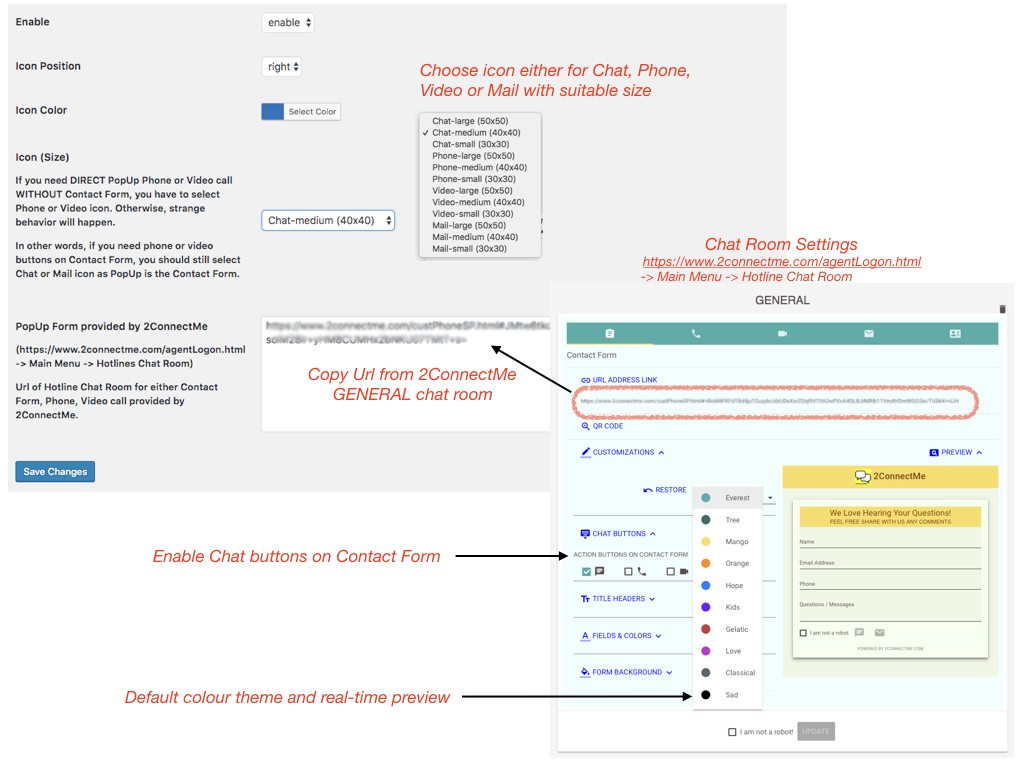
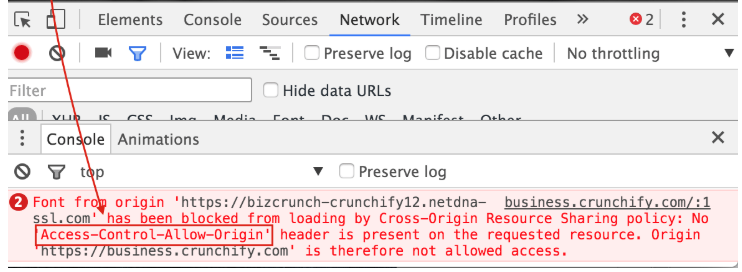
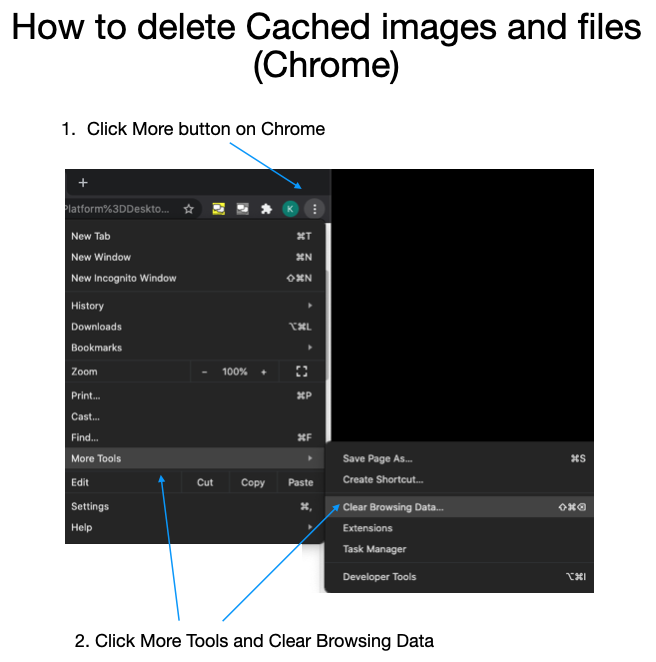
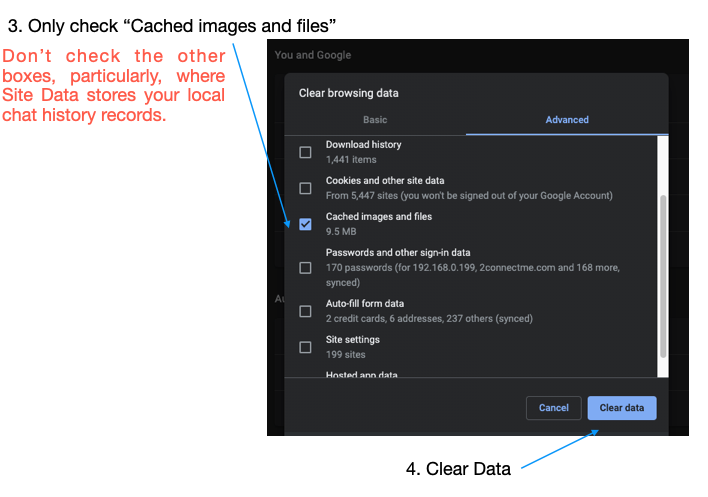
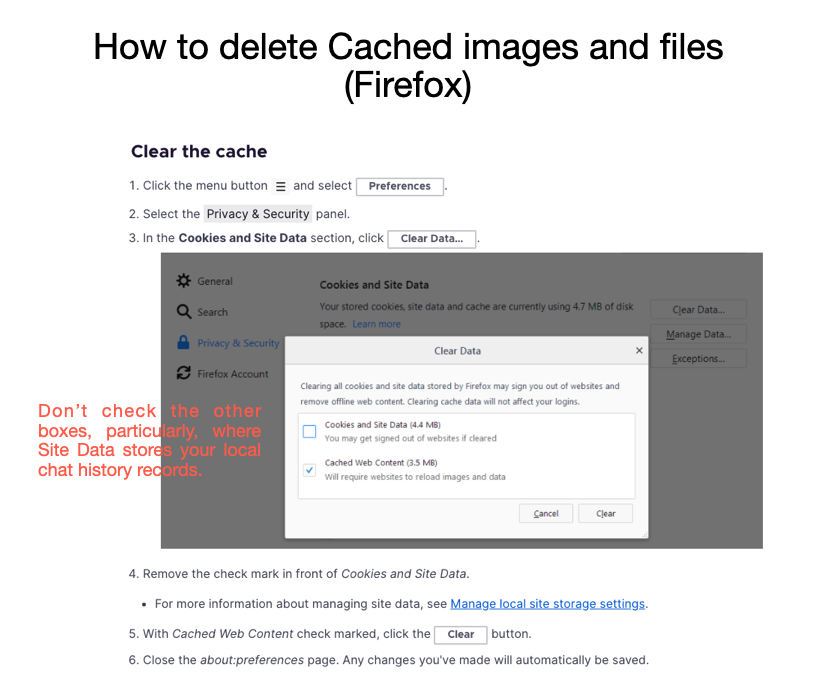
Floating Chat Icon & Pop Up Contact Form on HTML webpage
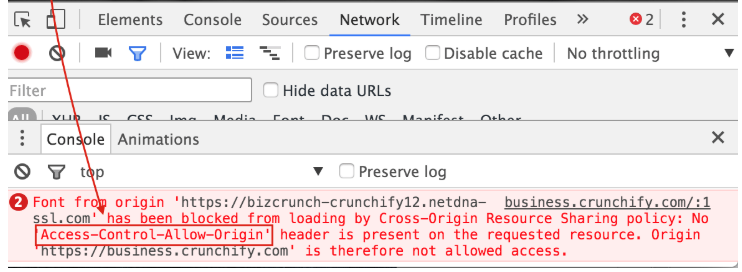
Mobile Apps (Business Chat Room – 2ConnectMe) from Google Play Store
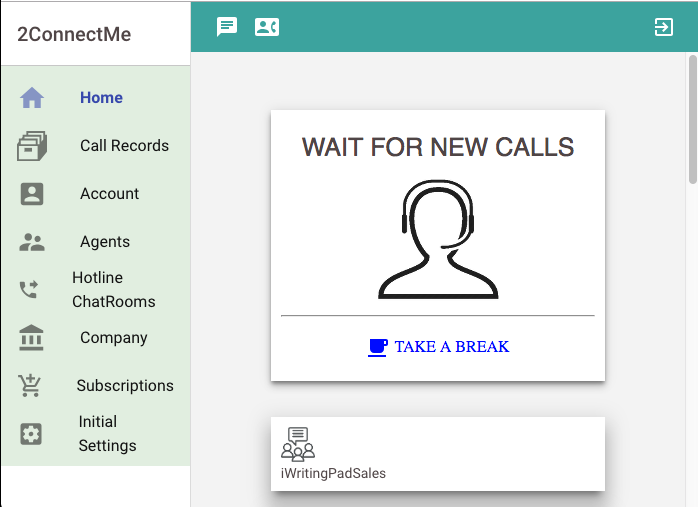
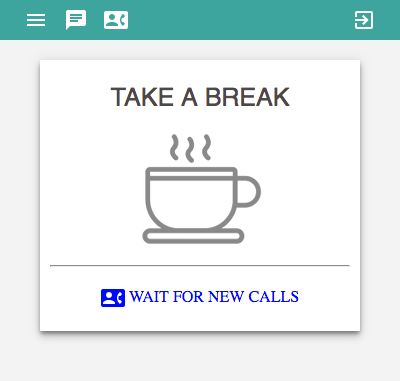
Operations and Usage (Voice, Video, Screen Share chat & Ring Tone)
Voice, Video Chats Settings
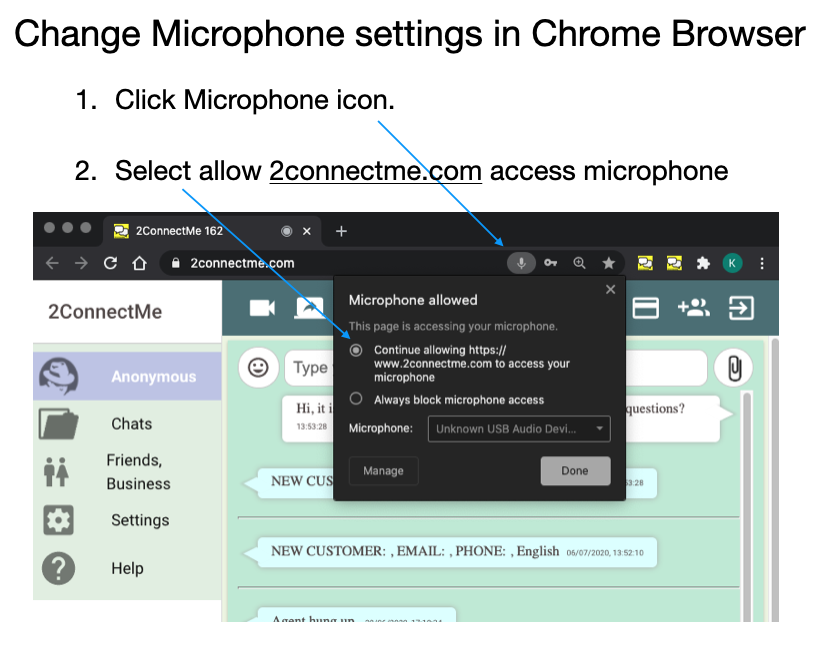
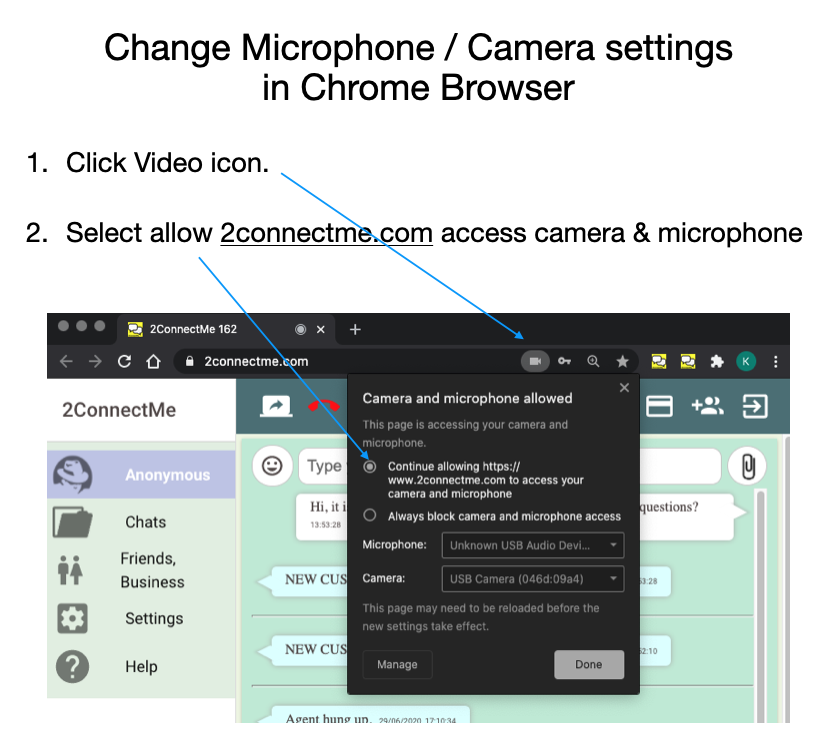
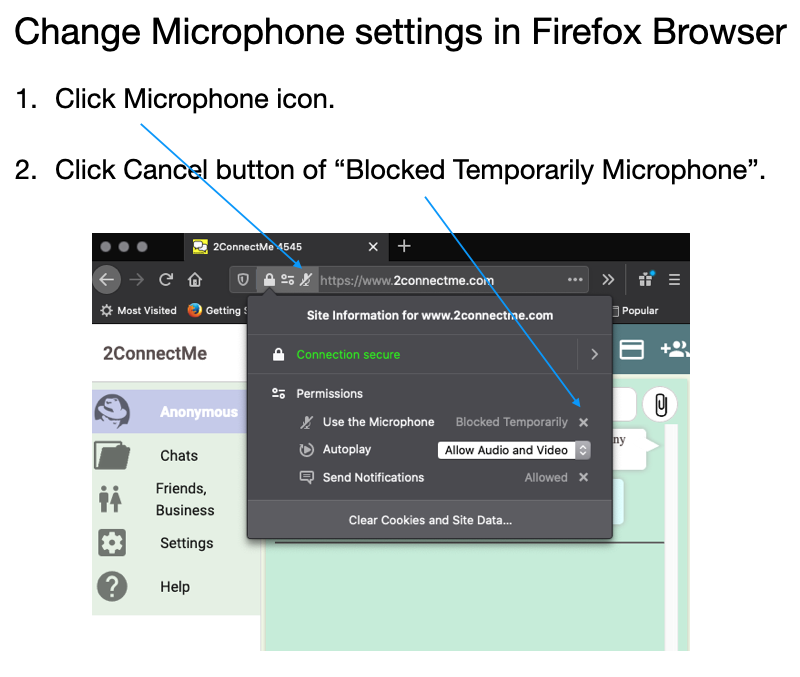
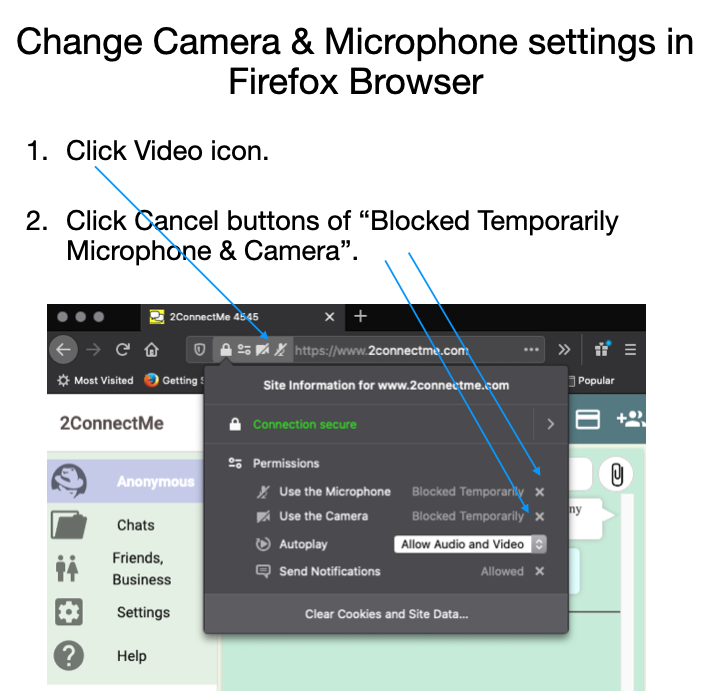
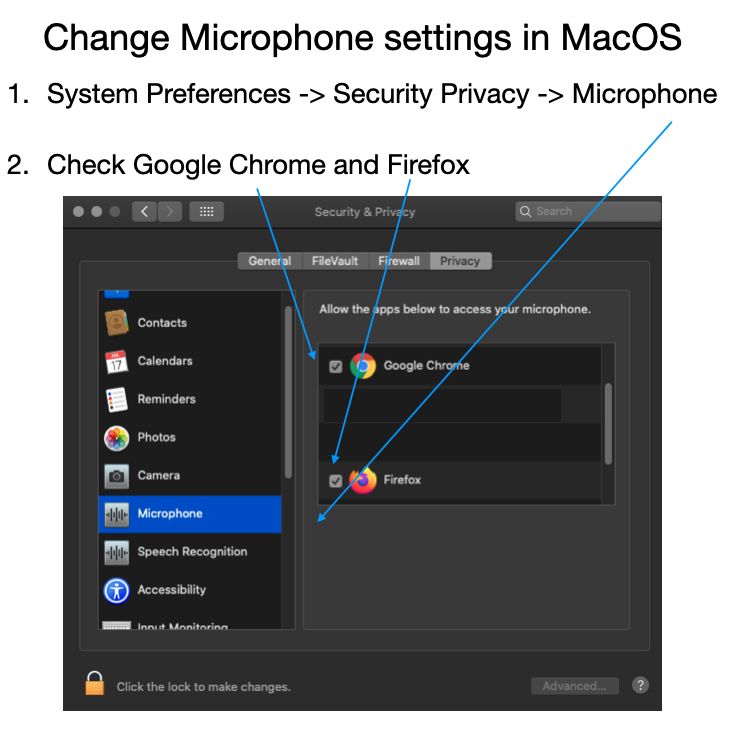
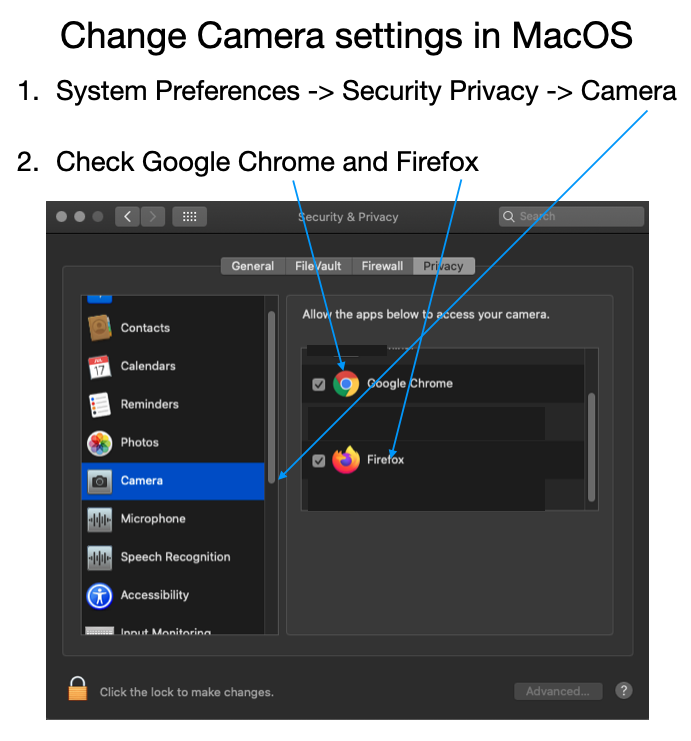
Screen Sharing Settings
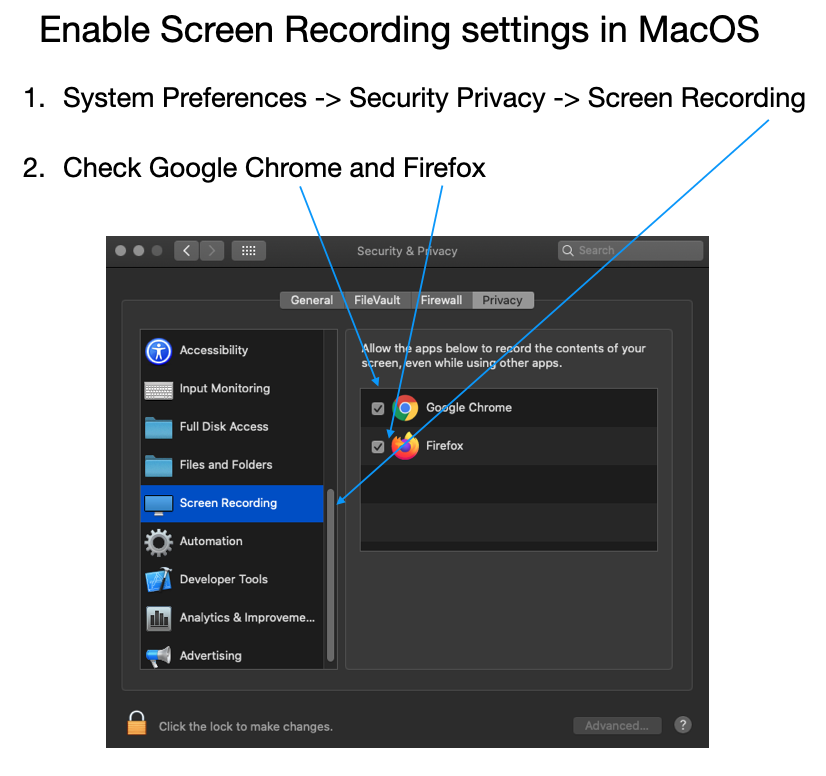
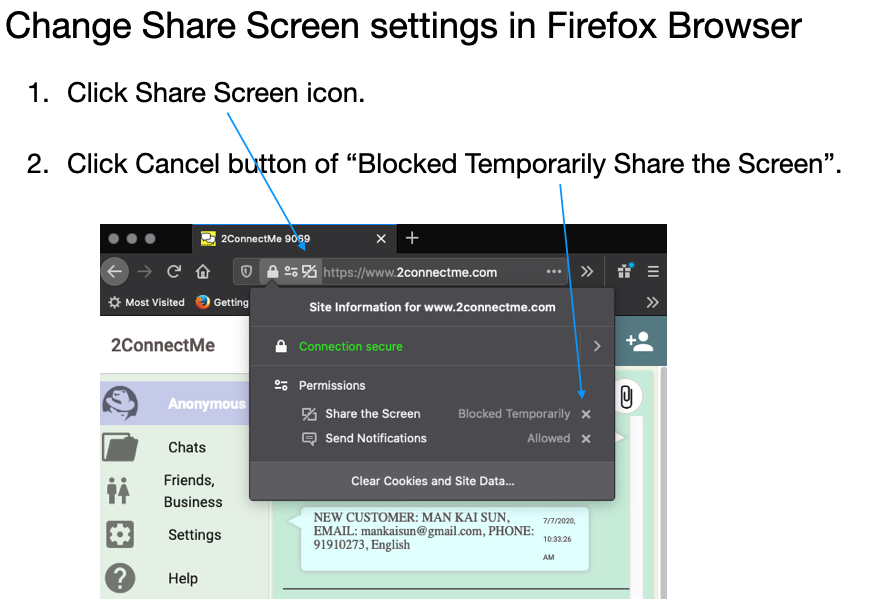
Ring Tone Settings
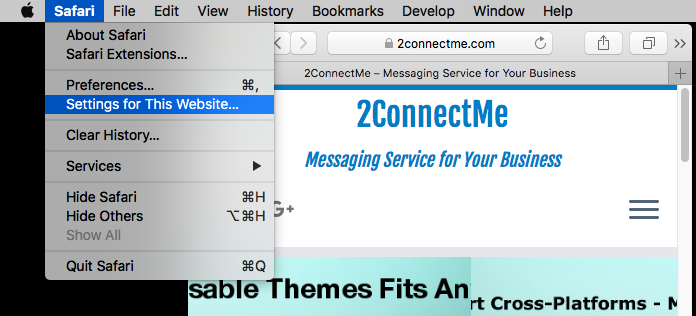
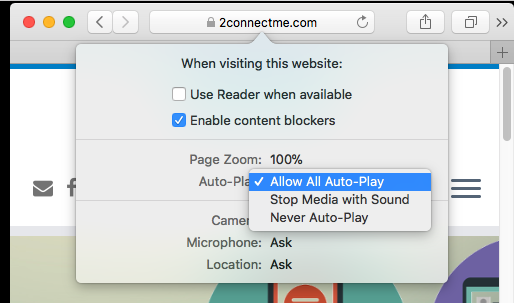
See Customer Screen
Chat History
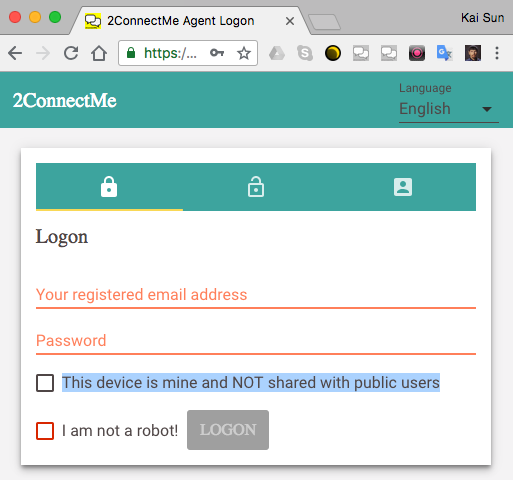
Notifications – Browsers
System Design
Please check the following settings again.
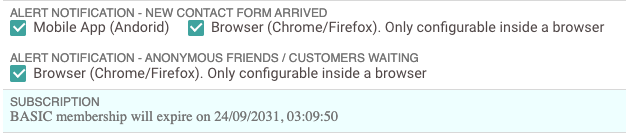

URL address of Chat Room Updated in 3rd party integration.
Browser Cache issue
Hotlines (Chat Rooms) Admin
Agent Administration
Pricing / Subscriptions