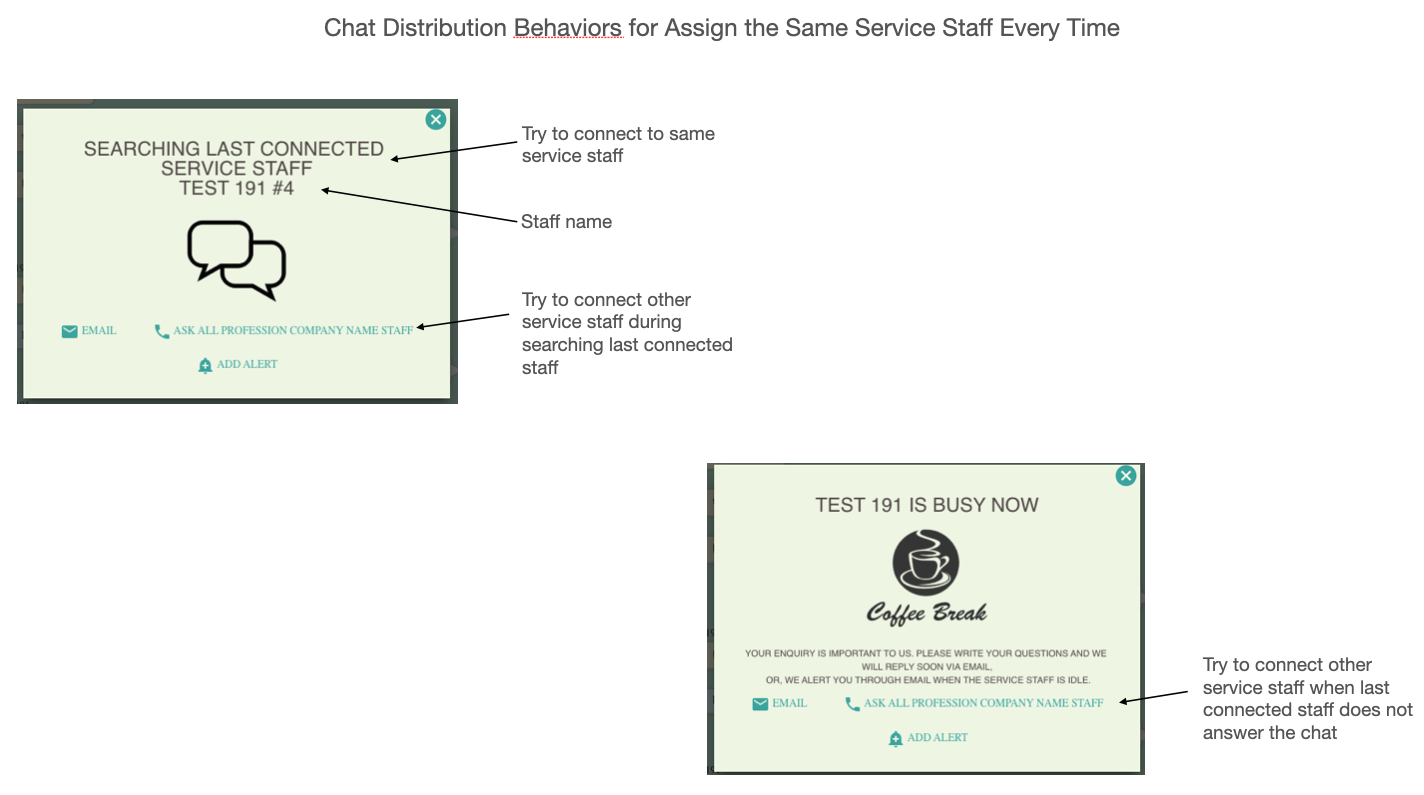Chat Room Customizations
This is the most important settings of 2ConnectMe service. Every customer has to go to a Chat Room, through an Url link, to ask for an idle agent to serve. Each Chat Room is with its own sets of settings which covers almost all the ways how to handle the customer chats. The Chat Room behavior can be completely different according to the settings. (Forever Free plan provides a single default Chat Room, “GENERAL”). In other words, agent can handle customer chat differently according to which Chat Room this customer comes from.
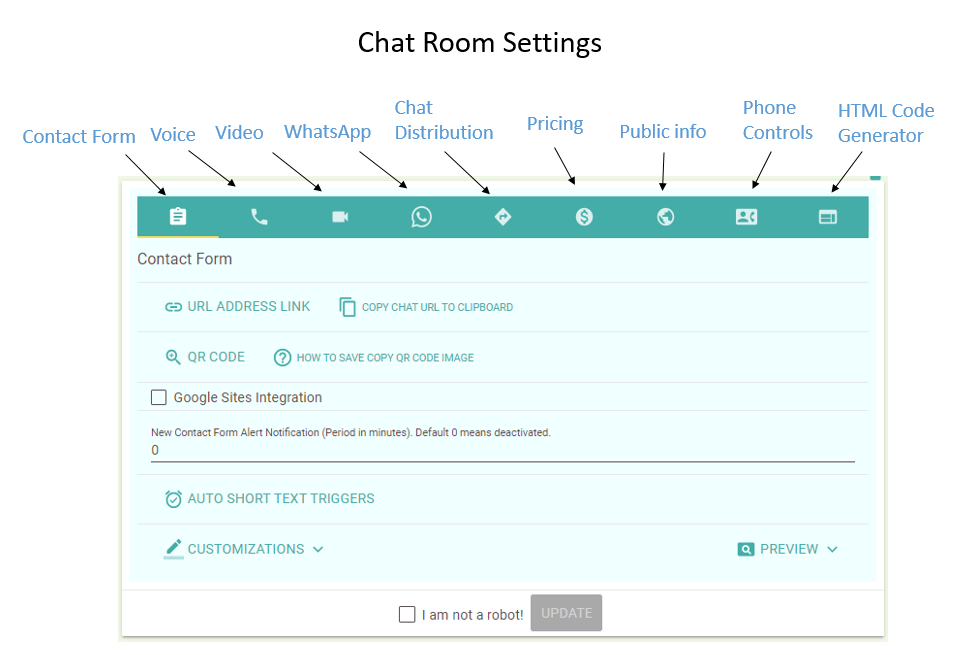
The settings include but not limited to
- The Url information for Contact Form, Voice and Video Chat.
- The layout and color theme of contact form and the behaviors of contact form, e.g. Google Sites support, Auto-Text Triggers…
- The Url information for WhatsApp chat.
- The priority of how to distribute the incoming chats to your agents,
- assign agents according to the quickest response to the request,
- assign the same agent to serve the same customer in the future chats,
- allow customers to leave email message when there is no idle agent.
- or allow customers to activate email alert when the agent is idle again.
- In App purchase, either Manual Payment Request or Automatic Charges
- Public Profile information in communications with customer, e.g. email.
- Restrict the chat buttons on Customer Phone and Agent Phone.
- HTML code for service staff statistics and integration for sticky Pop Up contact form on any html webpage.
Contact Form
- Contact Form is the customer first contact point before actual chat with your company agent. We understand that every business has its own characteristics. The Contact Form is fully customizable including, but not limited to,
- Come with different color theme to match your website and company branding.
- Company Name, Logo, Header and Sub-header can be all customizable to fit your business needs.
- Every field can be set hidden or mandatory.
- Every action button, Chat, Email, Voice, Video chat, WhatsApp chat buttons on the Contact Form can be set hidden. This can restrict your customer what type of communication allowed in the chat.
- How to customized Contact Form is best described in the following figure.
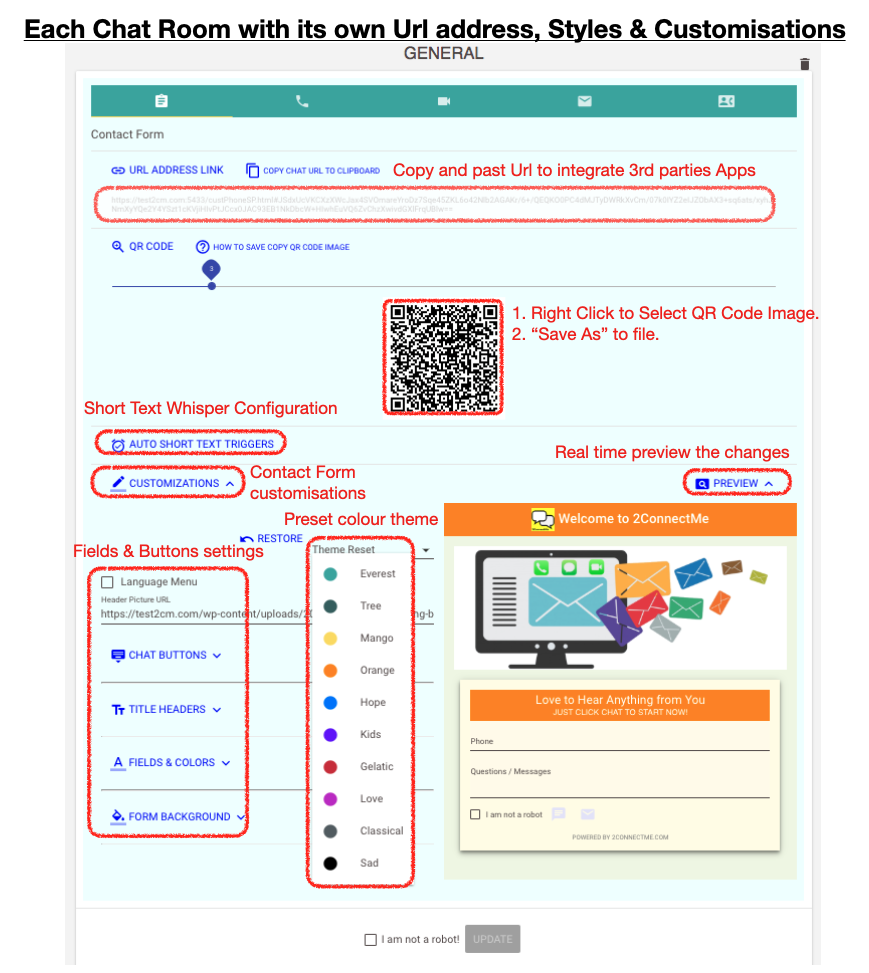
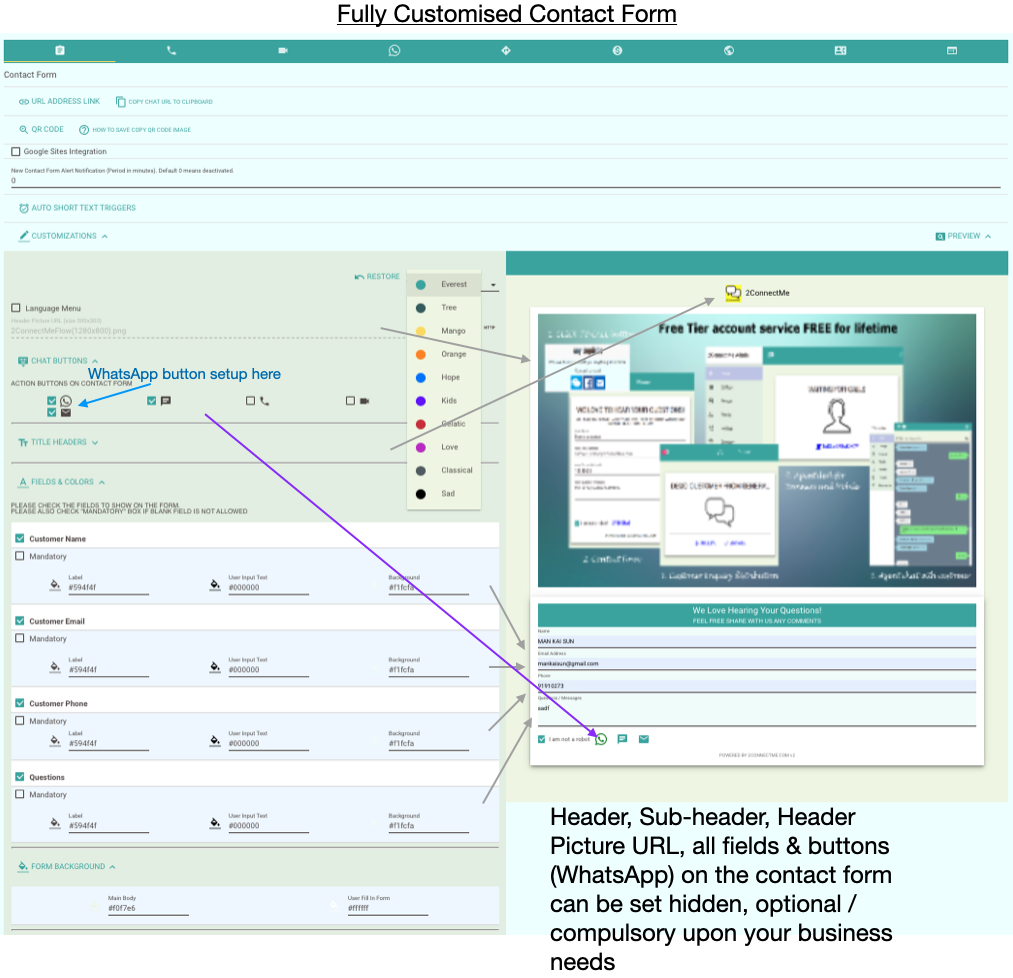
Adustable height of “More Option” button of Contact Form on mobile device
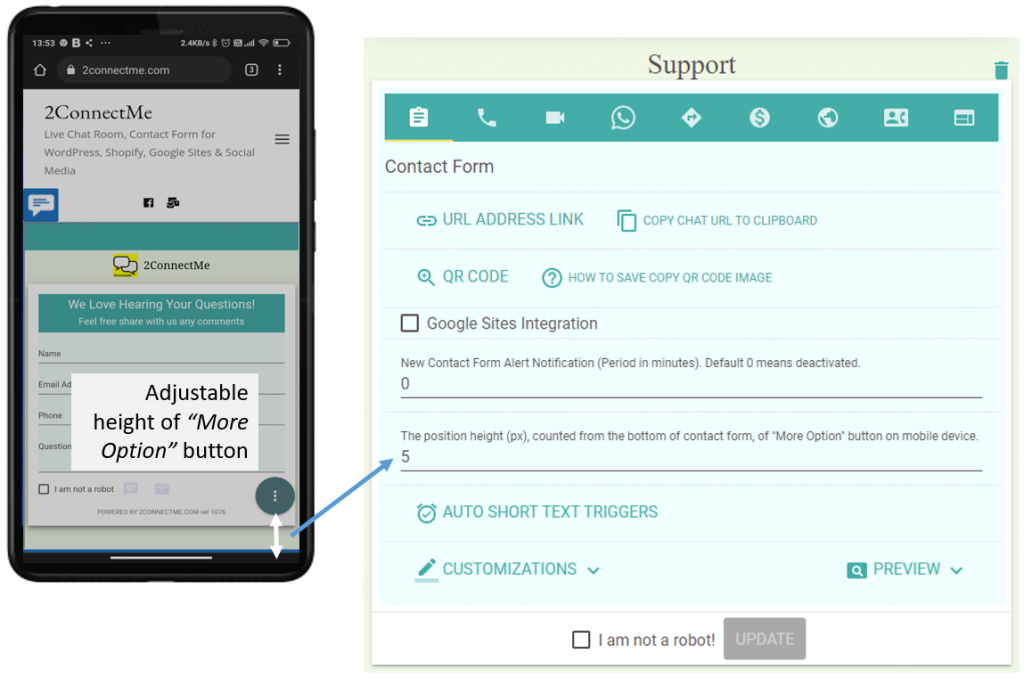
WhatsApp Url
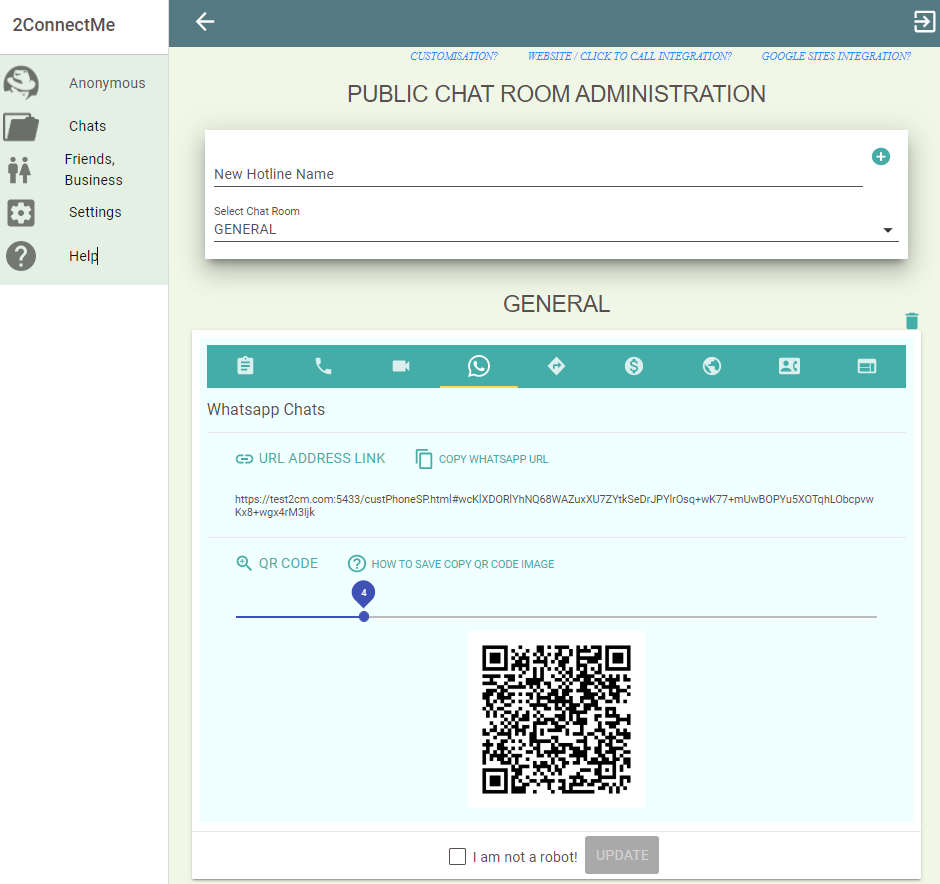
Chat Assignment
Chat Assignment settings in the Chat Room provides more flexibility in distribution of chats to agents.
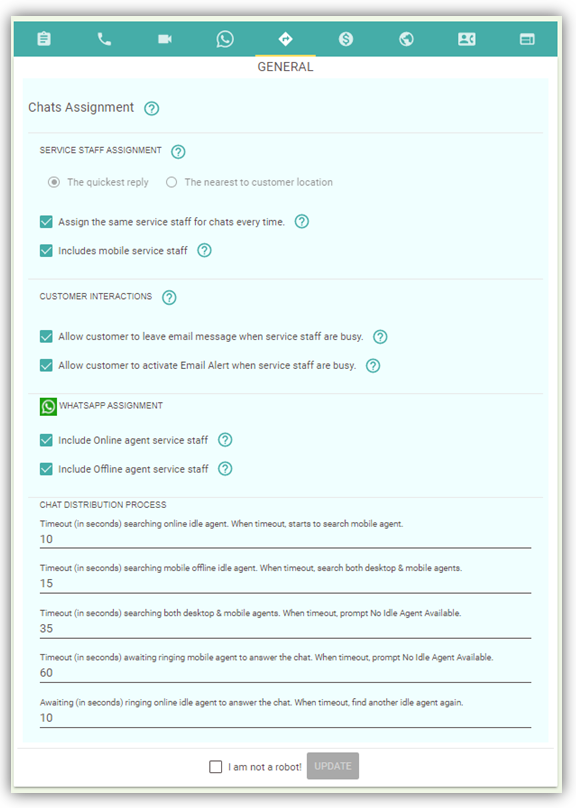
Service Staff Assignment
It tells 2ConnectMe distribution engine how to select agent to handle the customer chats. Two options are provided.

- The quickest reply which means 2ConnectMe will select the agent who is the first one to reply to the request. This is the default.
- The nearest to the customer location which means 2ConnectMe will select the agent who is near to the customer place. (This option is only available for those users with service subscription for Large Enterprise.)
Assign the same service staff to serve the same anonymous customer

- Once the customer chat is answered by the agent, 2ConnectMe will try to assign the same agent to handle the same customer chats in the future.
- Meanwhile, customer is allowed to ask all other agents to answer the chat as well while waiting for the last connected agent. The screens shown below are with “Ask All Agents” button in the chat distribution process.
Include moble service staff

When there is no any service staff available, 2ConnectMe will try to find the mobile agent (This is the default option). In case business requires not to find the mobile agents, this option should be unchecked.
Customer Interactions

- Allow customer to leave email message when there is no idle agent. Without this option checked, EMAIL button below will not be shown during the chat distribution process.
- Allow customer to activate email alert when there no no idle agent. Without this option checked, ADD ALERT button below will not be shown during the chat distribution process.
- The screens below illustrate where these EMAIL and ADD ALERT buttons are shown during chat distribution process.
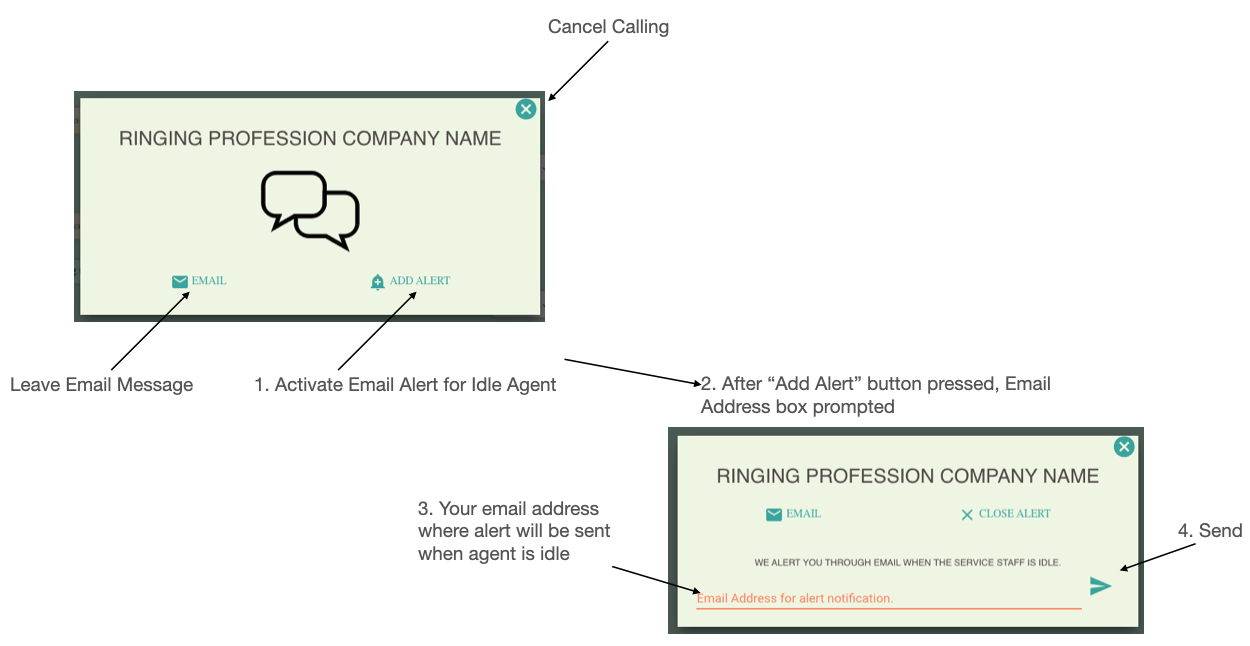 Allow customers to activate Email Alert
Allow customers to activate Email Alert
2ConnectMe backend server will send email to agents and customers where certain pre-defined condition occurs.
- Email sent to administrator when agent private profile is edited and saved.
- Email sent to agents and customer when customer “Add Alert” during waiting for agent to answer. Require to enable settings in Private Profile of Agent and Chat Room Settings as shown below.
Email Alert requires settings in the Chat Room and Agent Private Profile.
Settings in Chat Room – Chat Assignment as shown in the previous section above and option below. This settings is to enable the “Add Alert” button option for customer to add email alert during distributing chats to agents.

Settings in Private Profile of Agent
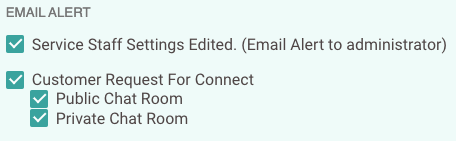
Email Alert settings above in Private Profile of Agent is to let agent to control if he would like to receive this email alert from 2ConnectMe.
Every email sent by the 2ConnectMe will consume the quota of 500 Company Entitlements.
WhatsApp Assignment
2ConnectMe will distribute chats to WhatsApp Agents evenly. The settings here is to filter the scope of WhatsApp Agents to serve the customer chats. By default, all the WhatsApp Agents will be selected to serve the customer chats if they are assigned with such chat room in the Agent Profile Profile.

Online agent service staff refers to those agents who is logging on 2ConnectMe Agent app either on Mobile App or Browser.
Offline agent service staff refers to those agents who is NOT online using 2ConnectMe Agent app neither on Mobile App nor Browser.
Since WhatsApp can maintain a permanent logical chat session between 2 parties, it is no need for agent to answer the customer chat immediately. Therefore, it is possible to assign customer chat to offline agents as well as online agents. By default, both Online and Offline agents will be selected to answer the customer chats as shown in the figure above.
Why exclude Offline agent service staff in WhatsApp Assignment?
In a large enterprise contact center operation, there is a business scenario that agents no longer need to answer new customer chats outside office hour. Therefore, excluding (Uncheck) Offline agent option can achieve that purpose.
Chat Distribution Process
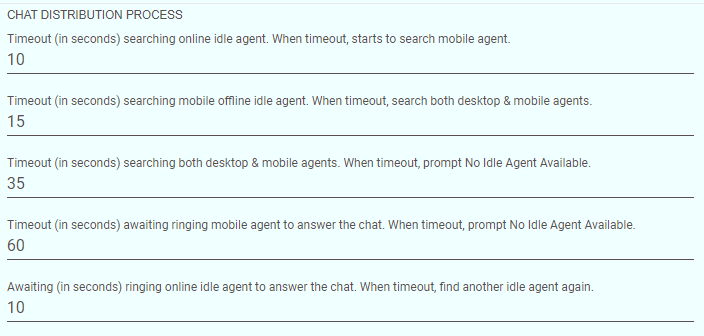
Distributing anonymous chats to an agent with suitable skillsets is complicated process which involves the online agents in desktop, online mobile agentx and offline mobile agentx. The mobile agents means those users installed 2ConnectMe mobile app either from Google Play Store or iOS App store.
The ONLINE mobile agents refer to those mobile users who are opening 2ConnectMe Apps in the mobile devices.
The OFFLINE mobile agents refer to those mobile users who are not opening the 2ConnectMe Apps in the foreground.
The parameters above are for those business which requires to fine tune the default chat distrbution process.
Pricing Scheme
For details of Pricing Scheme, please refer to Business Revenue – InApp Payment
Customer Phone & Agent phone Customization
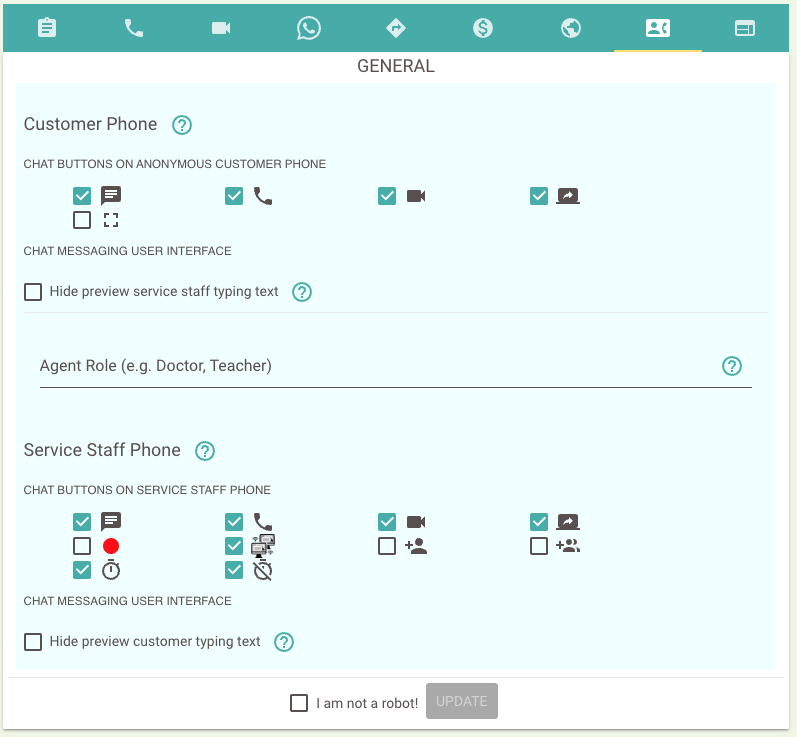
Chat buttons
- The action buttons on the customer phone and agent phone can be customised for each of chat room. That means you can control what actions can be taken by agent and customer during the chat conversation for each of chat room. The action buttons include
- Text Chat
 (default ON)
(default ON) - Voice Chat
 (default ON)
(default ON) - Video Chat
 (default ON)
(default ON) - Screen Sharing
 (default ON)
(default ON) - Video Recording
 (default OFF)
(default OFF) - Remote Control Keyboard Mouse
 (default ON)
(default ON) - Full Screen Video
 (default OFF)
(default OFF)
- Conference Chat
 (default OFF)
(default OFF) - Simultaneous Customer Chats
 (default OFF)
(default OFF) - Start / Resume Charges Timer
 (default ON)
(default ON) - Stop / Pause Charges Timer
 (default ON)
(default ON)
- Text Chat
Chat messaging user interface
By default, it is able to read what texts are being typed by other parties even before sending as shown below.

By checking this option, “Hide preview typing text”, such preview text typed is no longer shown on the messaging screen.
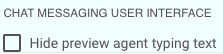
Agent Role on Anonymous Customer Phone
Agent role is the description shown on the anonymous customer phone while customer is waiting for agent to answer. The default is name “Agent”. This name can be modified according to your business needs of this chat room. For example, it can be “Doctor”, “Teacher”, “Tutor” or any description which best tells anonymous customer (caller).
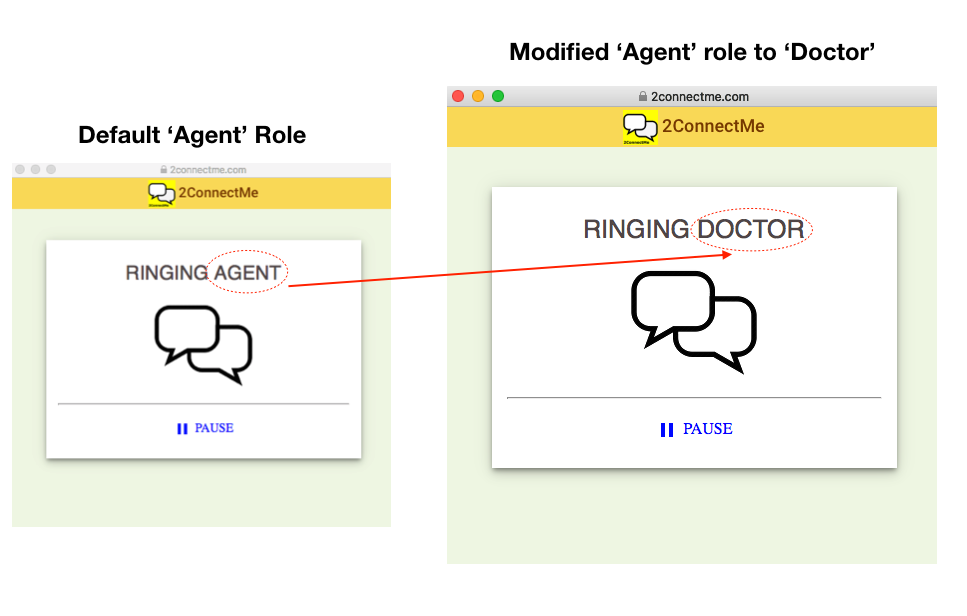
Public Profile @ chat room
During distributing customer chats to agents, there are scenarios to send email to customers to inform of idle agents status, Invoice Receipts, or Email message left. This public profile information will be used in such email to communicate with customers.
In other words, each chat room represents your separate client company in your email communications.
- Company Name and Contact Email which are used in automatic email sent to customer when customer leaves messages or service receipts. If this field is empty, the default company name and contact email from the Public Profile will be used instead.
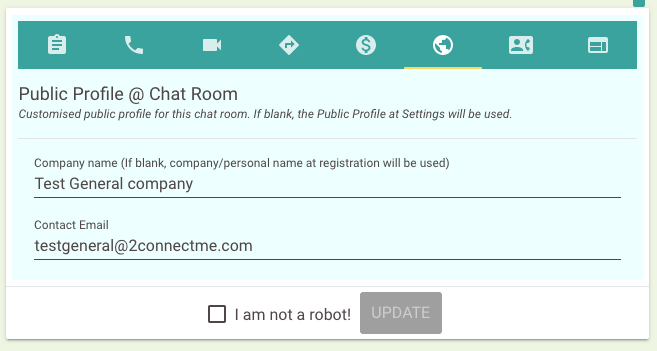
Private Chat Room
Each agent is with his own Private Chat Room. Public Chat Room shares all the settings with Private Chat Room except that the customer chat in Private Chat Room will only be distributed to this specified agent only.
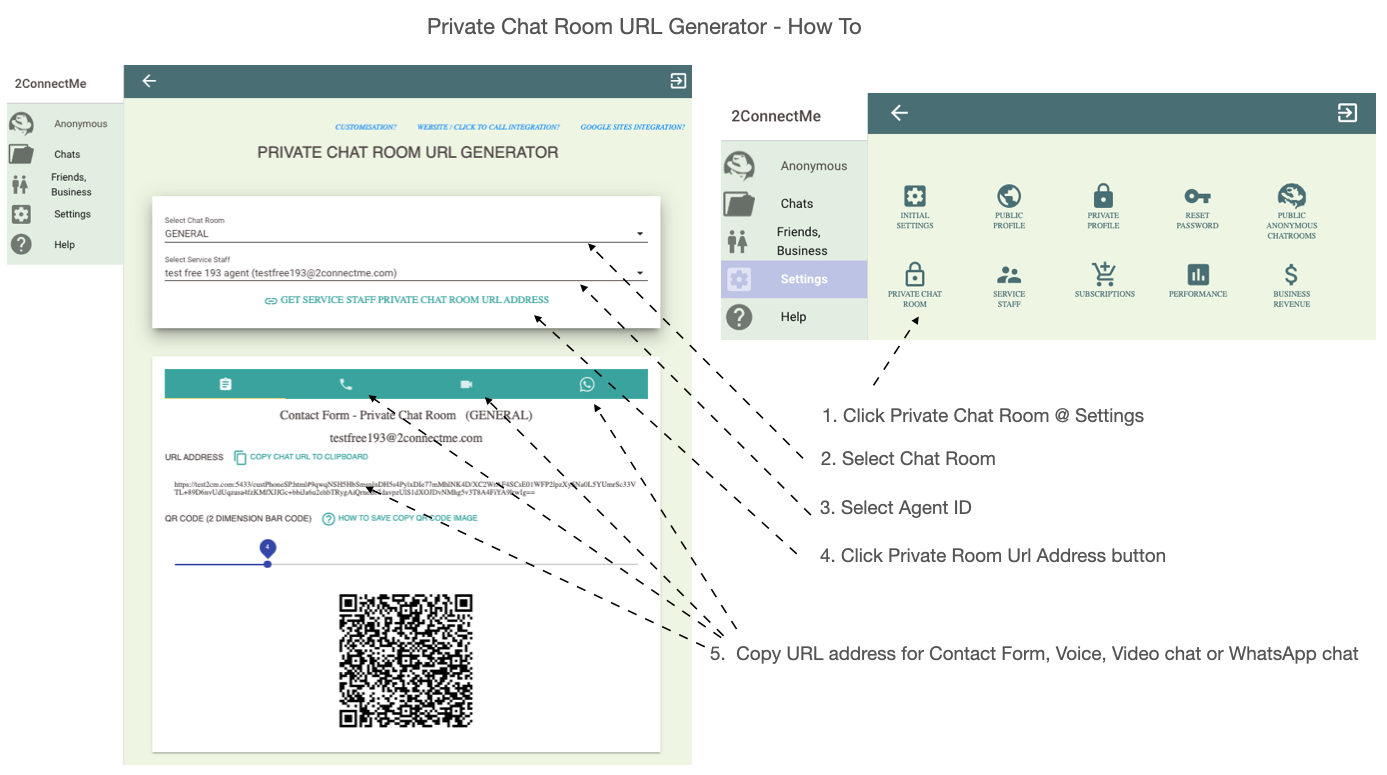
Private Chat Room URL Generator generates the URL link for Contact Form, Voice Chat, Video Chat and WhatsApp Chat
HTML code integration – Pop Up Contact Form
For the sticky chat button and pop up contact form on the web page, plugin for WordPress website lets integration could be completed in 5 minutes. If your webite site is built on normal HTML page, the prebuilt HTML code is available here below and it works as same function and similiar configuration as plugin for WordPress.
The settings involves
- The pop up contract form behaviours
- The location of sticky chat icon button on the web page (left or right buttom)
- The whisper text after visitor stays on web page for a long time
- Copy the html code and past on your html web page
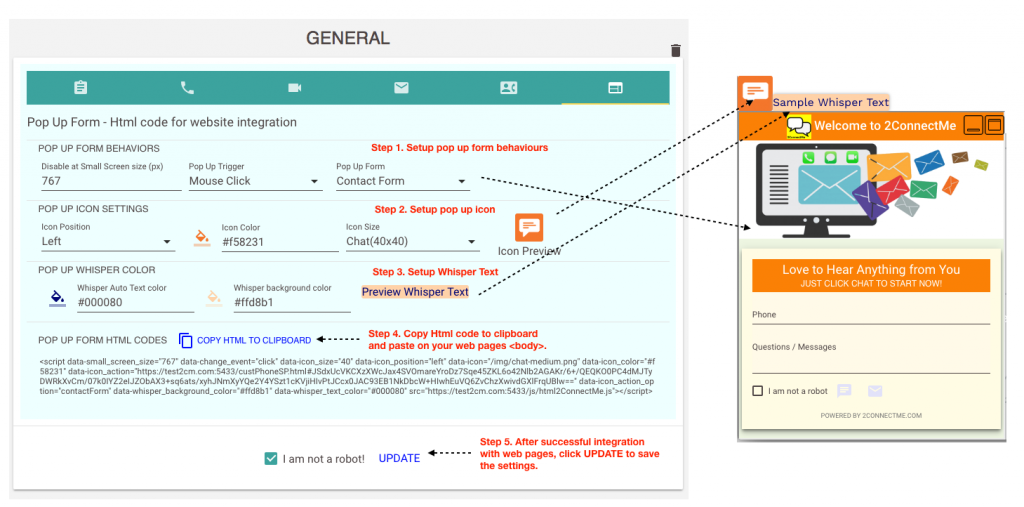
HTML code integration – Service staff statistics API Url
The online status of service staff of this chat room could be returned from the URL link as shown below.
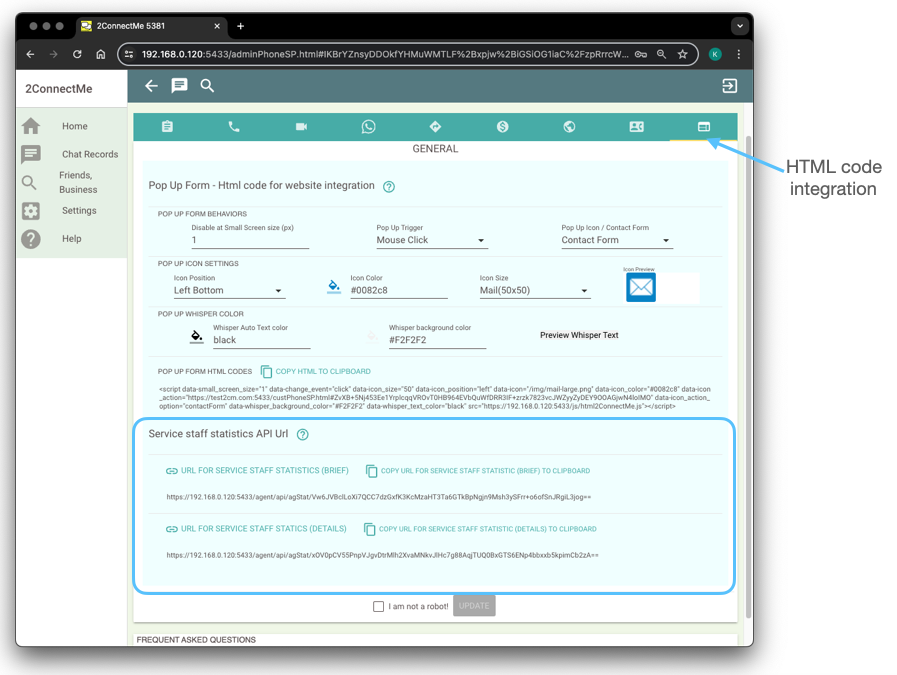
The URL link returns an JSON object about the service staff agent statistics.
Service staff agent statistics object
- {
- “result:”: “OK” / “ERROR”,
- “chatRoom”: String,
- “totalAgentLogon”:Number,
- “agStatSummary”:{
- “browserAgentStatus”:{
- “TAKING_BREAK”: Number
- “WAIT_NEW_CALL”: Number
- “REMOTE_CUSTOMER_HANGUP”:Number
- “HANG_UP”:Number
- “SERVING_CUSTOMER”:Number
- }
- “mobileAppAgentStatus”:{
- “TAKING_BREAK”: Number
- “WAIT_NEW_CALL” Number
- “REMOTE_CUSTOMER_HANGUP”: Number
- “HANG_UP”: Number
- “SERVING_CUSTOMER”: Number
- }
- “browserAgentStatus”:{
- }
- “agStatDetails”:[
- {“agentID”: string1,
- “browserAgentStatus”: “TAKING_BREAK” / “WAIT_NEW_CALL” / “REMOTE_CUSTOMER_HANGUP” / “HANG_UP” / “SERVING_CUSTOMER”
- “mobileAppAgentStatus”: “TAKING_BREAK” / “WAIT_NEW_CALL” / “REMOTE_CUSTOMER_HANGUP” / “HANG_UP” / “SERVING_CUSTOMER”}
-
- {“agentID”: string2,
- “browserAgentStatus”: “TAKING_BREAK” / “WAIT_NEW_CALL” / “REMOTE_CUSTOMER_HANGUP” / “HANG_UP” / “SERVING_CUSTOMER”
- “mobileAppAgentStatus”: “TAKING_BREAK” / “WAIT_NEW_CALL” / “REMOTE_CUSTOMER_HANGUP” / “HANG_UP” / “SERVING_CUSTOMER”}
- ]
Attribute
- result (string) : OK or ERROR
- chatRoom (string): Chat room name for calculating the statistics.
- totalAgentLogon: Total agent logon to this chatRoom.
- agStatSummary: List of total count of agent at all possible status, i.e. WAITING_NEW_CALL, SERVING_CUSTOMER, REMOTE_CUSTOMER_HANGUP, HANGUP, TAKING_BREAK
- agStatDetails (object): Array of each service staff statistics. This information is only available in URL for Statistics (Details)
- agentID (string): agent ID
- browserAgentStatus (String): The status of agent on browser. Possible value could be WAITING_NEW_CALL, SERVING_CUSTOMER, REMOTE_CUSTOMER_HANGUP, HANGUP, TAKING_BREAK
- mobileAppAgentStatus (string): Ths status of agent on mobile app. Possible value could be WAITING_NEW_CALL, SERVING_CUSTOMER, REMOTE_CUSTOMER_HANGUP, HANGUP TAKING_BREAK
The agent status code meaning
- WAITING_NEW_CALL: Service staff is ready to answer a new chat.
- SERVING_CUSTOMER: Service staff is chatting with customer.
- REMOTE_CUSTOMER_HANGUP: Customer has terminated the chat.
- TAKING_BREAK: Service staff is taking rest and NOT ready for new chat.
- HANGUP: Service staff terminated the chat.
Only agent with “WAITING_NEW_CALL” is ready to answer a new chat.
The object information example
{"result":"OK","chatRoom":"GENERAL","totalAgentLogon":2,
"agStatSummary":{
"browserAgentStatus":{"TAKING_BREAK":0,"WAITING_NEW_CALL":2,"REMOTE_CUSTOMER_HANGUP":0,"HANG_UP":0,"SERVING_CUSTOMER":0},
"mobileAppAgentStatus":{"TAKING_BREAK":0,"WAITING_NEW_CALL":2,"REMOTE_CUSTOMER_HANGUP":0,"HANG_UP":0,"SERVING_CUSTOMER":0}},
"agStatDetails":
[{"agentID":"testfree19@2connectme.com","agName":"Test Free 19","browserAgentStatus":"WAITING_NEW_CALL","mobileAppAgentStatus":"WAITING_NEW_CALL"},{"agentID":"testfree191@2connectme.com","agName":"Test 191","browserAgentStatus":"WAITING_NEW_CALL","mobileAppAgentStatus":"WAITING_NEW_CALL"}]
}
Example Usage
How many agents are free to answer customer chat?
URL for brief agent statistics is sufficient for this information.
Assume the JSON object returned from URL named statisticsObj
- Free agents count on browser
- statisticsObj.agStatSummary.browserAgentStatus.WAITING_NEW_CALL
- Free agents count on mobile app
- statisticsObj.agStatSummary.mobileAppAgentStatus.WAITING_NEW_CALL
What are those agent names free to answer customer chat?
URL for details agent statistics is required to have agent name.
Assume the JSON object returned from URL named statisticsObj
var agentStatArray = statisticsObj.agStatDetails
var freeAgentNameBrowserArray = []; // store name for agent on browser
var freeAgentNameMobileArray = []; // store name for agent on mobile app
for (let i=0;i<agentStatArray.length;i++){
if (agentStatArray[i].browserAgentStatus === 'WAITING_NEW_CALL')
freeAgentNameBrowserArray.push(agentStatArray[i].agName)
if (agentStatArray[i].mobileAppAgentStatus === 'WAITING_NEW_CALL')
freeAgentNameMobileArray.push(agentStatArray[i].agName)
}
console.log('freeAgentNameBrowserArray', freeAgentNameBrowserArray);
console.log('freeAgentNameMobileArray', freeAgentNameMobileArray);