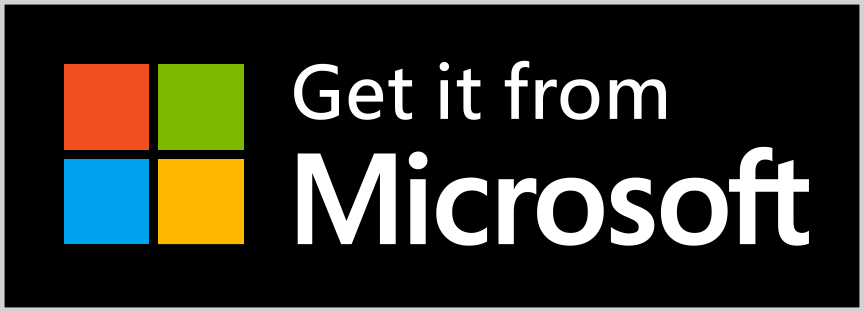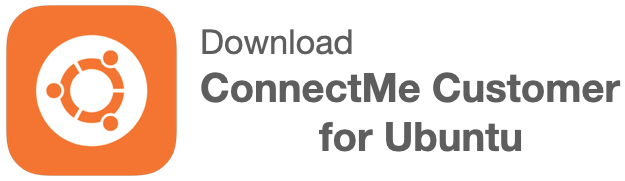26 Nov 2024
New payment processor PayPal for manual payment request
In addition to Stripe payment, PayPal is also supported in manual payment request as screens below.

Details of manual payment request can be found here.
5th Sept 2024
New Forever Free – Solo User account is for those first time user who wants to quickly enjoy the service without further settings on the chat room required. It comes with default settings on chat rooms below.
- PREAUTHORISED_CARD_AUTO_CHARGE_END: At the start of chat, client has to pre-authorise credit card for service fees to be posted automatically by 2ConnectMe at the end of chat. This chat room is pre-configured and only available in “Solo User” type account.
- CHARGE_DURATION_ON_DEMAND: Service staff can issue invoice on the fly to the client to pay service fee during the chat. Ths chat room is pre-configured and only available in “Solo User” type account.
- GENERAL: Normal chat WITHOUT service fee collection.
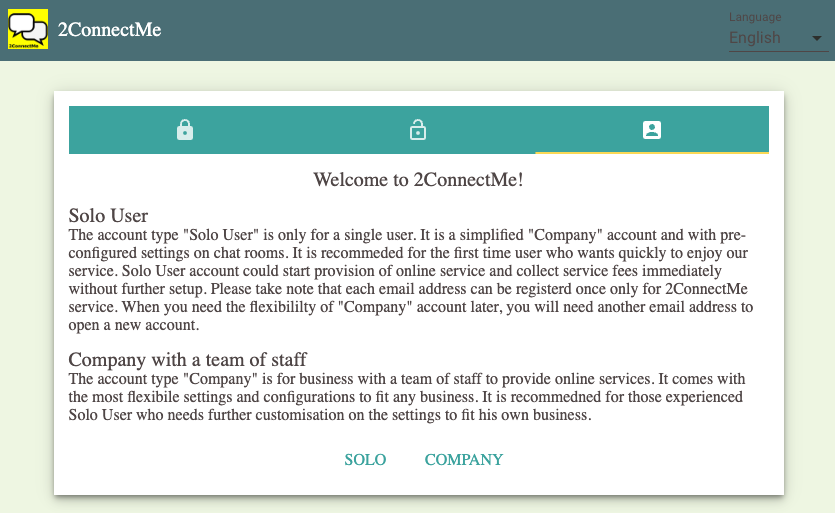
19th Aug 2024
New Service Agent Self-Registration URL
Instead of new service staff registration completed by administrator, self-registration form is for anyone to register himself as service staff agent for your business. Such URL can be integrated on your website to attract public to join your service team. Details here.
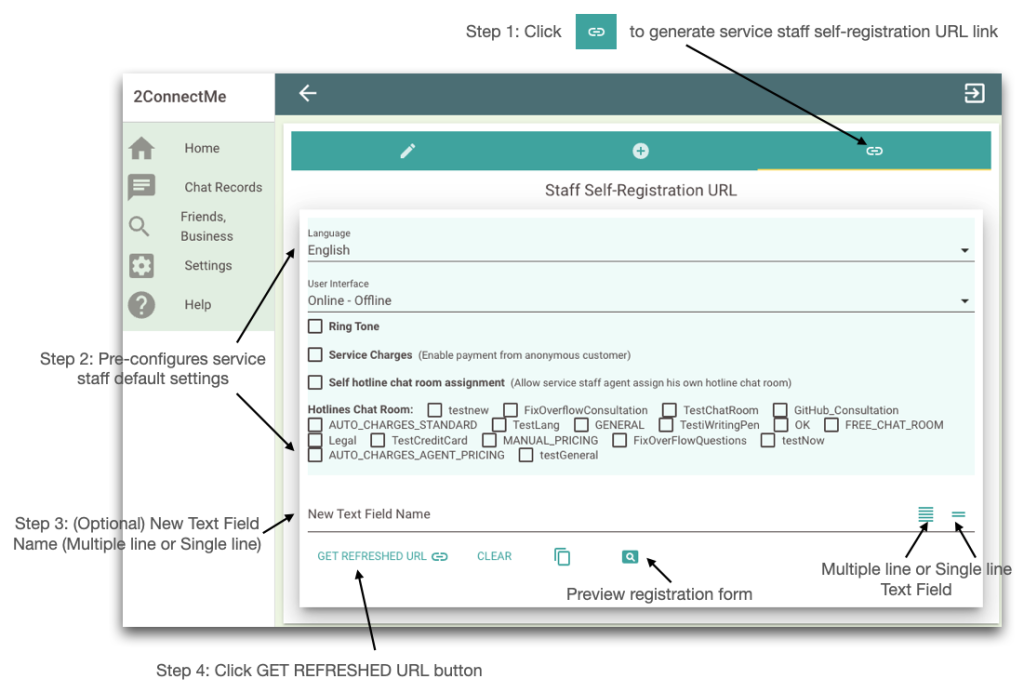
19 May 2024
New release has been rollout to production with the following enhancements
New Unattended Control mode of remote customer desktop control
Even customer is away from the desktop PC, agent is able to connect to customer PC to control desktop and keyboard mouse. It requires to update with the latest version of ConnectMe Customer and Connectme Agent. In case these apps are still pending for app store review, please check the status again a few days later. Details here.
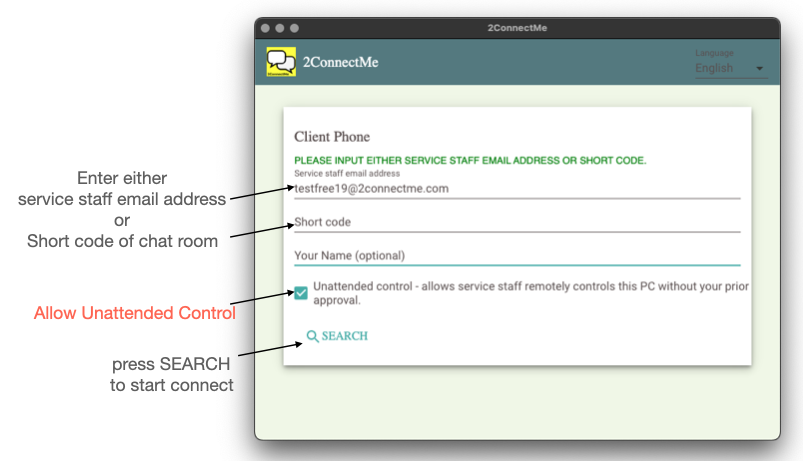
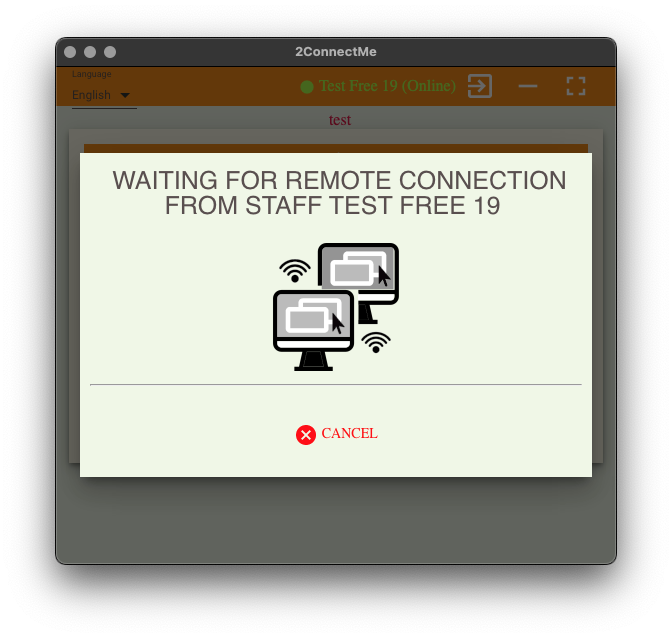
New user interface for normal user
In additional to exisitng user interface for contact center agent, a new user interface for normal user is added. This can be setup in Private Profile settings. Details here.
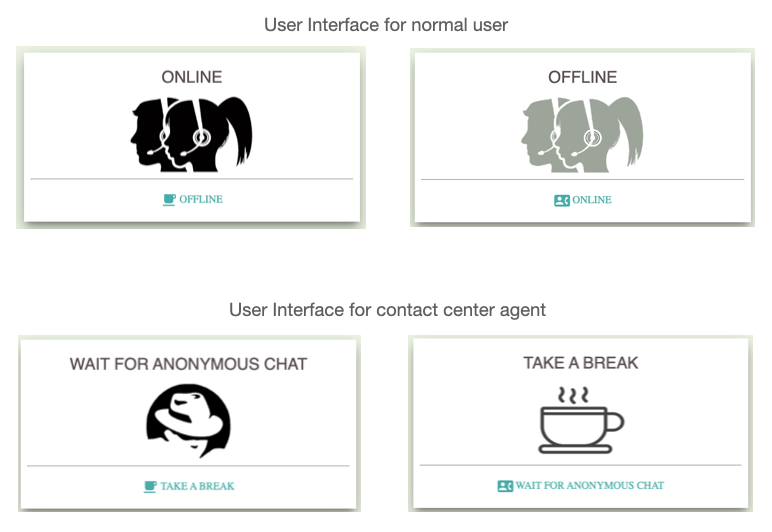
New URL for service staff agent statistics of chat room
New URL is provided to return the real time agent online status of each of chat room. Details here.
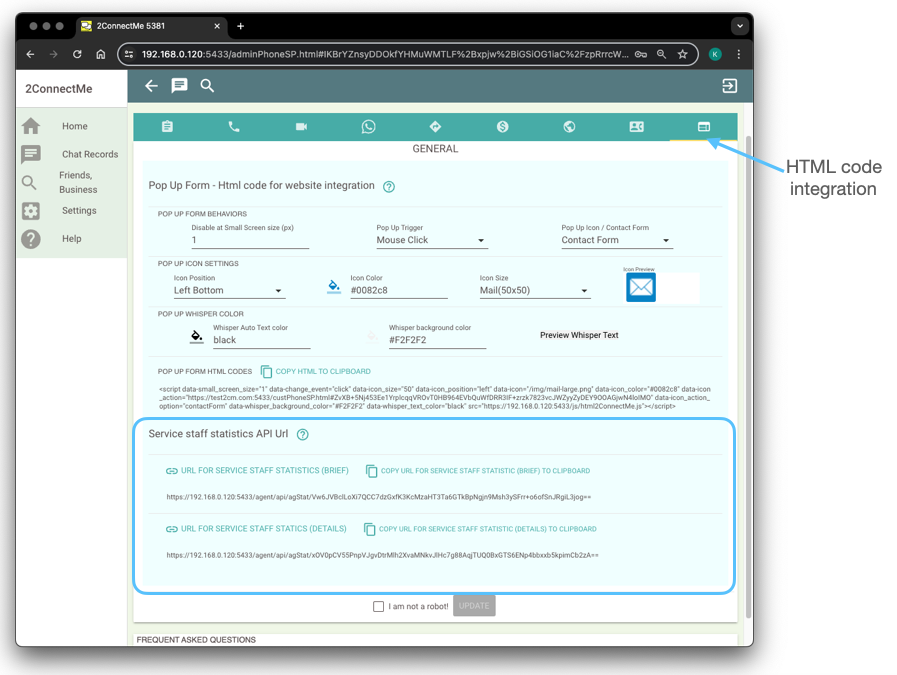
New subscriptions
Professional user plan is newly added with much lower price than Enterprise plan. This is for those solo professional users who need entitlements in Enterprise plan. Enjoy same entitlements in Enterprise plan except the chat room. ONLY chat room “GENERAL” is available for usage.
Free trial 14 days for Enterprise plan and Professional user plan. No credit card! No committment! Free trial for 14 days.
12 April 2024
New release has been rollout to production with Agent Video Recording enhancements below.
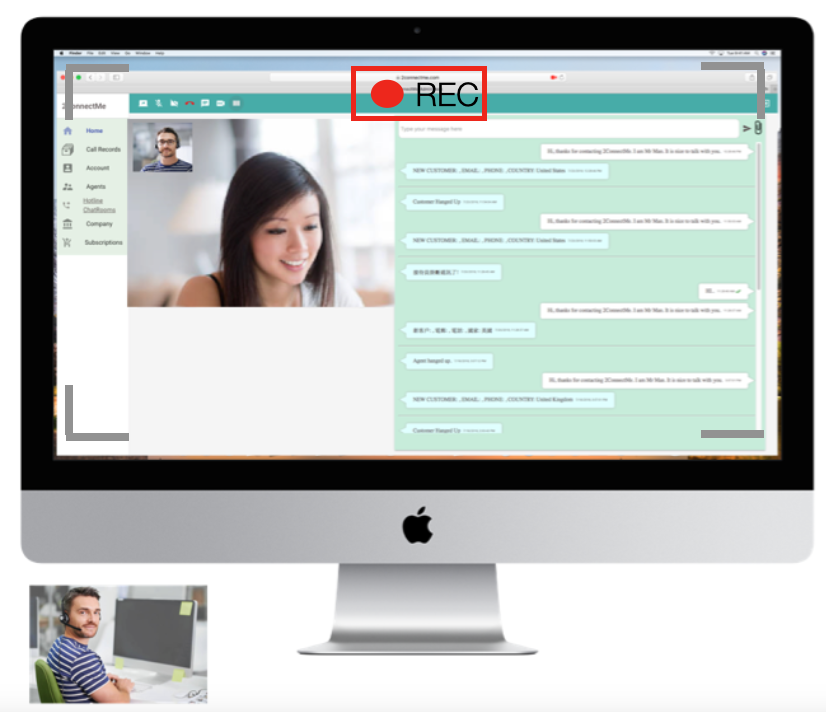
Agent is able to have recordings on video voice chat. Details here.
30 Jan 2024
New release has been rollout to production with enhancements below.
Split bills option is provided in the charging scheme settings.

This new option allows service staff to split the bills whenever it reaches the threshold. It is used to limit the loss of service fee revenue due to client failed to pay credit card due to credit limit exceeded. Details here.
15 Aug 2023
New release has been rollout to production with enhancements below.
New customisation on customer and agent phone buttons
Custome Phone
Full Screen Video chat button ![]()
Agent Phone
Remote control keyboard mouse ![]()
Start / Resume Charges Timer ![]()
Stop / Pause Charges Timer ![]()
The details for different settings on “Start / Resume Charges” and “Stop / Pause Charges” is documented in the link here.
Remote Control Customer Keyboard Mouse
The function of agent remotely controlling customer keyboard mouse is supported in iOS Safari browser as well.
The following gestures supported in iOS Safari browser
- 1 finger Tap – which is equivalent to double click on destkop PC.
- 1 finger Long Press – which is equivalent to left mouse button down select the object on desktop PC. Please take note that in order to selet object in windows, it requires to press the title bar of the windows.
- 1 finger drag – which is equivalent to scroll action on browser or move object on windows after selecting the object through “Long Press”.
- 2 fingers spread / pinch – which can magnify or zoom the view on remote customer PC windows on iOS Safari browser.
In additon, the new soft-keyboard enables typing on the remote customer PC through iOS Safari browser.
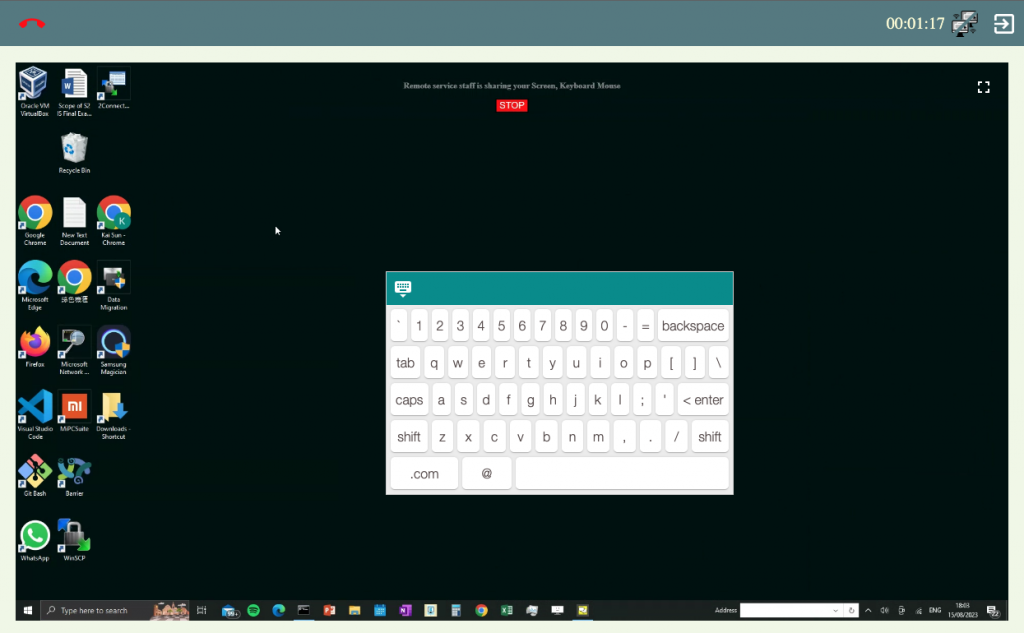
15 June 2023
New major release has been rollout to production with enhancements below.
ConnectMe Agent Video Chat (Microsoft Store and Apple App Store)
This app is newly developed for agent working on desktop Microsoft windows or Apple macOS. In addition to browsers, agent is able to install ConnectMe Agent Video Chat on Microsoft Windows or Apple macOS.
Enhancments to handle client failing to pay due to insufficient fund in automatic charges payment
When a client fails to pay due to whatever reason, the agent is prompted immediately and the client is asked to provide another credit card for payment again until payment successfully made. Details here.
7 Feb 2023
New major release has been rollout to production with enhancements below.
ConnectMe – Customer (Microsoft Store, Apple App Store and Ubuntu Linux)
This app is newly developed for customer using the agent email addres to connect or chat room short code (access code). Customer is able to share his own desktop keyboard mouse control to agent while live chat with text, voice and video chats.
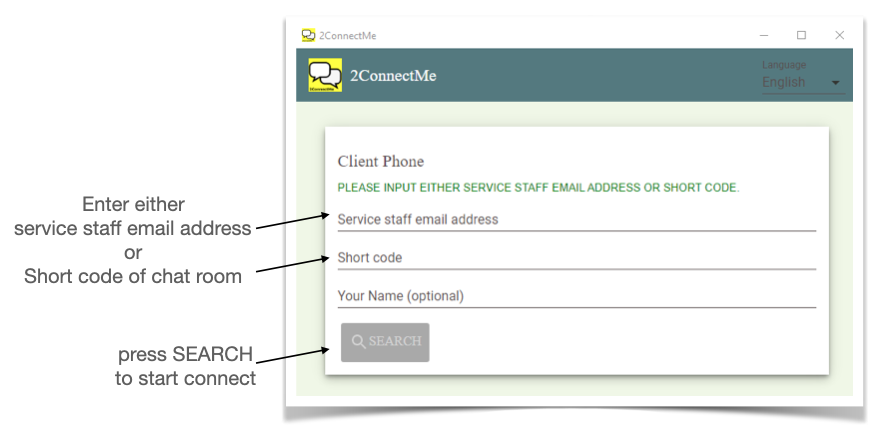
Remote control of customer desktop keyboard mouse
Together with “2ConnectMe Customer”, agent is able to control customer desktop keyboard mouse remotely. It is the best suitable for supporting service staff to check what has happened on customer PC desktop.
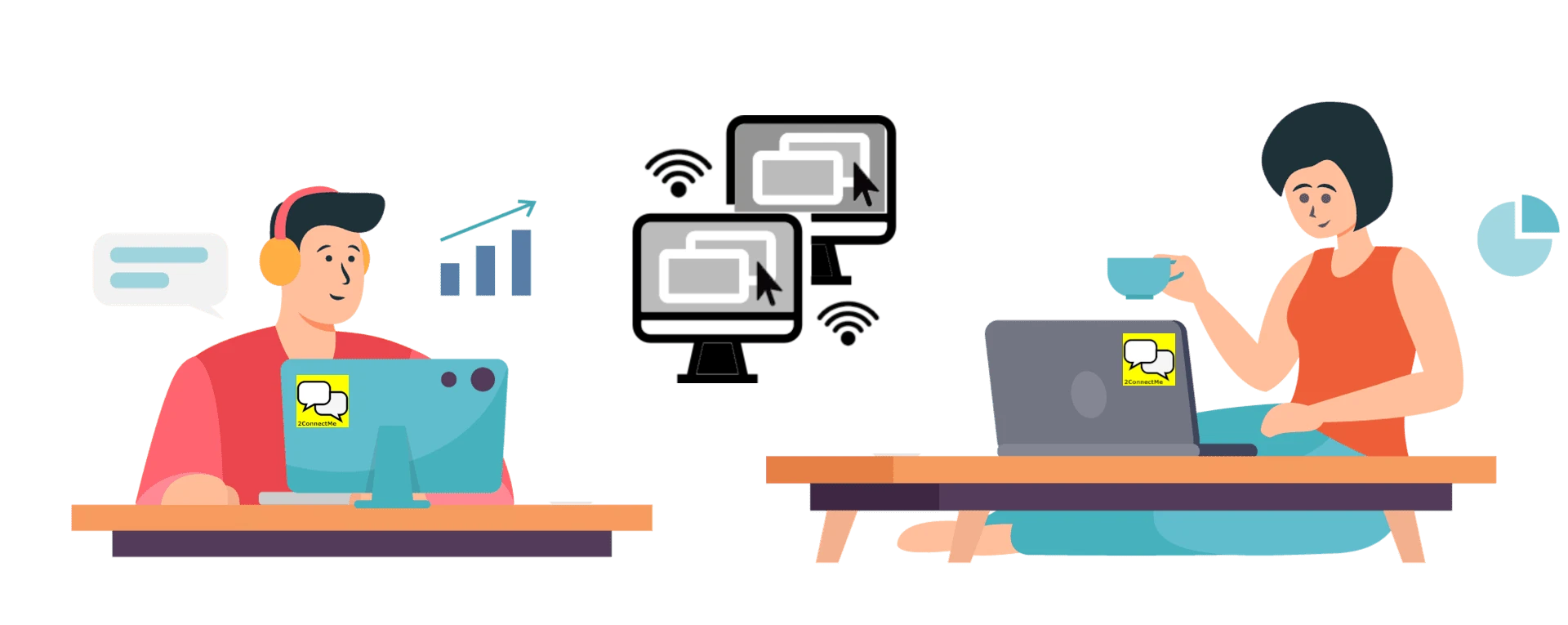
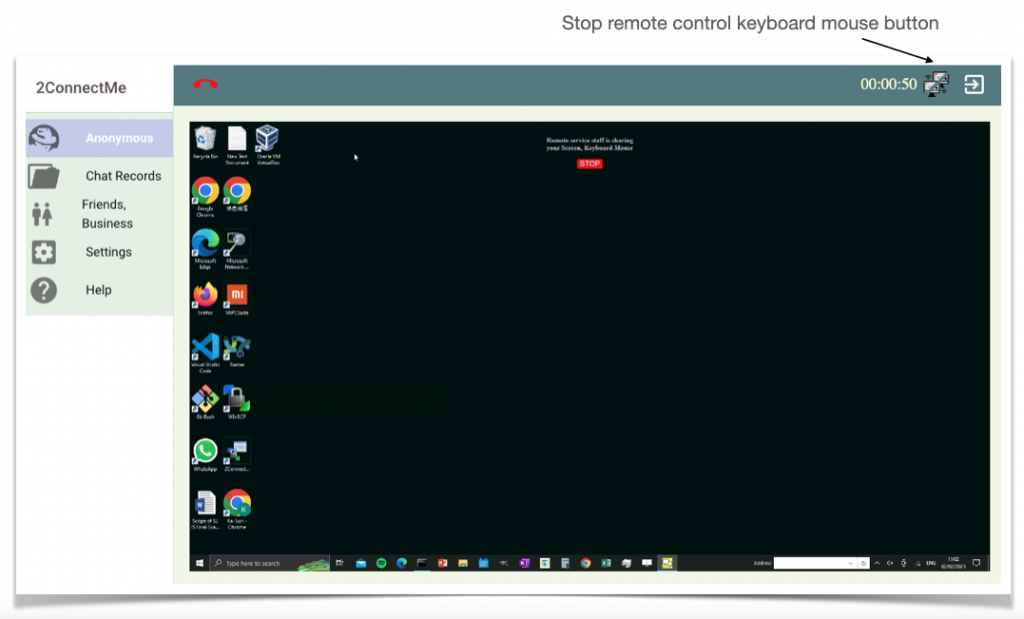
How to Upgrade the version?
Since the browser may keep the cache of past versions of 2ConnectMe Apps, it is better to clear such cache so that the latest 2ConnectMe Apps will be loaded in your next logon / usage. For how to clear the browser cache, please refer to FAQ here.
For ConnectMe Customer App, it is current available in Microsoft Store and Apple App Store is still reviewing the app. They will be rollout in the coming few weeks in App Store.
17 Jan 2022
New major release has been rollout to production with enhancements below.
White Label branding
White label functions let you put your business brand to replace “2ConnectMe” in the app user interface. The detail settings – how to here.
WordPress plugin enhancements
In order to support white label functions, the WordPress plugin has to be upgraded. Due to feedback from the developers, the WordPress plugin has reverted back to the previous release which is more simpler in the integration settings.
The anonymous chats is limited to 40 minutes duration in Forever Free plan
In order to better support our subscribed users, the anonymous chats are restricted to 40 minutes duration. Our subscribed users, either with Growing business plan or Enterprise plan, will have this restriction lifted.
New Language Arabic supported
With the assistance from our users, new language Arabic is supported in the app user interface. We are still working in progress and some settings may still in English in Arabic language browser.
Adjustable height of “More Option” button on Contact Form
A new option is added to the contact form settings to adjust the height of “More Option” button of Contact Form on mobile device.
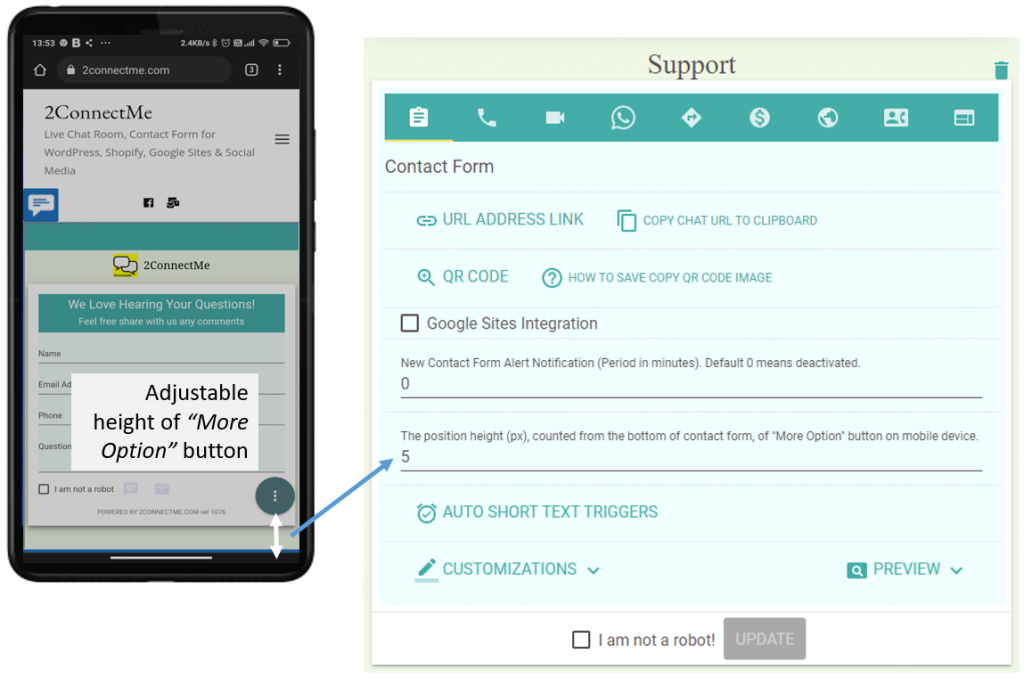
How to Upgrade the version?
Since the browser may keep the cache of past versions of 2ConnectMe Apps, it is better to clear such cache so that the latest 2ConnectMe Apps will be loaded in your next logon / usage. For how to clear the browser cache, please refer to FAQ here.
25 Jan 2021
New release has been rollout to production with enhancements below.
Enhanced Integration with WordPress
Tight integration with WordPress. At the beginning of WordPress installation, users will be asked to register an new account. The Chat Room and corresponding URLs will be imported to WordPress local website. All these installation steps become automatic and seamless without the need to switch between 2ConnectMe Admin Console and WordPress Plugin Admin Page.
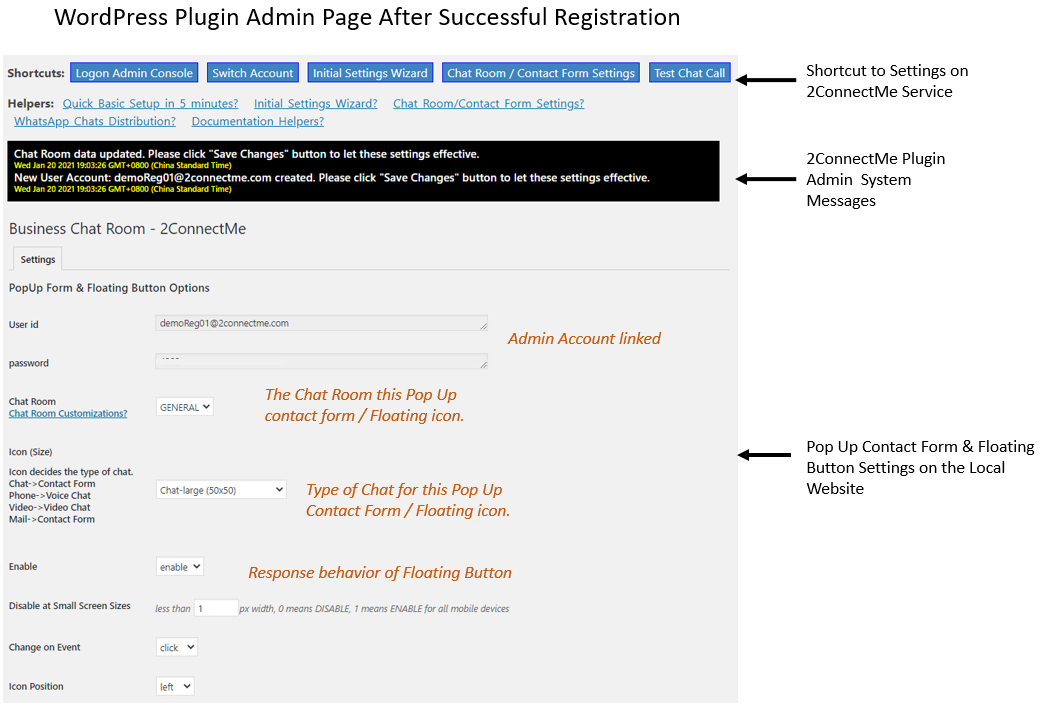
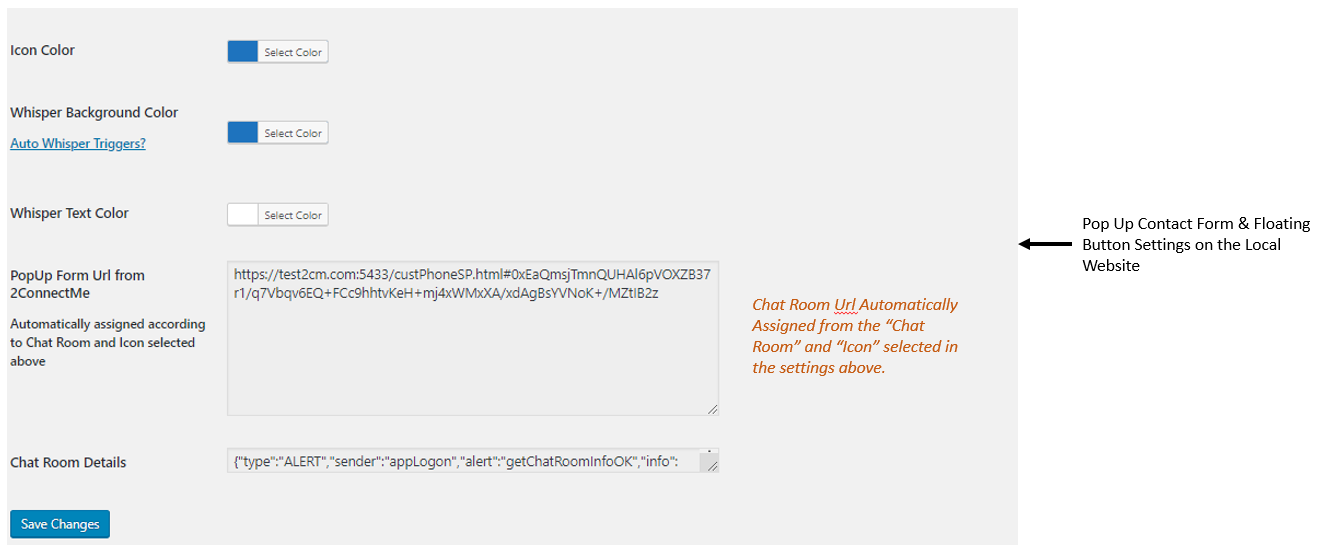
Particularly, WordPress plugin admin page will assign the correct Chat Room URL according to the selections of Chat Room and Icon of floating button. The details of enhancements can be illustrated here.
Actions Needed for Existing WordPress Website
In this release, the WordPress Website will be linked to a 2ConnectMe administrator account. Therefore, after upgrading to this WordPress Plugin release, you will be directed to Agent Logon page. You just need to use your own 2ConnectMe admin account to logon again. After logon, the latest Chat Room URLs will be imported to your WordPress Plugin for your to set it up again.
How to Upgrade the version?
Since the browser may keep the cache of past versions of 2ConnectMe Apps, it is better to clear such cache so that the latest 2ConnectMe Apps will be loaded in your next logon / usage. For how to clear the browser cache, please refer to FAQ here.
5 November 2020
New release has been rolled out to production with enhancements below.
New Manual Payment Request Type – Physical Goods / Commodities
In Manual Payment Request, besides the existing “Online Service Provision” payment type, a new payment type “Physical Goods / Commodities” to collect payment for “Physical Goods / Commodities” sold is added to this release. Therefore, agent is able to collect payment for online service as well as some goods products sold online.
This is is a settings in the Chat Room which you can configure what kind of Manual Payment Request is allowed in this Chat Room.as shown in the figure below.
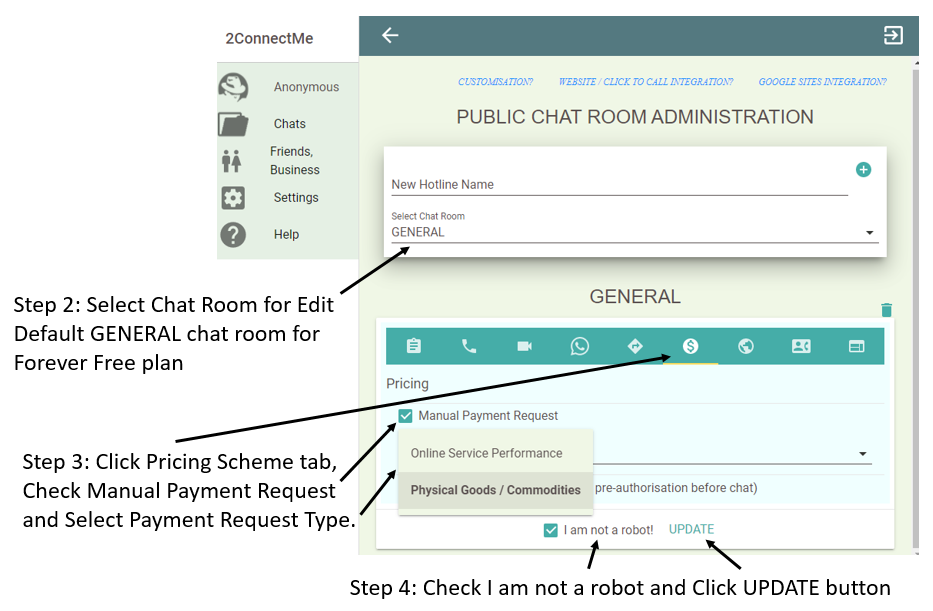
WhatsApp agent
With Mobile Agent App in Apple App Store and Android Play Store, agents can work remotely and serve customer chat 24 hours at their convenience. In this release, 2ConnectMe starts to support 3rd party app, WhatsApp, as an mobile agent app. It is NO longer a must for agents to install 2ConnectMe mobile app to serve the customer chat. Instead, any agent can serve customer chat through WhatsApp on his own mobile device.
New WhatsApp button on Contact Form
With support WhatsApp agent, new button for WhatsApp chat is available to setup on the contact form as shown below.
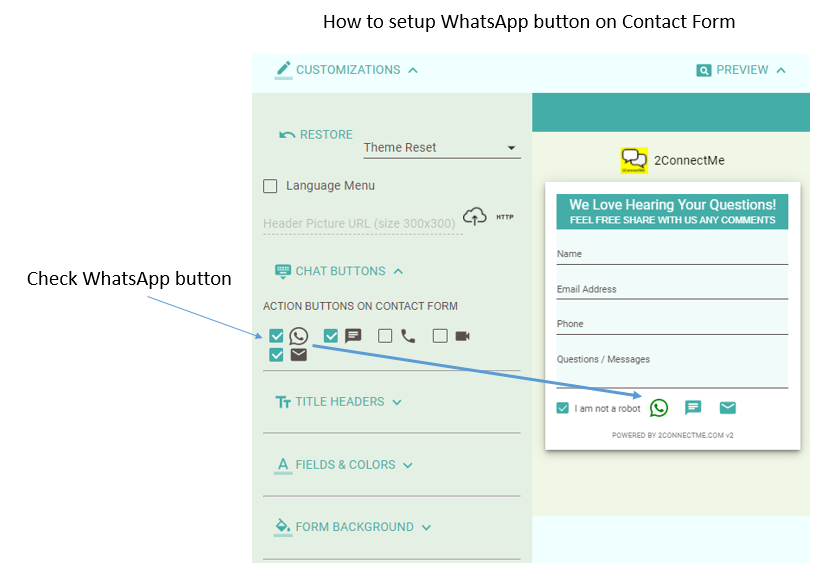
New WhatsApp Url Chat Room
With Chat Room supporting WhatsApp Agent, a new WhatsApp Url is available for you to put any button on your website or browser. It will distribute the chat to the WhatsApp agents evenly. Below is the screen of where WhatsApp Url is located in the Chat Room settings.
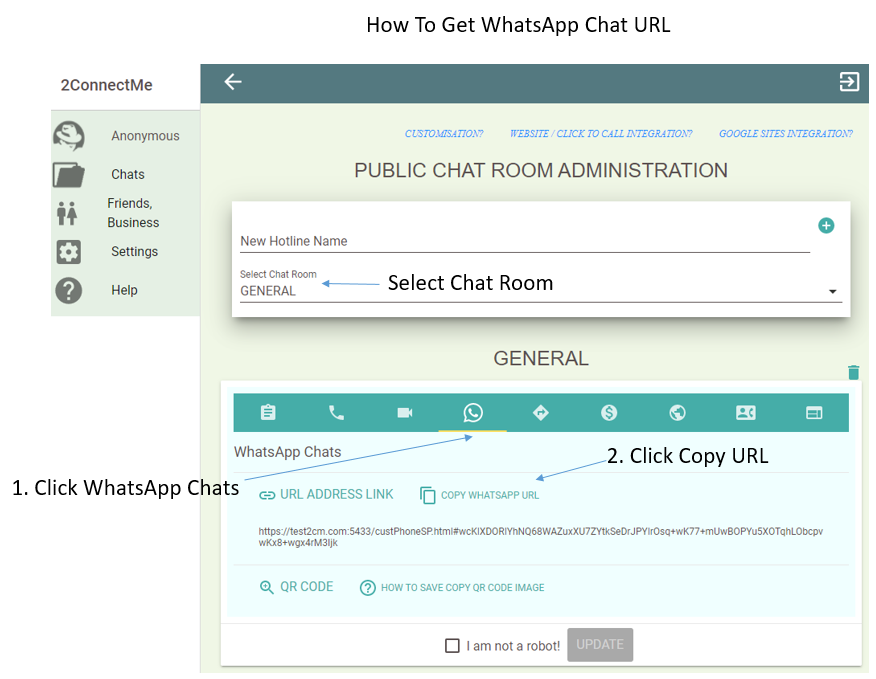
How to setup WhatsApp chat distribution in Chat Room settings and WhatsApp Agent documentation can be found here.
28th September 2020
New release has been rolled out to production with enhancements below.
Private Chat Room
Each agent is with his own Private Chat Room. Public Chat Room shares all the settings with Private Chat Room except that the customer chat in Private Chat Room will only be distributed to this specified agent only.
Where is the url link for Private Chat Room?
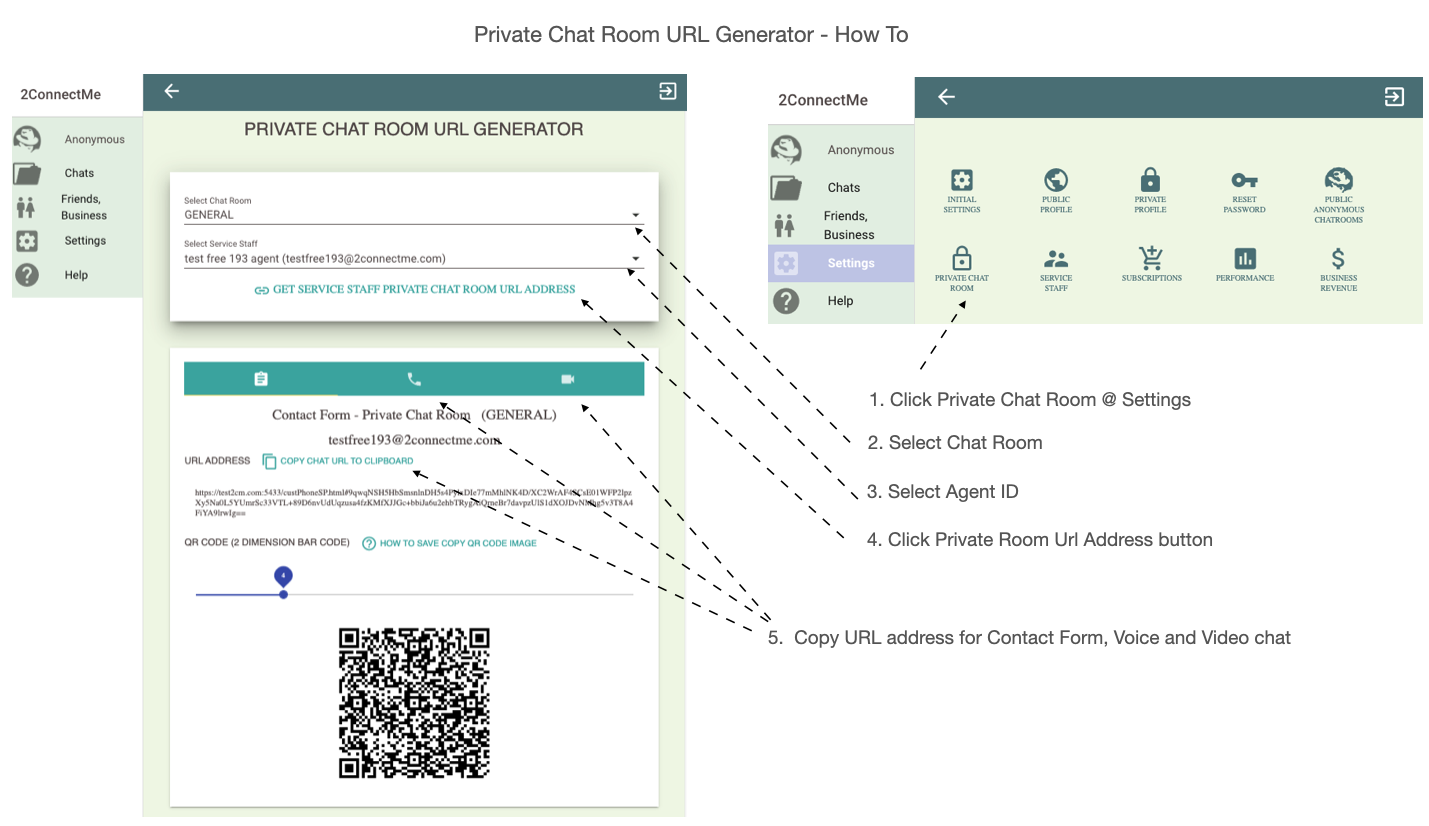
In-App purchase
The In-App purchase is now an option of Pricing settings in the chat room. That means it is more flexible to have different pricing scheme for each of chat room.
In other words, if you are using Manual Payment Request before this release, you have to enable such Manual Payment Request in the Chat Room settings in order to continue using this function so that “Credit Card” payment request button is available on the Agent Phone.
Manual Payment Request
It is the existing Manual Payment Request which allows agent pushes the invoice to customer and let customer pays for the service during the chat. If you are using this Manual Payment Request, you have to start to check this option in the Chat Room Settings for agent to issue Manual Payment Request.
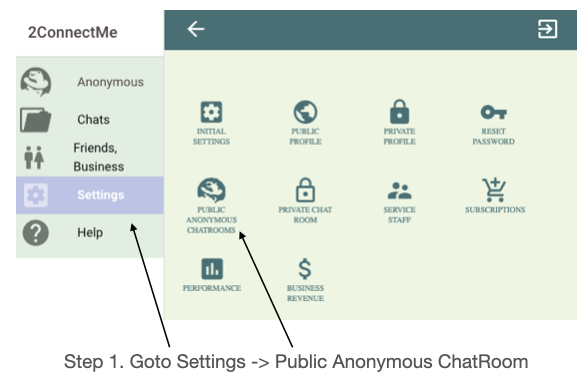
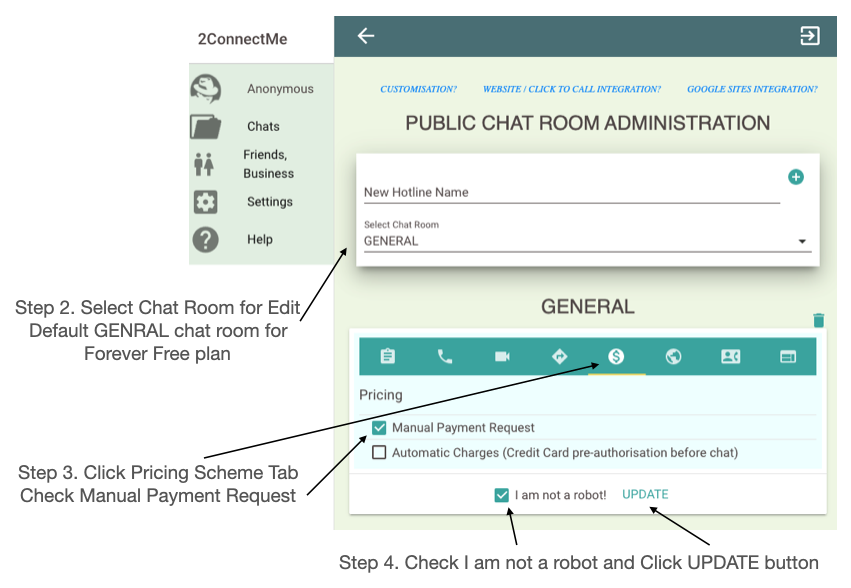
Automatic Charges
Automatic Charges will trigger 2ConnectMe to charge the customer automatically according to the actual duration and pricing scheme of the chat rooms. It also requires customers to provide the credit card details for pre-authorisation before the chats. The final charge is calculated at the end of chats.
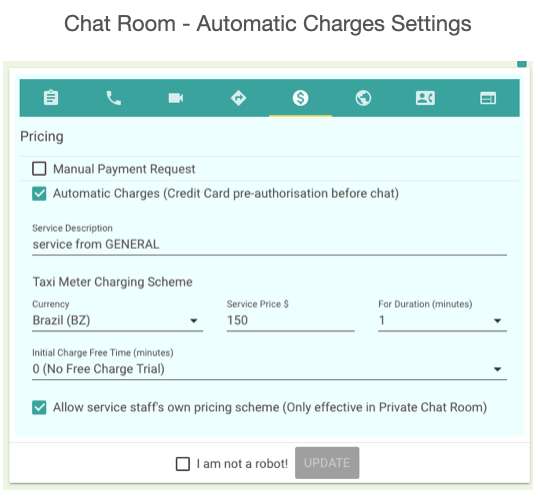
It is a taxi meter like charging scheme. Initial minutes are provided for FREE. Then, it will charge for $ dollars for initial N minutes (minimum charges for initial N minutes). $ dollar will be charged even though the initial conversation is less than N minutes. After Nth minutes, it will charge at the flat rate $ dollars for N minutes pro-rata to the remaining duration of service provided.
Please take note that
- the charging meter will be updated for every 30 seconds. The meter starts to charge the customer when either party press the red hangup button. In case either party disconnects accidentally, e.g. due to network stability issues, for over 90 seconds without reconnection online again, 2ConnectMe backend server will still start to charge the customer automatically and both parties will be forced to terminated the chats.
- During the disconnection period and before 90 seconds timeout, the charging meter will stop counting until both parties get reconnected again. However, due to some network delay and stability, it may take up to 30 seconds for local client to detect such network disconnection.
- Again, 2ConnectMe will not store any customer financial information, e.g. credit card. The customer financial information will be sent to the 3rd party payment gateway solution provider, stripe.com. This eliminate the possibility of leakage of customer financial information from 2ConnectMe.
Agents’ own pricing scheme for Automatic Charges at Private Chat Room
Automatic Charges settings in the Public Chat Room provide the standard pricing for the service to be provided by the Agents. If needed, agent is allowed to have his own taxi meter type pricing scheme for his own Private Chat Room. Such pricing is setup in the private profile of Agent. The following new section is added to agent private profile settings.
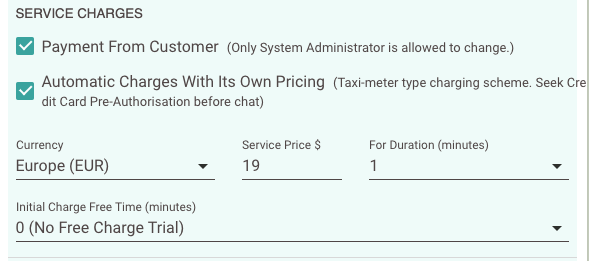
Meanwhile, for agents’ own pricing scheme to be effective, it requires to enable such option in the public chat room beforehand as shown in the figure above).
2ConnectMe Service Charges on In-App Purchase
2ConnectMe has revised to charge 4% of transaction revenues as service charges to provide the platform to process the payment of commodity or physical goods transactions.
For the service providers who use the platform to perform consulting, performance or any other similar online services, 2ConnectMe will start to charge 10% of the transaction revenues.
2ConnectMe will set the “online sevice providers” type, 10% of transaction revenue, as a default of charging scheme. If you are using 2ConnectMe service for processing payment of commodity physical goods, please write to us at serviceCharges@2connectme.com to apply for it now.
Chat Assignment
New Chat Assignment settings in the Chat Room provide more flexibility in distribution of chats to agents.
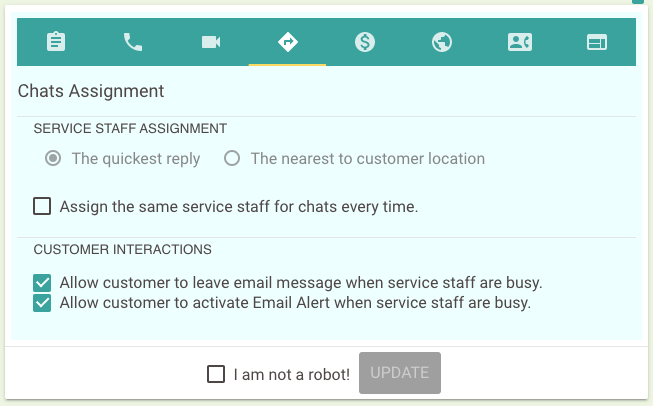
Service Staff Assignment
It tells 2ConnectMe distribution engine how to select agent to handle the customer chats. Two options are provided.

- The quickest reply which means 2ConnectMe will select the agent who is the first one to reply to the request. This is the default.
- The nearest to the customer location which means 2ConnectMe will select the agent who is near to the customer place. (This option is only available for those users with service subscription for Large Enterprise.)
Assign the same service staff for chats every time.

- Once the customer chat is answered by the agent, 2ConnectMe will try to assign the same agent to handle the same customer chats in the future.
- Meanwhile, customer is allowed to ask all other agents to answer the chat as well while waiting for the last connected agent. The screens shown below are with “Ask All Agents” button in the chat distribution process.
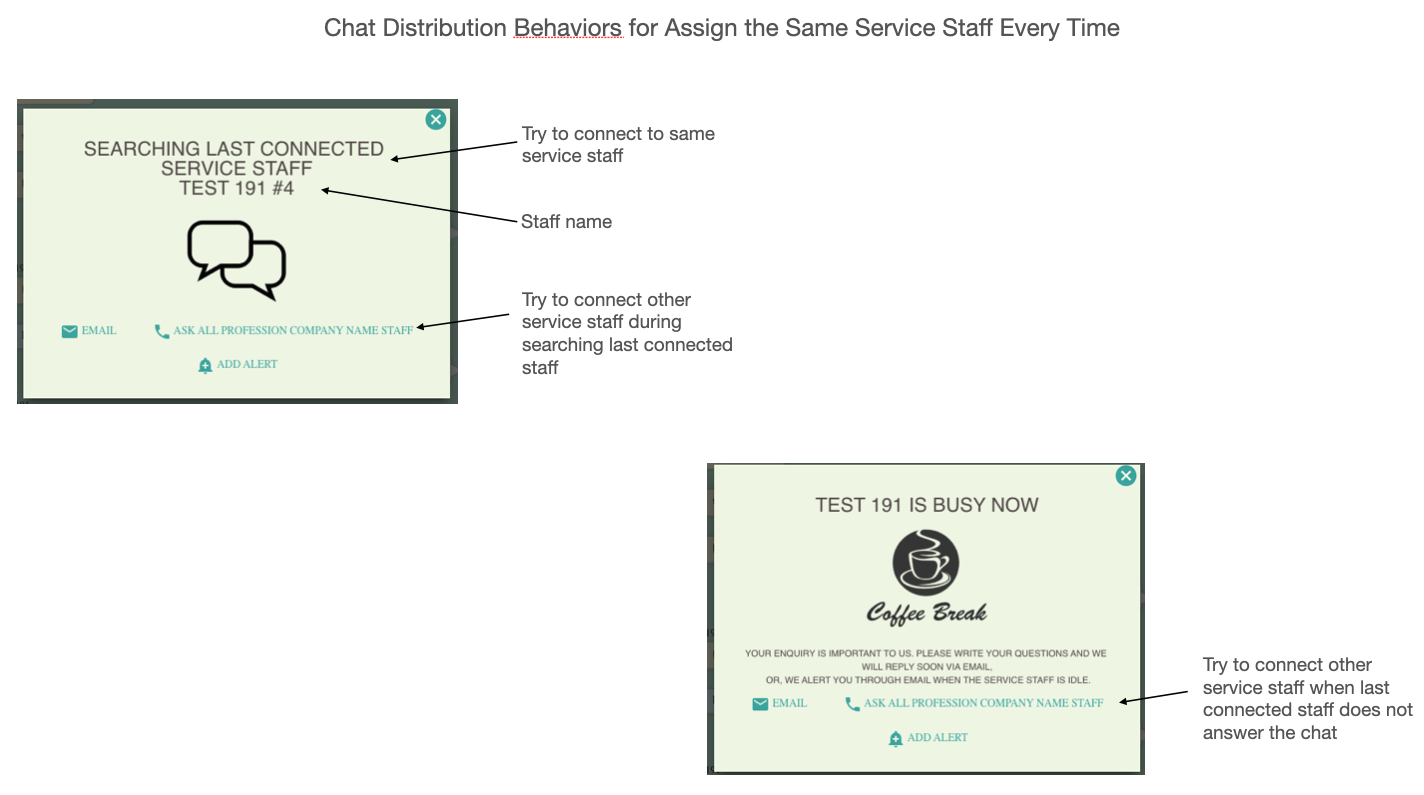
Customer Interactions

- Allow customer to leave email message when the agents are busy. Without this option checked, EMAIL button below will not be shown during the chat distribution process.
- Allow customer to activate email alert when the agents are busy. Without this option checked, ADD ALERT button below will not be shown during the chat distribution process.
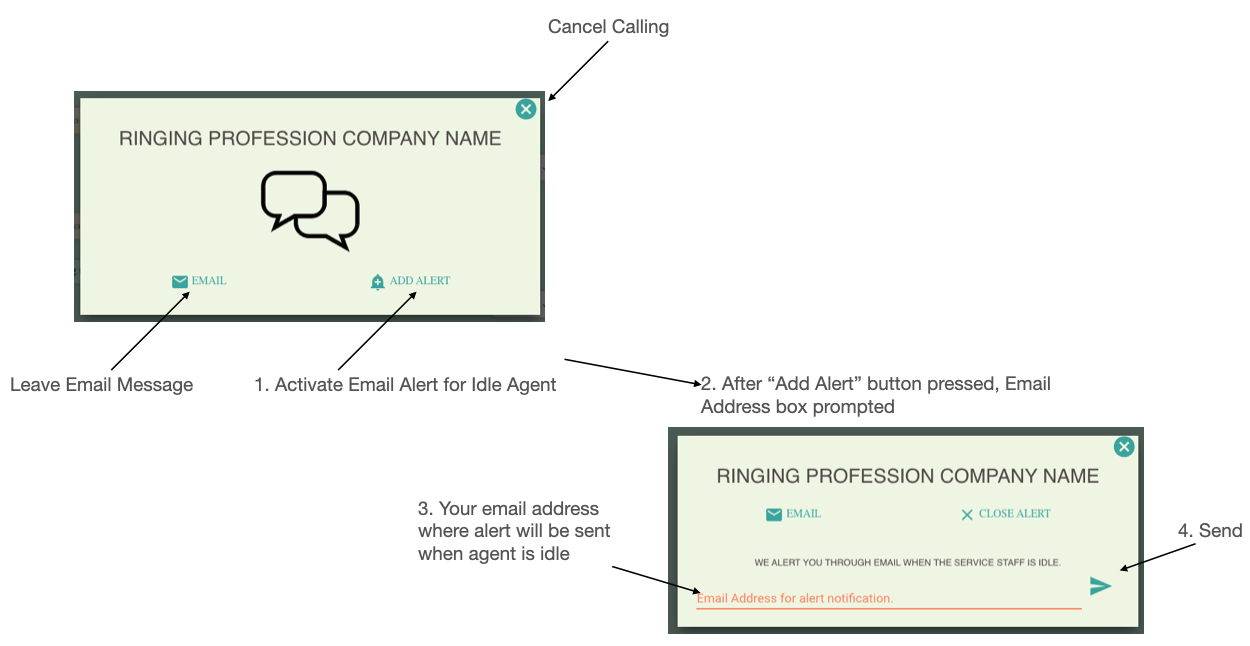
Email Alert
Email alert is a new function in this release. 2ConnectMe backend server will send email to agents and customers where certain pre-defined condition occurs.
- Email sent to administrator when agent private profile is edited and saved.
- Email sent to agents and customer when customer “Add Alert” during waiting for agent to answer. Require to enable settings in Private Profile of Agent and Chat Room Settings as shown below.
- Settings in Private Profile of Agent
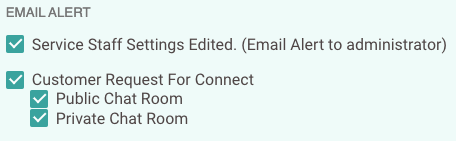
- Settings in Chat Room – Chat Assignment as shown in the previous section above:

Public Profile @ Chat Room
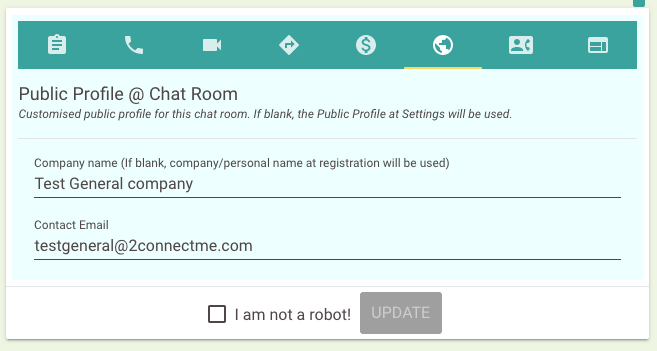
Sometimes, during distributing customer chats to agents, there are scenarios to send email to customers to inform of idle agents status, Invoice Receipts, or Email message left. This public profile information will be used in such email to communicate with customers.
In other words, each chat room is able to represent your separate client company in your email communications.
Phone buttons settings
The action buttons on the customer phone and agent phone can be customised for each of chat room. That means you can control what actions can be taken by agent and customer during the chat conversation for each of chat room.
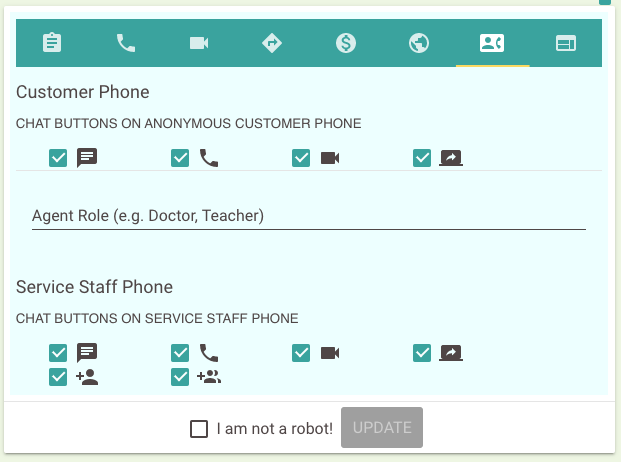
Th action buttons include
- Text Chat

- Voice Chat

- Video Chat

- Screen Sharing

- Conference Chat

- Simultaneous Customer Chats

9th July 2020
New release has been rolled out to production with enhancements below.
Since this release involves update on Customer Client Chat program, i.e. sticky floating chat icon on your website, please ensure the browser ‘cached image and files’ is cleared so that Customer Client Chat program can be updated automatically. Detail steps here.
Enhancements
Restrict user and Delete Chat message
New function RESTRICT USER and DELETE MESSAGE is to block the customer from send further message and delete the message received.
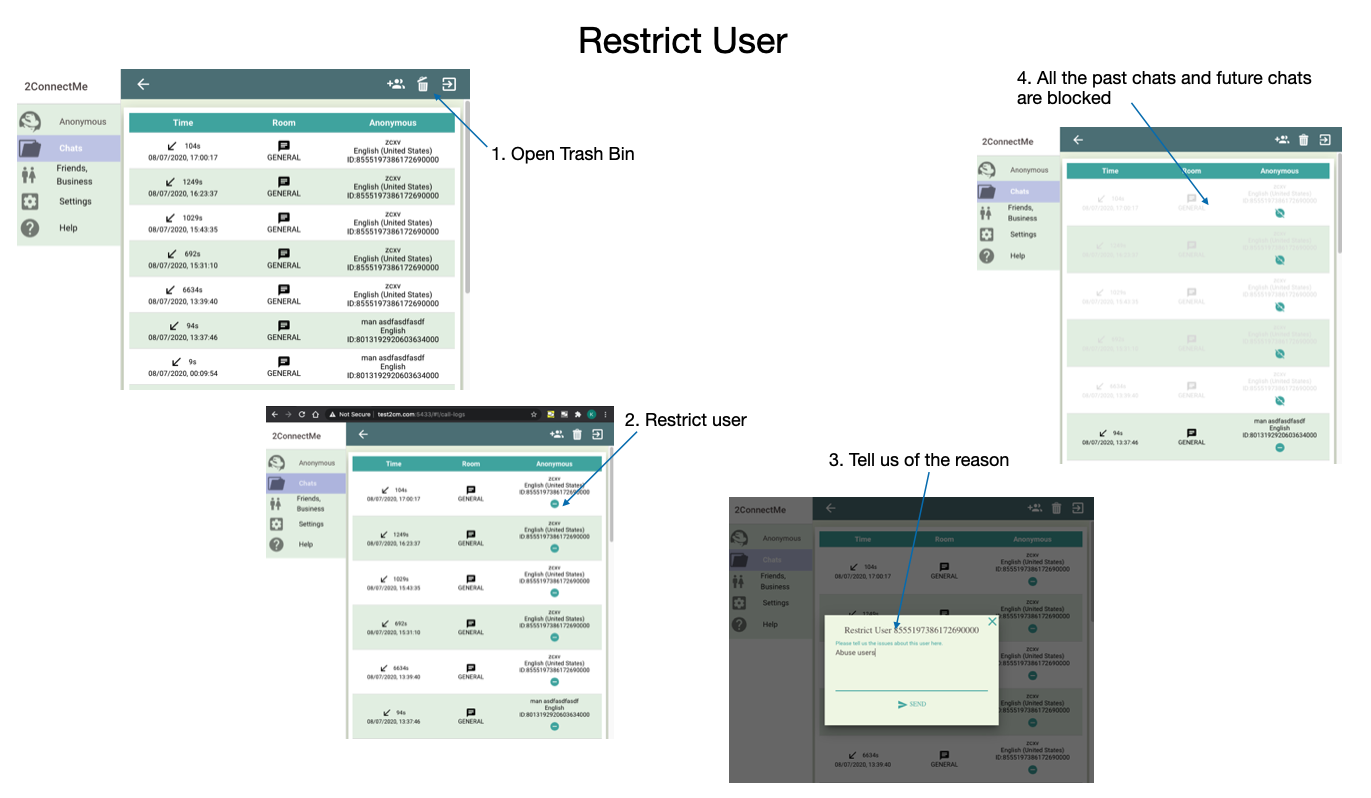
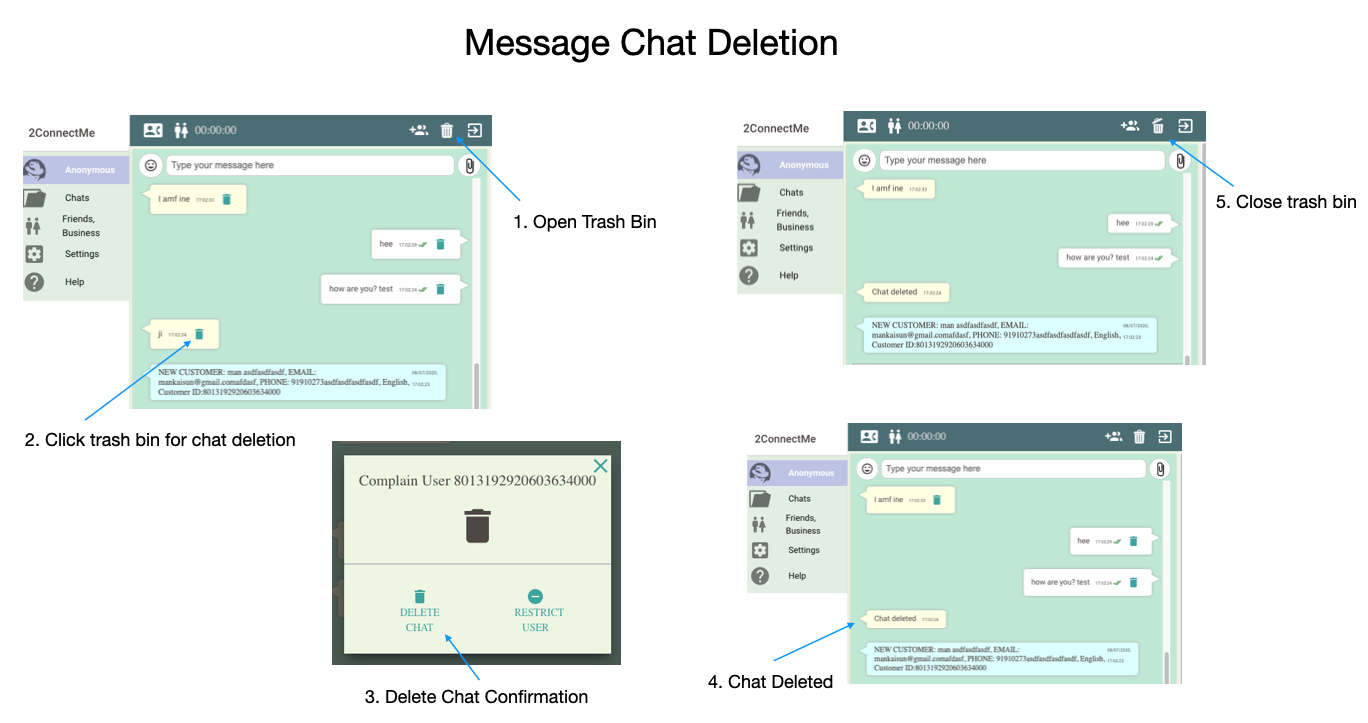
Improve Signalling between Agent and Customer
- Customer is automatically reconnected to the same agent even customer jumps to other pages of your website.
- Even under unstable mobile network, agent and customer can be reconnected automatically once they are both online.
19th May 2020
New release has been rolled out to production with enhancements and fixings below. The release also includes the update on WordPress plugin (ver 1.5.0). Please update your WordPress plugin accordingly. Otherwise, strange behavior may happen.
Since this release involves update on the Customer Client Chat program (WordPress Plugin), please ensure the browser “cached image and files” is cleared so that Customer Client Chat program can be updated.
Enhancements
- Support Spanish Language.
Fixings
- The contact form height and width displayed inappropriately in mobile devices or when internet data speed is slow.
- The deletion of past chat records in contact form does not work when the contact form is being shown to user.
30 April 2020
A new release has been rolled out to production today with enhancements below. Since the release involves the update on the Customer Client Chat program, please ensure the browser “cached images and files” is cleared to ensure the Customer Client Chat getting updated. As an example, please refer to the Chrome Browser settings screen on Cache below for reference.
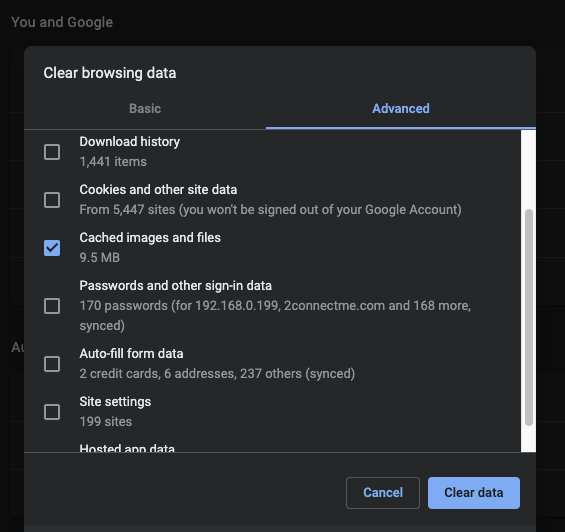
Improvement on Customer Client Chats
The customer client chats will be stored in browser. That means even though customer client leave your website or contact form, he is still with past chat records in the next chats. (Only supported in Google Chrome, Firefox and Microsoft Edge browser)
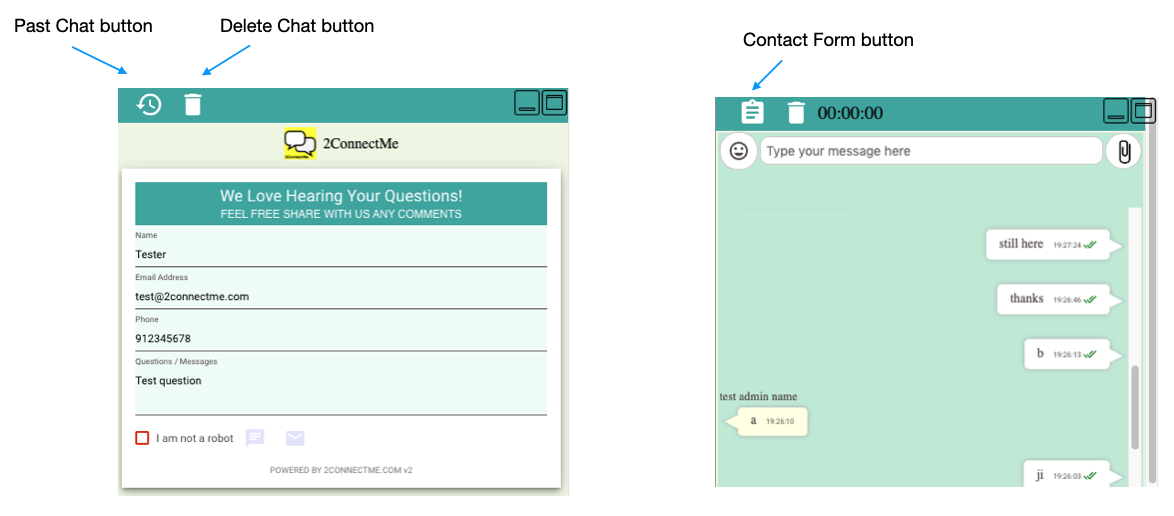
New Past Chat button is for customer to switch to see the past chat records while the Contact Form button for switching back to Contact Form.
Sticky Last Connected Agent
In the future re-connection, the customer will be routed to the same last connected agent with first priority, i.e. sticky agent feature. If the last connected agent is not available, customer is prompted with option button to search All agents. (Only supported in Goggle Chrome, Firefox and Microsoft Edge browser)
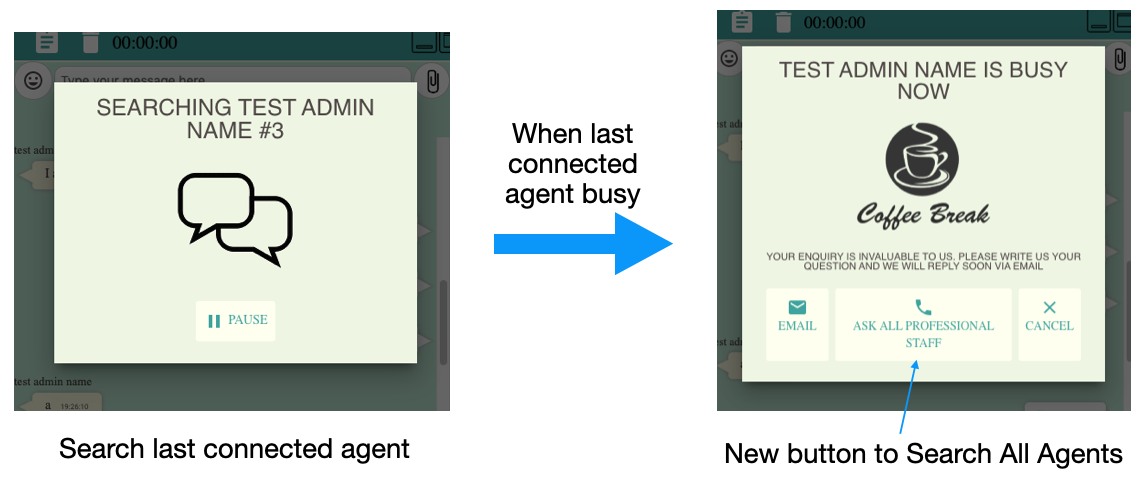
Google Sites Integration
Due to security constraints on Google Sites, customer is not allowed to use microphone and camera for video chats. This issue is resolved in this release with new checkbox settings (Google Sites Integration) in the ChatRoom settings.
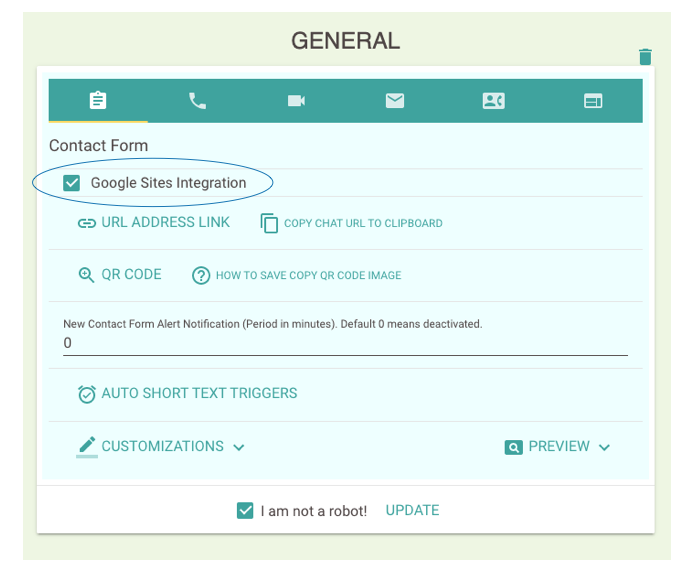
If the contact form is integrated with Google Sites using iFrame, it requires to check “Google Sites Integration” and “UPDATE” the settings. Then, putting the updated URL address link on your iFrame on your Google Sites.
Business Secure Live Chat Room (iOS App & WebApp)
Apple App review team finally approved our new release on iOS. The new release has been rolled out today.
8th March 2020
Business Secure Live Chat Room (iOS App & WebApp)
The current release of iOS App, Business Secure Live Chat Room, in Apple App Store is outdated.
We have been negotiating with Apple App Review team since 2 months ago. We are still addressing their comments.
Therefore, you may find issues in the current release of iOS App for the time being. We hope Apple will approve our updated release very soon.
iOS App alternatives (WebApp)
Instead of installing App from Apple App Store, the iOS users may install the WebApp of 2ConnectMe by themselves directly.
How to install WebApp @ iOS
- Using iOS Safari, just go to the logon screen, i.e. https://2connectme.com/agentLogon.html,
- Click Share button.
- Click then click the “Add To Home” button.
Our WebApp@iOS will start to support Video and Voice chat as well in iOS 13.4. According to information from Apple, iOS 13.4 will be launched in March 2020. This is just a few weeks from now.
You will then find the most advance functions available EXCEPT the notification of new chats. New Chat notification is only supported in the App, i.e. Business Secure Live Chat Room, from Apple App Store.
For the details, please refer to the screens below.
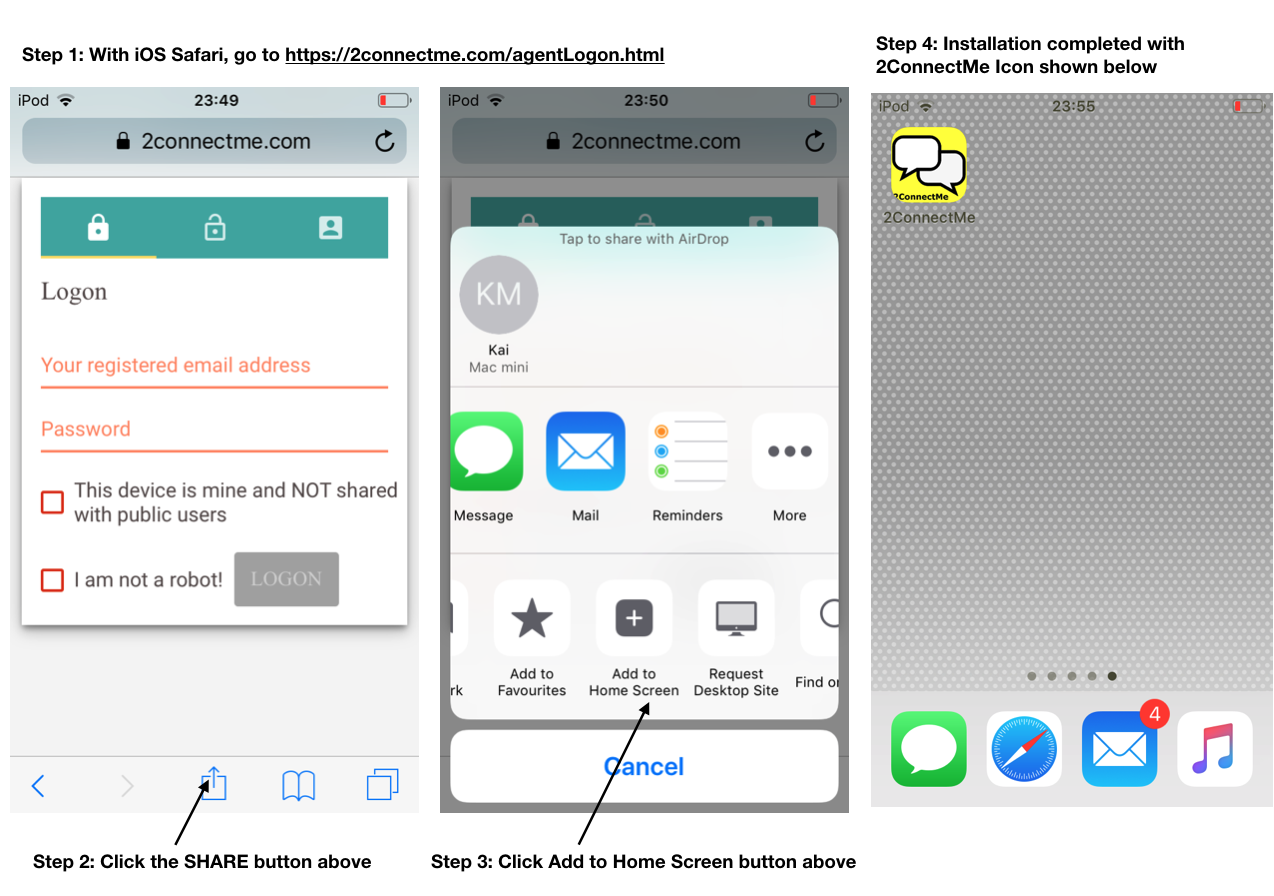
22nd Feb., 2020
Reduced Service Fee (2%) of Business Revenue – InApp Payment
We are pleased to announce that the service fee for Business Revenue – InApp Payment is reduced from 10% to 2% of the revenue paid by the clients. Effective from 22nd Feb., 2020 immediately.
8th Jan., 2020
New Release of Android App and Enhanced Functions
Android App (Anonymous Live Chat – ver 2.8) on Google Play Store
It is a critical release to solve the notification issue such that it will provide similar experiences as WhatsApp for new incoming chats. Users only need a single tap to answer or reject the new chats. Please go here to update your app in your Android mobile devices.
Sometimes, due to cache of Google Play Store, you may not be able to find the latest version 2.8. In that case, it is better to clear the cache data of Google Play Store at your mobile device and search again. You will then find this version 2.8.
Enhancements
Help Manual
Help manual is added to provide new user a cheat sheet for usage and integrations.
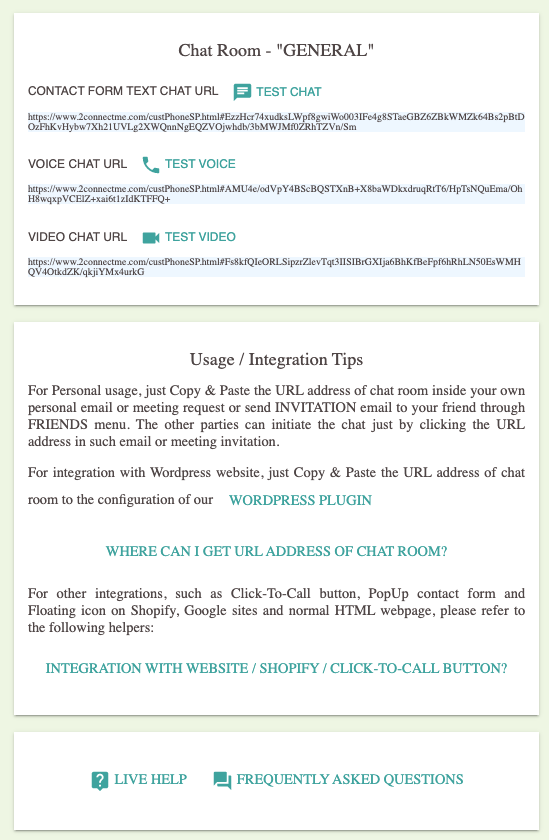
Voice, Video and Text Chat in Friends / Business
Anonymous Voice, Video and Text chat are added to Friends / Business chat. That means you can chat with your Friends / Business anonymously.
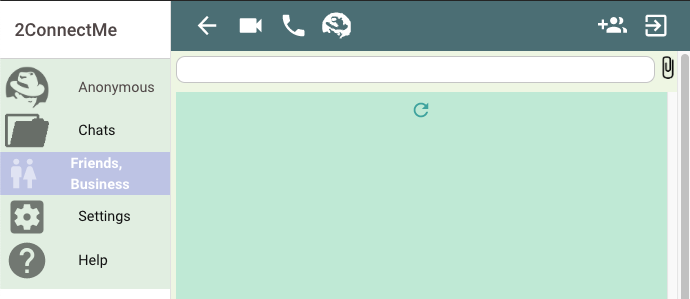
How to update the App in browser
The app will be updated automatically in your next logon.
20 November 2019
New Business Revenue Function
A new release was rollout to production. This release is mainly to empower you to accept payments from your clients online instantly. The revenue will be deposited to your bank account directly without going through 2ConnectMe bank account. Secure receiving payment is guaranteed. Detail information is here.
22 October 2019
A new release was rollout to production including for Browser and Anonymous Live Chat (ver 2.7) on Google Play Store.
This release is mainly to improve the notification for every new contact form arrived and while the the chats are being queued for answers.
What it means for you?
You no need to sit in front of PC to wait for customer chats. You will receive notifications from Mac OSX, Windows operating system whenever customers open your website or open the contact form. Then you may directly click the notification banner to open the 2ConnectMe Agent to SEE what the customers are doing on your website.
With complete integration with notification on mobile apps and browsers, you have full tracks and views of customers from the moment they open your website or contact form to initiating the chats to your agents.
Yes, Such advanced functions are also offered for FREE in the Forever Free account!
Enhancements
New Notifications – New Contact Form arrived
Notification whenever anyone opens your webpage with contact form icon installed or opens your contact form directly.
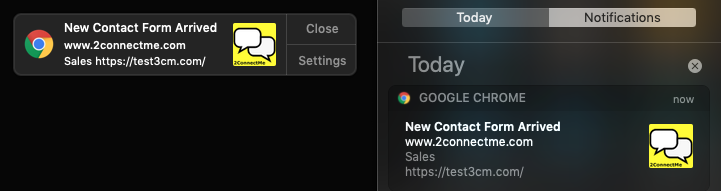
New Notification – Customer / Friends waiting for answers
Notification whenever customer / friends click to chat button on the contact form to start finding an agent to answer.
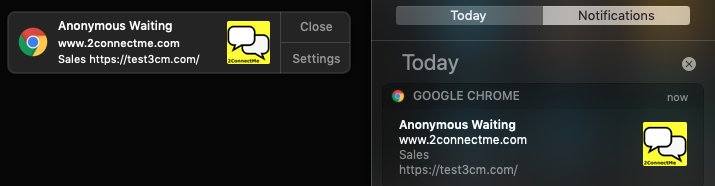
Settings – Notifications
Two settings are required to activate the notification Firstly, it requires to enable the Notification settings of individual agent Private Profile (Settings -> Private Profile -> Notifications). Secondly, it requires to enable the contact form notification settings (Settings -> Anonymous ChatRoom ->GENERAL for Forever Free tier account).
Agent Private Profile
Go to Settings -> Private Profile -> Notifications (Check the boxes where needed)

Please take note that
Notification can only be supported on either Google Chrome or Mozilla Firefox browser.
The settings on Browser notifications can only be configured under a browser as 2ConnectMe will ask the browser for the notifications approval. Browser will prompt you for approval. Please approve it when it is asked at first time. Otherwise, it requires to change the settings inside the browser to change such approval settings.
Anonymous Chat Room
Go to Settings -> Anonymous Chat Room -> GENERAL (Any chat room you like to enable) -> Contact Form tab
The screen below is the initial settings screen of Notification with “0” initial value which means Disabled. Please take note that whenever this is any change in Notification Settings and saved successfully after clicking UPDATE button, the URL ADDRESS LINK will be revised accordingly. It is required to update such URL address link in all those 3rd party integrations, e.g. WordPress Plugin URL, or Click to Call button on any webpage or PopUP icon on any webpage.
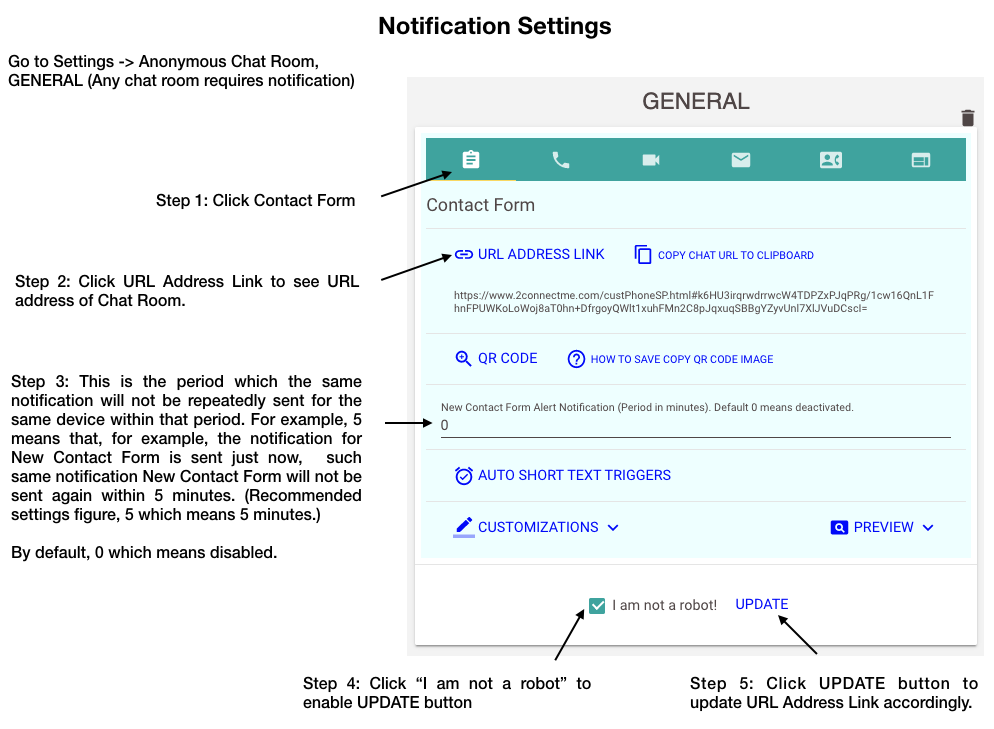
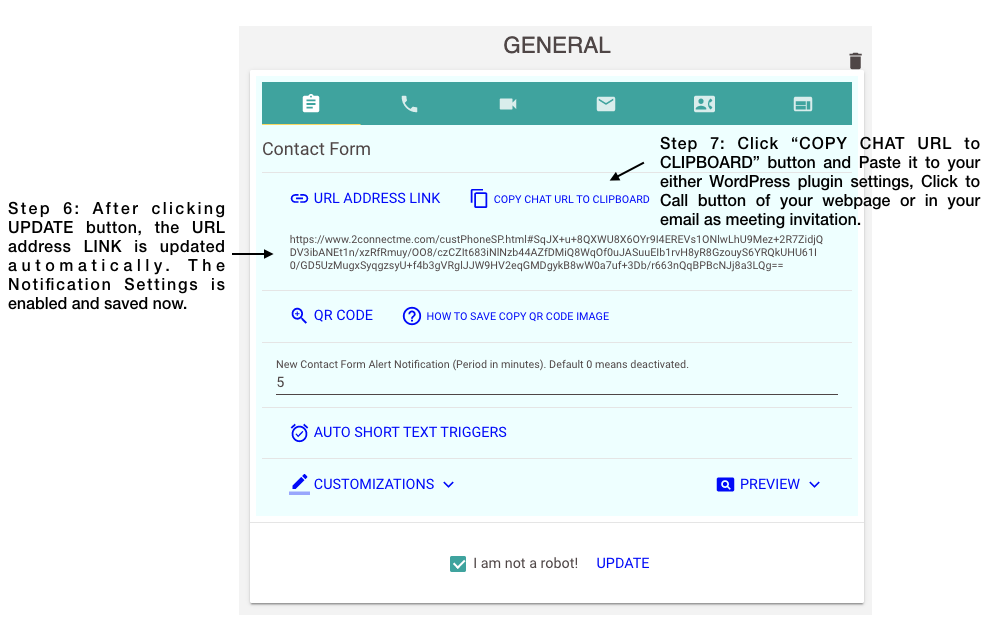
How to Update the App
Browser
Just reLogon 2ConnectMe service using Chrome / Firefox. 2ConnectMe App will be able to detect the version outdated and automatically download and reLogon the service again. The whole process is automatic while spending a few seconds for downloading the New App.
Android Mobile App (Anonymous Live Chat – ver 2.7) on Google Play Store
Please go to Google Play Store to upgrade to version 2.7. Sometimes, due to cache of Google Play Store, you may not be able to find the latest version 2.7. In that case, it is better to clear the cache data of Google Play Store and search again. You will then find this version 2.7.
iOS App (Business Live Chat) on Apple App Store
Apple App Review Team have been conducting a thorough review of 2ConnectMe App. Due to a lot of comments from Apple App Review Team, we have decided to put this release on Apple App Store on hold. We will make all the changes required by Apple to be released in Nov 2019.
Why Notification is not shown?
System Design
The system is designed such that
- when the user already logon the service using the browser, there will be NO notification delivered to this user. It is because the user is able to see all these customer status from the main Dashboard. Notification reminder is no longer needed.
- when the chat is connected to an agent and chat is terminated now, the customers / friends want reConnnect to agent again. In that case, the customers / friends are designed to route such chat to the same agent answering his chat before. In that case, no notification is shown as such chat is only for the previously connected agent.
Please check the following settings again.
- Is the Agent Private Profile is setup properly under Chrome / Firefox browser? The status of check box should be shown checked as indicated below.

- Is the chat room enabled with Notification? The best practice suggest 5 which means 5 minutes for the sending notification cycle for a device as indicated below.

URL address of Chat Room Updated in 3rd party integration.
Please copy and paste the updated URL address of chat room to your 3rd party integration.
Browser Cache issue
If you checked the above points done and still find not all notification shown, there may be the case of Browser keeping the outdated configuration data. We recommend clearing the cache data of browser to check it again.
19 Sept 2019
A new release was rollout to production including browser and Google Play Store.
This release is critical and the old releases are not longer compatible. It is a must for mobile Ap to get updated immediately.
Enhancements
- Tight integration with Android Notification to improve user friendliness for new incoming chats.
- To improve performance of loading the image files, e.g. company poster banner file in public profile, poster image file on top of contact form, from 2ConnectMe Cloud drive.
- Tight integration of release of Android App rollout and 2ConnectMe backend system.
Issues fixed
- The agents should have their own picture image file in the private profile.
- Language localisation in Android is added for language Chinese, French and Portuguese.
How to update
- For those running in normal browsers, they need to logout and login the 2ConnectMe Service again. During the updating process, it may require to re-login again automatically.
- For those running in Android App, the old app starts to prompt the warning to ask for immediate update of 2ConnectMe App in order to continue to work. Due to cache in Google Play store in the local mobile phone, the latest 2ConnectMe App may not appear in the Google Play store. In that case, you have to clear the cache date of Google Play Store in your local mobile phone. Then, you will find the 2ConnectMe App (ver 2.5) in the Google Play Store which you need to update to continue to work.
16th August 2019
A new release was rollout to production including normal browser, Apple App Store and Google Play Store.
This release is critical and the old release is not longer supported. It is a must for mobile App to get updated immediately.
Please take note that there may be some known issues in lanuching the App first time after updating. For the mobile iOS or Anroiod App, just kill the app in the background and re-launching the App again. For normal browser, please also clear your cache of browser and re-logon again. It is known that there are some caches kept in the browser and mobile app. We will improve rollout process in the future update release.
The following new functions are added.
Direct Chats with Anonymous Customers Friends
In the previous releases, after the chats finished, agent and anonymous customer friends are unable to contact each other. In this release, we provide a new contact channel through the direct chats where the anonymous customer friends are able to search the contact address by means of name, email address and Tags in the Public Profile.
Public Profile
In order to let public users to search your profile, you must provide more details information in Public Profile about your company or yourself as follows. (The previous “Company Profile” has been renamed to Public profile). By default, the Public Profile is not shared. the Public profile is shared to public only when the check box “Allow public to view” is checked.
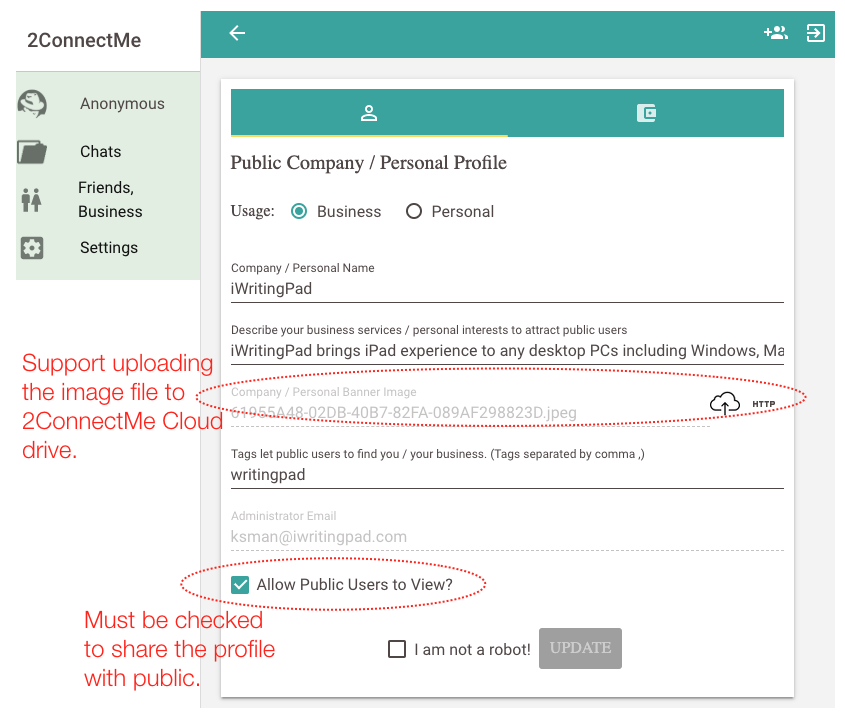
Cloud drive for storage of image files
For those image file in Public Profile, Private Profile and the Banners in Chat Room configuration, we start to provide cloud drive storage. Please take note that such cloud drive storage is shared with public. Everyone in the internet is able to see these images.
For the existing URL link of image files stored in your website or private drive, we still support them. No change is needed in your existing settings if you use URL from your private website or private drive.
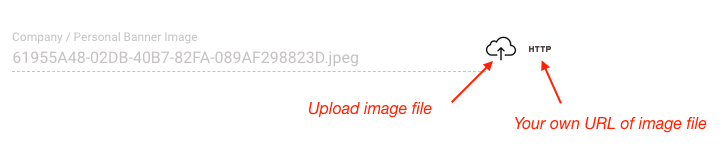
Optimisation for Business and Personal usage
2ConnectMe optimises the app for different usages in Business and Personal. It can be set in the Public Profile as shown below.
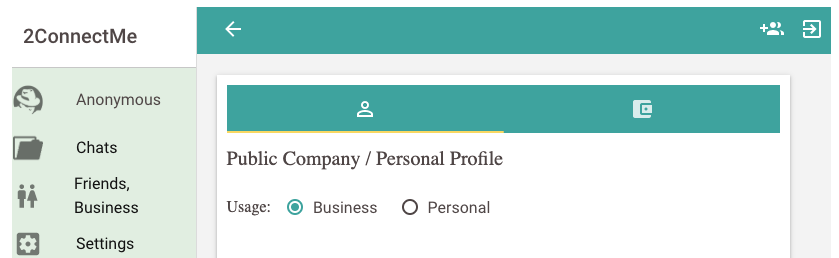
New Friends / Business Menu
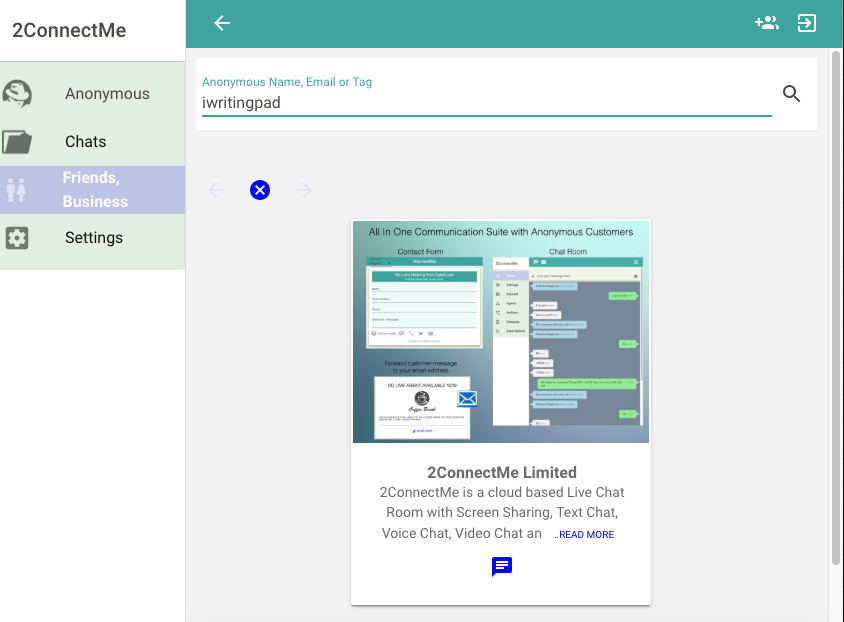
New Friends / Business menu provides a permanent channel for chats between annonymous customers friends. The system will search the Public Profile with Name, Email or Tags to propose contacts. Once the chat button is clicked, it will be routed to the agents of the business to answer the chat.
Invite Anonymous Chat
With email address, 2ConnectMe, on behalf of you, sends invitations to the anonymous for chat. The anonymous can start chatting with you instantly through a normal browser, No App installation is needed.
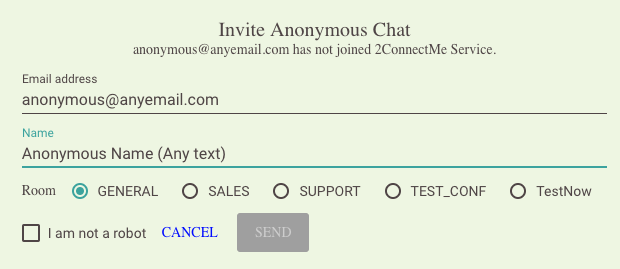
Increase size of File transferred
For those account with Forever Free plan, the size of file transferred is increased from 1M to 3M. For those account with subscriptions, the size of file transferred is increased from 5M to 6M.
Restructure of Settings menu
All the settings related menus are structure to a single place Settings as shown bleow. It is more Mobile Users friendly.
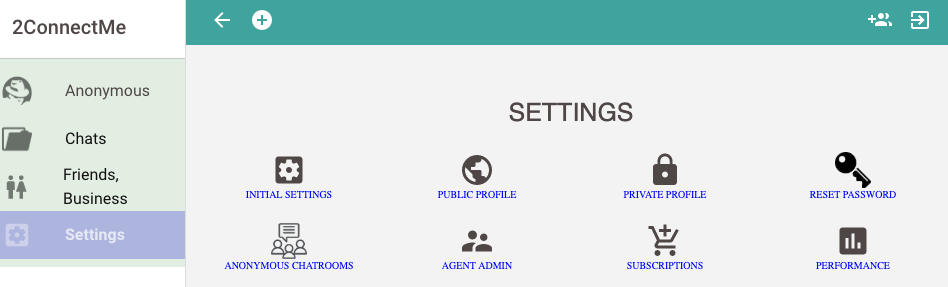
4th Jan 2019
Support PopUp Form & Floating Chat Icon on all websites
PopUp Form and Floating Chat Icon on normal webpages
In addition to existing PopUp Form & Floating chat Icon on WordPress websites, we have supported PopUp Form & Floating chat Icon on any normal webpages. A new setup admin settings allows administrator to generate the HTML codes for the chat room. When you build your webpages, you just need to paste such HTML codes inside <body> tag. The webpages will then be empowered immediately with Floating chat icon with PopUp either Contact Form, Direct Voice and Video chats.
In other words, 2ConnectMe is able to support PopUp Form & Icon on Shopify and any other frameworks. We have detail example to show such integration on Shopify.
With that floating icon installed on webpages, all the advanced features, e.g. SEE Customer Screen, Auto Whisper Text, Customer Browser History, Proactively Initiating Chats, all become available to any websites regardless of frameworks.
Setup of Html codes for each of chat room.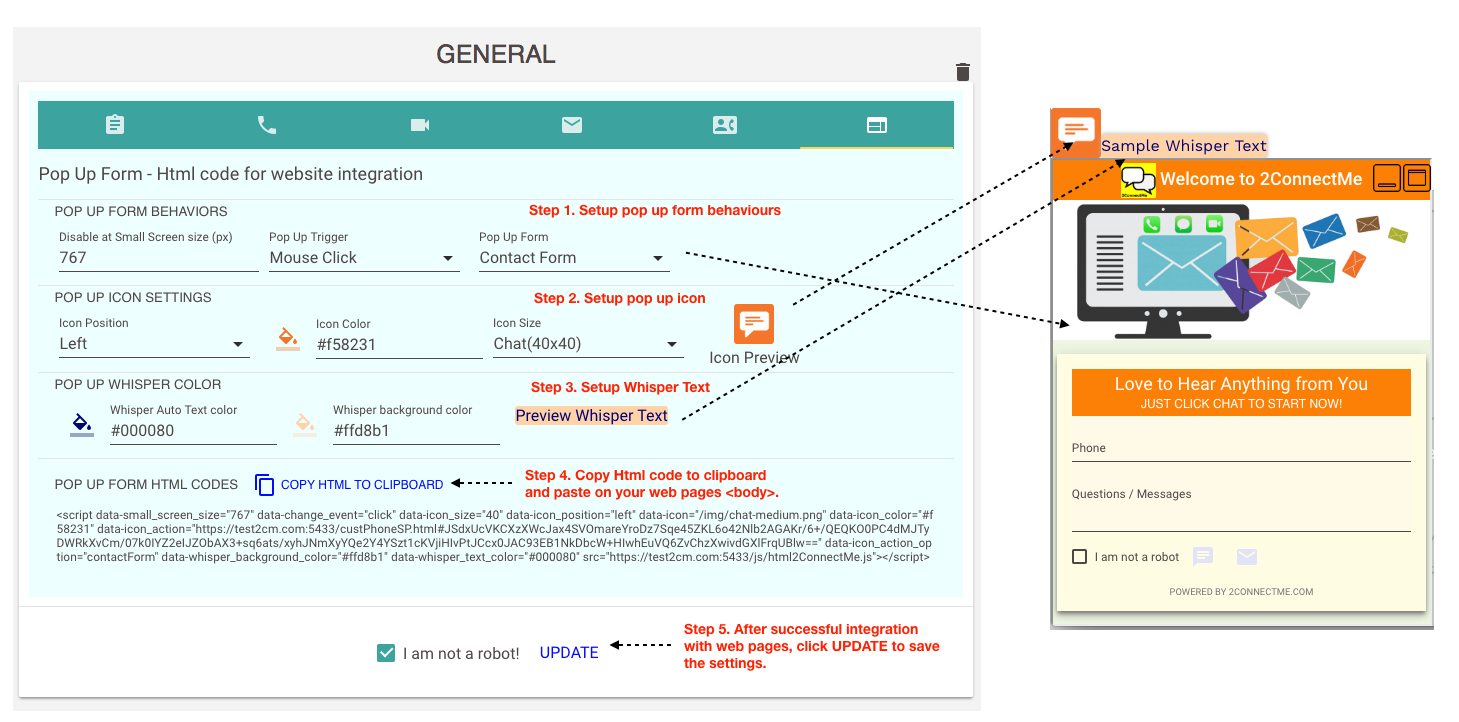
30th November 2018
Enhancements on Contact Form & Customisations of Customer Phone
Agent Role on Customer Phone
Agent role is the description shown on the customer phone while customer is waiting for agent to answer. The default is name “Agent”. In this release, this name can be modified according to your business needs of this chat room. For example, it can be “Doctor”, “Teacher”, “Tutor” or any description which best tells customer (caller).
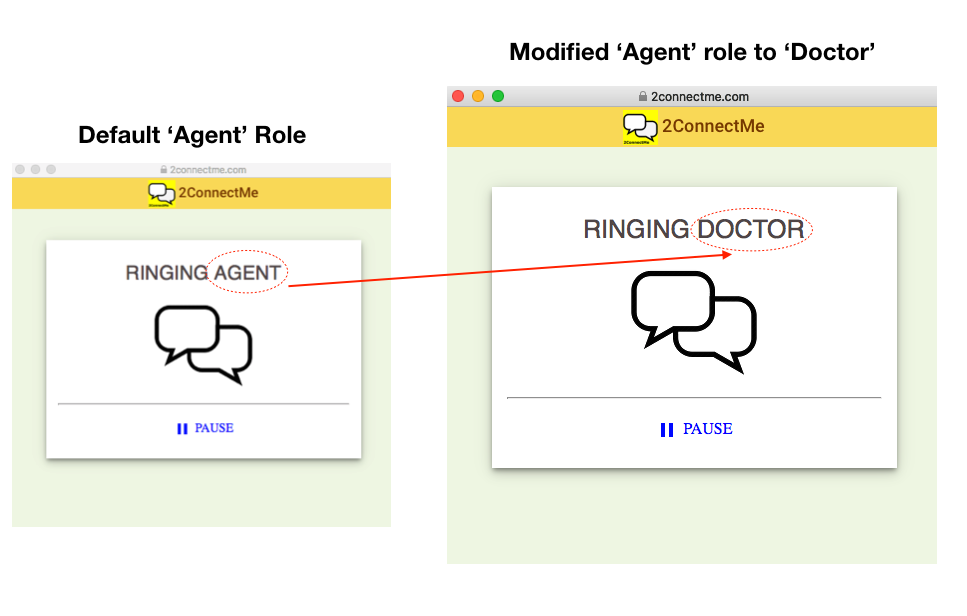
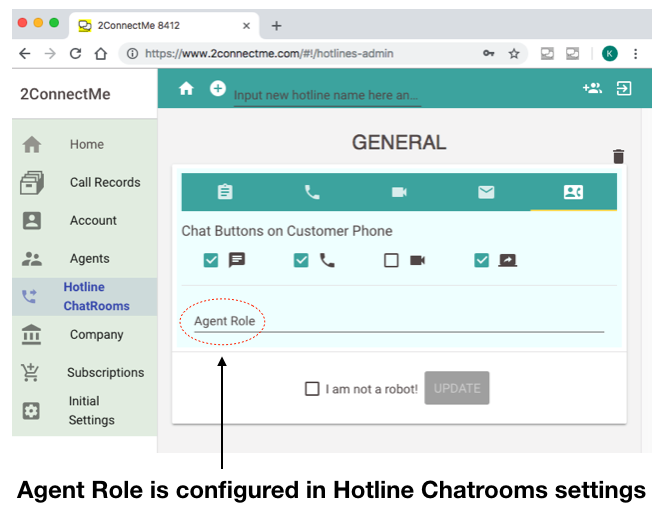
New Header Picture in Contact Form
A picture image can be displayed on header of Contact Form. Below illustrates where this Header Picture URL can be configured under Hotlines ChatRooms.
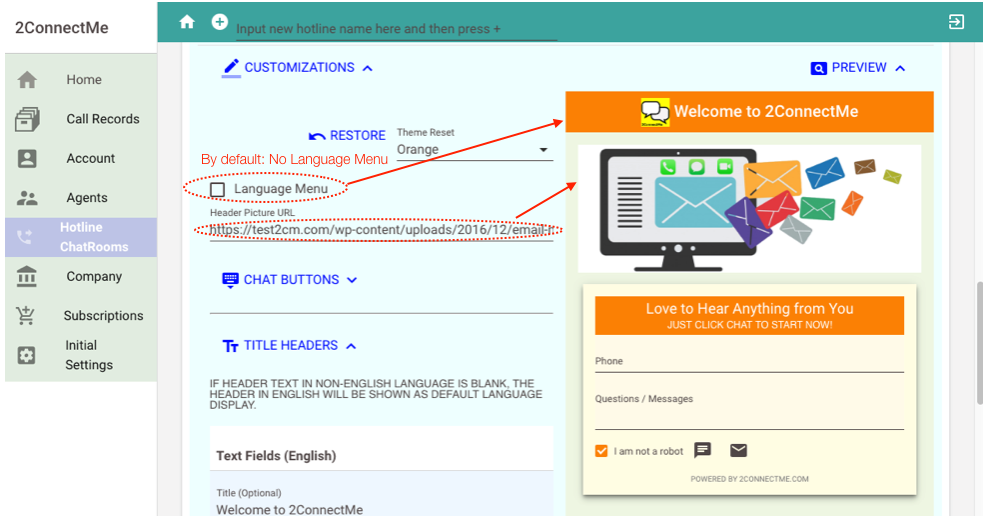
Language Menu Visibility in Contact Form
In this release, it is allowed to hide the language menu which is the default of new chat room as shown in the figure above.
Enhancements on Agent Desktop
Concurrent Agent
New Concurrent Agent button is provided to create another live agent for handling concurrent customer chats. No limitation on the number of concurrent agents. It is subject to your processing power of your local PC desktop.
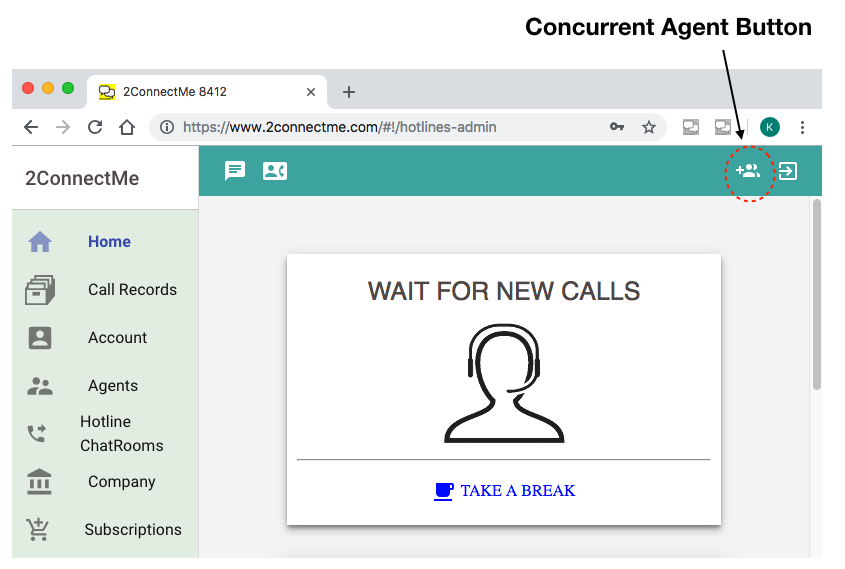
13th November 2018
New Function: Simultaneous Chat and Multi-Parties Chat
A new release has been rollout out to production. We have the following exciting functions to all users.
Simultaneous Chats
This new function provides agents with capability to handle simultaneous chats with customer.
While an agent is handling a chat with a customer, an notification flashing icon is shown to him whenever another new customer is queueing for chats.
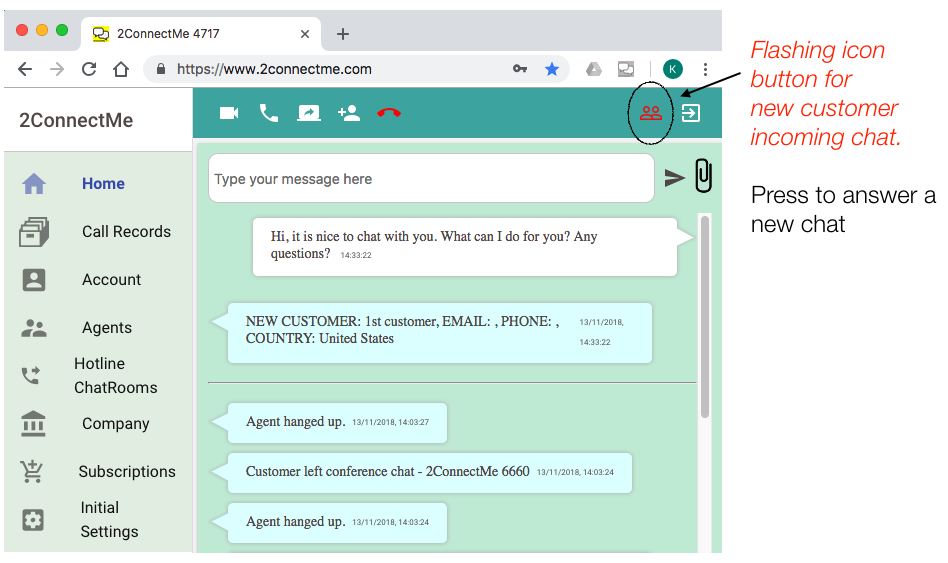
If agent feels he is able to handle additional incoming chat, he just presses this flashing icon and an new virtual mirror agent with different room ID, e.g. 8248 below, is created in another browser tab. He then can continue to handle both chats concurrently as shown below.
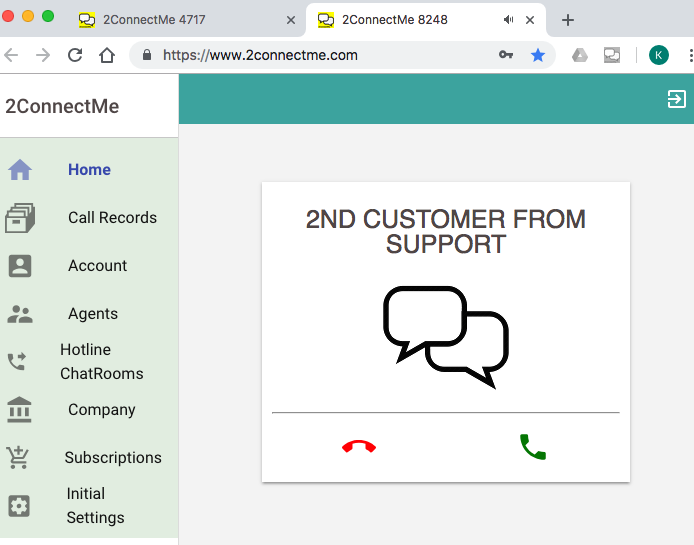
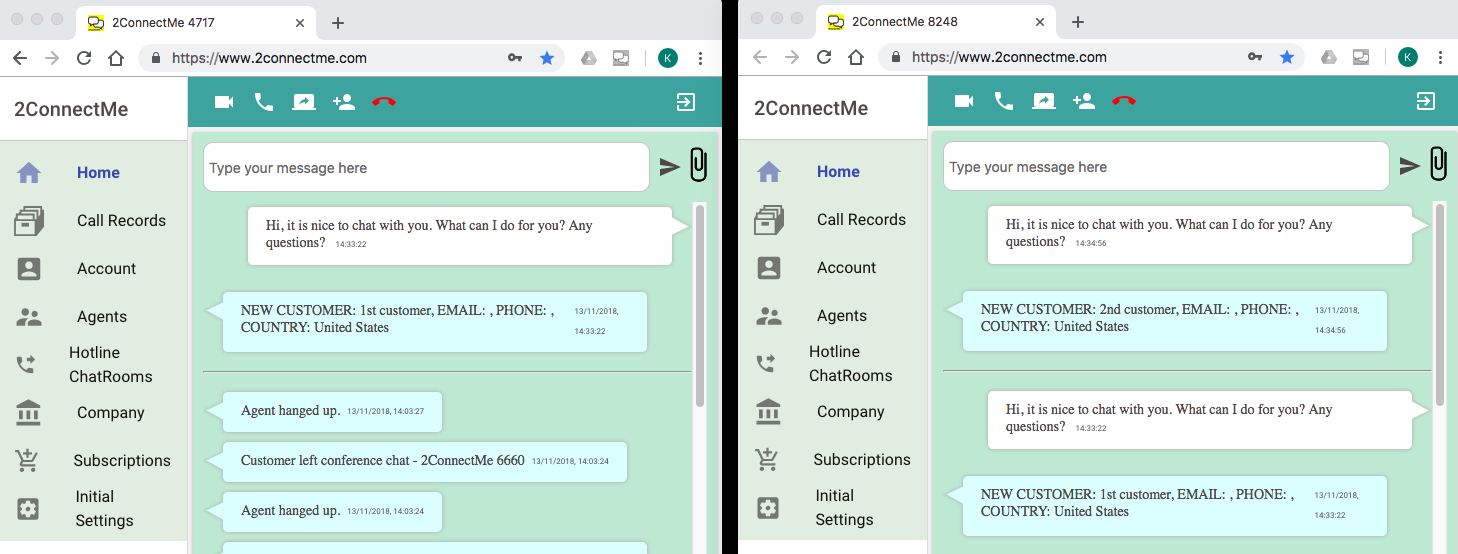
To facilitate chats, such agent is able to drag & drop the browser tab to a separate browser window for convenience to handle simultaneous chats with customer.
Agent is able to handle unlimited number of concurrent chats as long as he feels comfortable to do so.
Multi-Parties Chats (Conference & Monitored Conference)
When an agent is handling concurrent chats, he is even able to have conference chats among all these customers chats. Just press the ![]() icon to add other parties to join the conference.
icon to add other parties to join the conference.
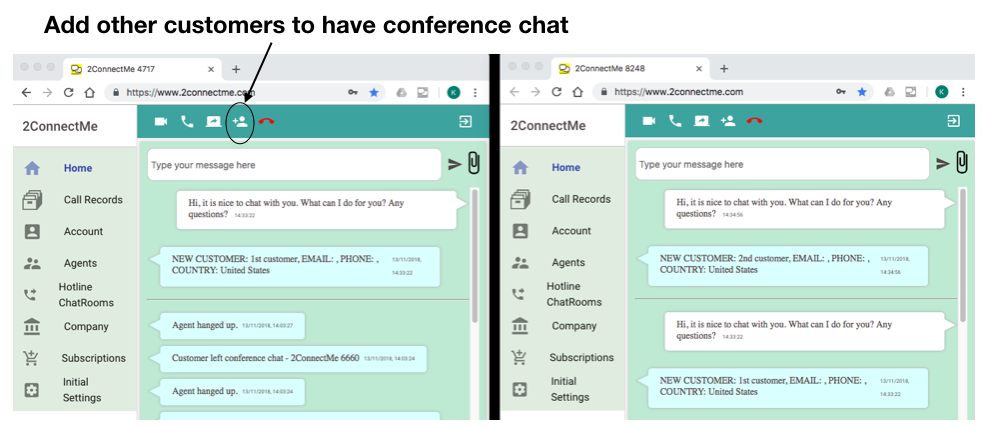
Conference chat and Monitored conference
Agent can select either monitored conference or a normal conference chats. For monitored chats, every text chat sent by the customers must be approved by agent before sending to other parties of the conference.
For normal conference chat, every chats will be broadcasted to customers and agent automatically.
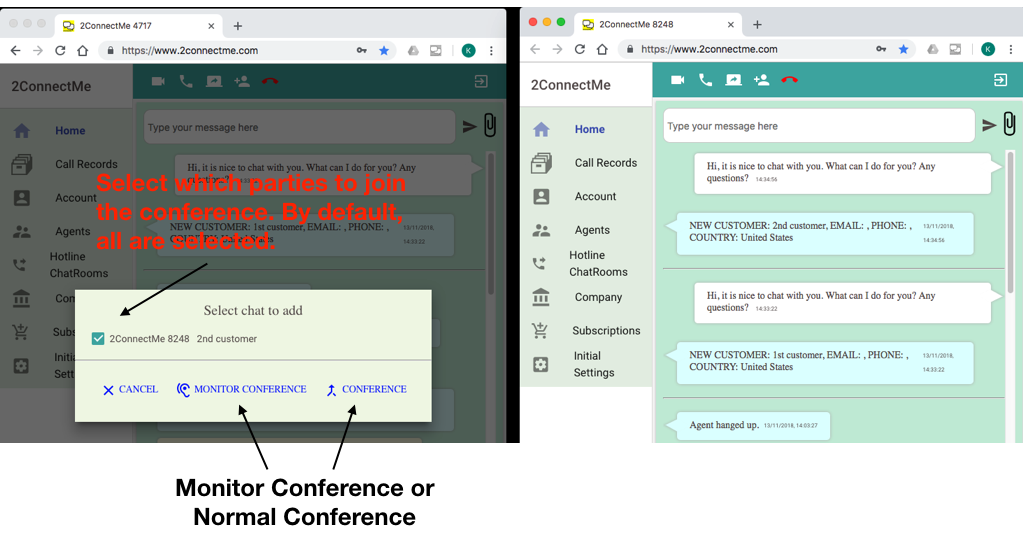
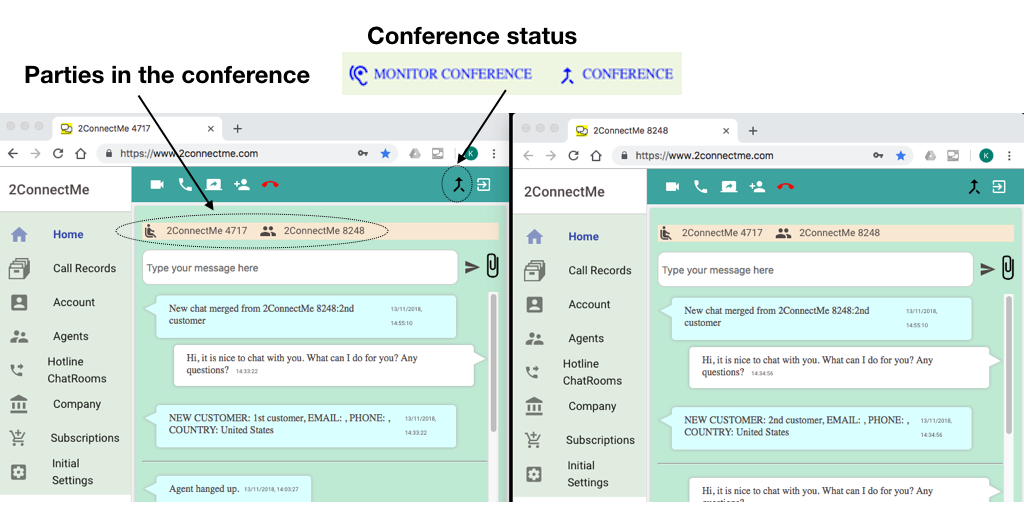
After conference chats successfully made, status are updated.
How to: Monitored Conference
Whenever chats are communicated between agent and customer, the agent has to press the Share button ![]() near to the chats to broadcast to the other parties of conference.
near to the chats to broadcast to the other parties of conference.
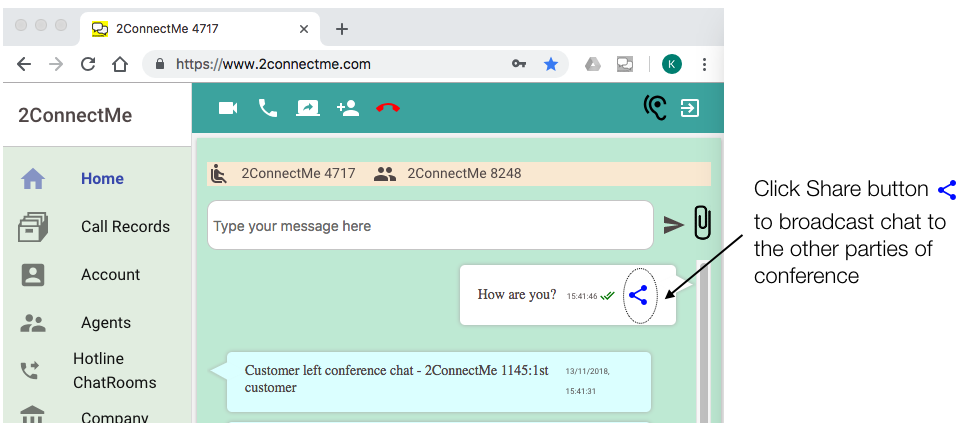
11th October 2018
2ConnectMe – iOS App (ver 1.08)
Business Secure Live Chat Room
An updated app, Business Secure Chat Room (Ver 1.08), in Apple Store has been released to production today. This release offers significant performance improvement. Everyone is recommended to update now.
Please do remember to logout and login again after your apps updated. Otherwise, it won’t get refreshed of the data.
9th October 2018
2ConnectMe – Android App (ver 2.0)
Business Live Chat with Anonymous Friend Customer
A new release 2.0 of Android App, Business Live Chat with Anonymous Friend Customer, is released to Google Play store today.
This is critical release update that everyone is recommended to upgrade it immediately.
Fixings
- Solve the issues of not receiving new chats / calls in Android 6, 7 & 8 in some scenarios.
- Mis-align video chat is displayed when the mobile device screen is too small.
Enhancements
- Pressing power button stops the ring tone.
- Pressing volume keys stop the ring tone when the phone screen is on.
13th September 2018
New Function: Auto Short Text Triggers
We are pleased to announce that “Auto Short Text Triggers” function has gone live now.
With “Auto Short Text Triggers” function, you can pre-define condition to meet your “high potential customers” criteria. 2ConnectMe provides conditions for locations (the web page URL addresses) and duration (how long customer stays on the page). When the conditions are met, the pre-configured short text will be prompted to customer next to the chat icon as shown below.
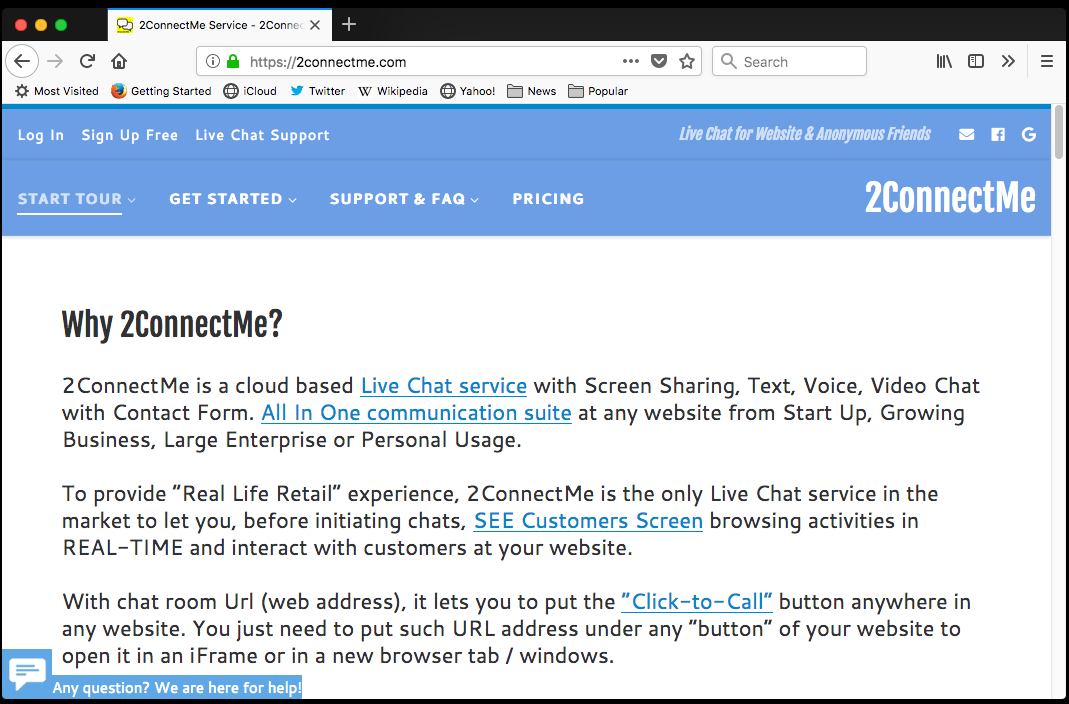
Meanwhile, the agent main screen also shows such Auto Text, red in colour, on customer profile. Just in time, it helps agent to pay attention to serve this customer with higher priority and better service. The agent resources, the most valuable resources in a call centre, can be utilised in the most effective way.
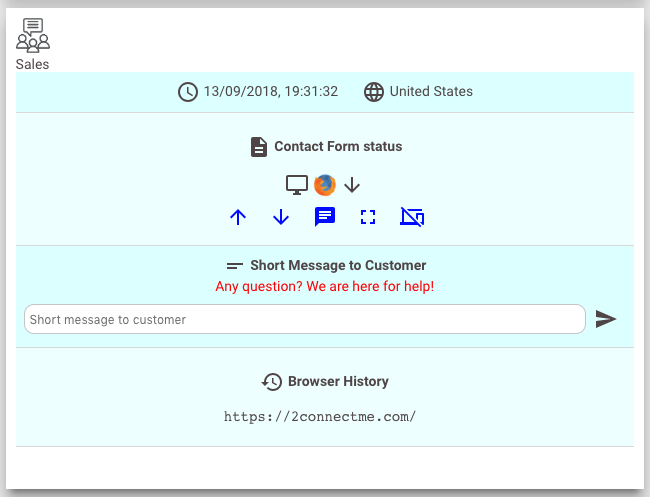
Triggers Setup
In Hotline Chat Room menu, it can configure filters (conditions) to select particular web pages or customer clicks on the web page and stays there for some time as follows.
After the changes made and saved, the contact from URL address link will get updated. You have to update the corresponding 3rd party integration, e.g. WordPress / MailChimp.
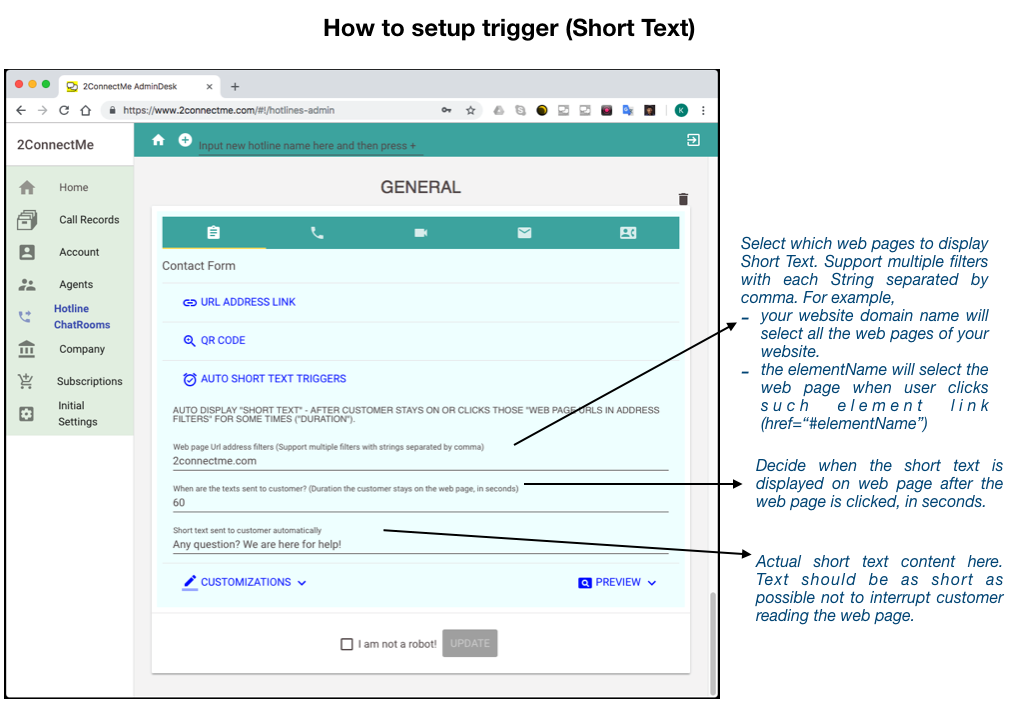
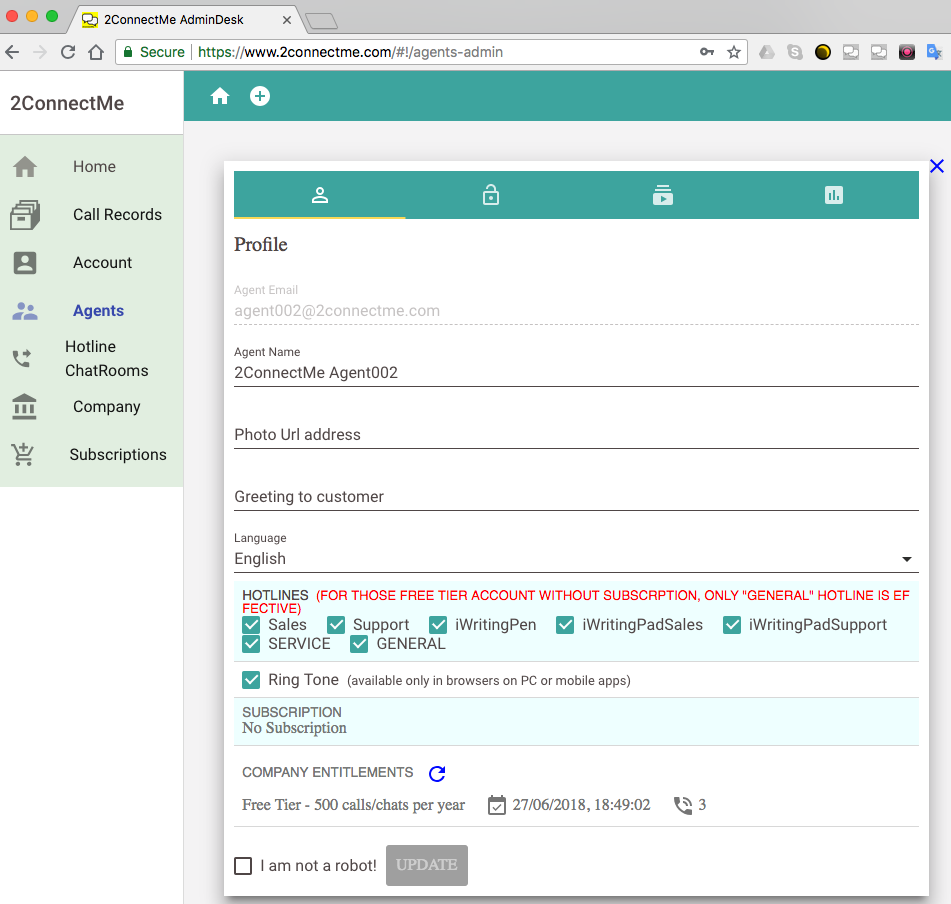
6th September 2018
Initial Settings Wizard
We have added initial settings wizard for new user who logon to use the system at first time. This wizard will help go through the initial settings for the chat room “GENERAL” in the Forever Free account.
If you are existing users, you may experience the system ask you to go through this initial settings in your next logon. Just ignore it. Meanwhile, you may use that to re-configure your current chat room “GENERAL” setup.
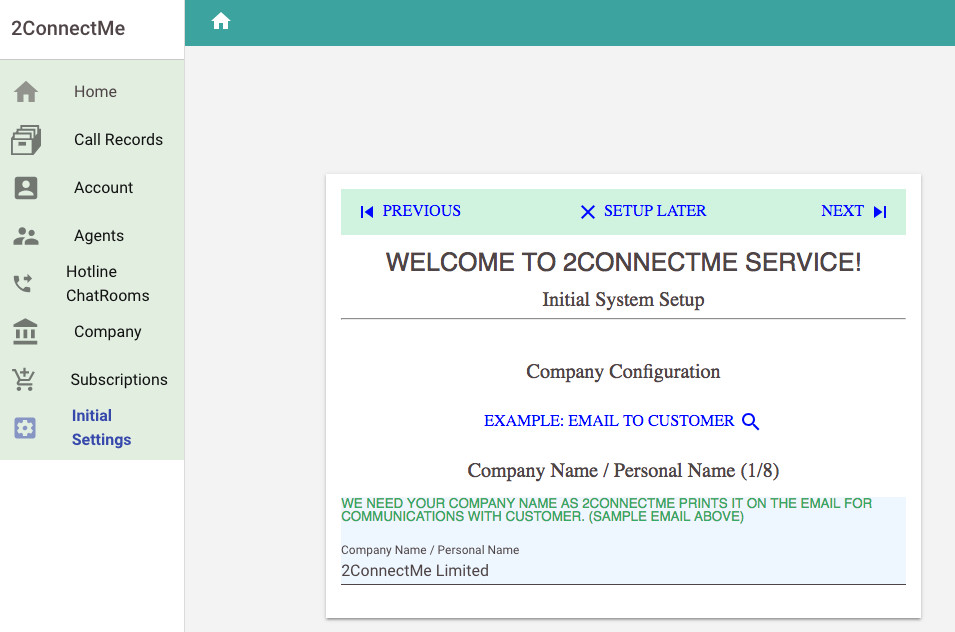
6th August 2018
Major Release Rollout
Enhancements
- SEE Customer Screen which before initiating the chats, agent can “SEE” customer interactions on website , send short texts to customer, remotely control pop up / pull down the contact form or proactive initiate chats with customer at any time.
- Forever FREE plan provides new FREE entitlements of unlimited agents with 500 connected chats annually.
- Growing Business plan provides an 500 connected chats annually with unlimited number of chat rooms / hotlines at US$ 19.99
- New Agent photo Url is provided to show agent photo at the beginning of each chat with customer. If Agent Photo Url is blank, system creates avatar according to the agent name.
- While customer or agent is typing and has not finished, the keyboard
 is shown to other parties to indicate such typing status.
is shown to other parties to indicate such typing status.
Fixed Issues
- In some circumstances, customer was unable to call again when the call was hangup.
WordPress Plugin, Business Chat Room (ver 1.3.0)
The plugin before ver 1.3.0 is no longer supported. Update to ver 1.3.0 is mandatory in order to update the above advance features.
1st April 2018
New WordPress Plugin, Business Chat Room (ver 1.2.4)
Critical Fixes for security restrictions on Google Chrome (ver 65 or later)
Due to new security restrictions imposed by recent Google Chrome update (the latest version 65), voice call, video call and screen share functions are being affected in the WordPress plugin (ver 1.2.3 or earlier). Quick fixes have been updated. Please download and update to this ver 1.2.4 to avoid impacts on your website visitors who are with Chrome (ver 65 or later).
30th March 2018
Enhancements on Email sent to customer
2ConnectMe is able to forward customer messages to your registered email address of your administrator account, i.e. your user id. The email content is enhanced such that it will include your own company name / personal name in the email subject header.
It is also allowed to modify this company name / personal name at different chat room. A new tab for “Customer Email” is included in this chat room settings.
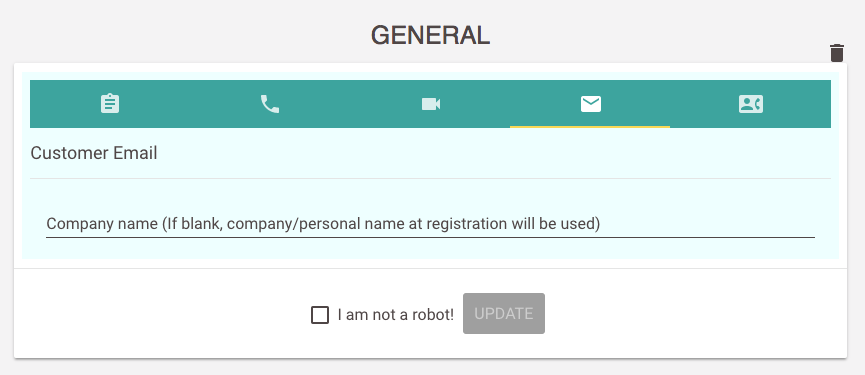
27th March 2018
Quick Fixes: Android App, Business Chat Room, found not working in MIUI Global 9.5.1
Some users from India, Hong Kong and China reported to us that after recent upgrading Mi phone to latest MIUI Global 9.5.1, it found that our Android App, Business Live Chat, no longer worked.
After checking, we believe the issues are from MIUI upgrade. The default Ring tone was not setup properly by the system after upgrade. Therefore, a quick fixes is to manually set your own Ring Tone in Android Settings again after upgrade. The problem is found solved then and the Android Apps resumes working properly.
Feel free contact us at support@2connectme.com for any further issues found on any mobile phone.
We are here for help!
27th March 2018
Company Icon newly added in Contact Form
An icon area is added in the Contact Form for you to put your brand for business usage or your own photo for personal usage.
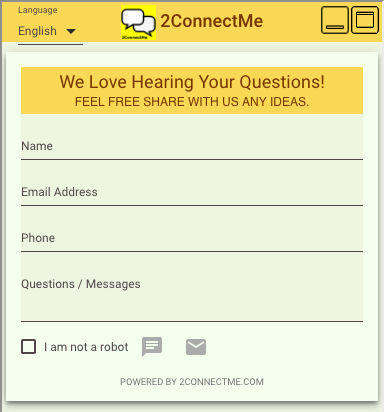
Such icon with size 35×35 can be configured in the Title Icon of chat room settings as shown below. You need to store the icon on your own public drive to provide an icon Url address, e.g. share your icon file in Google drive. 2ConnectMe will not store your image file.
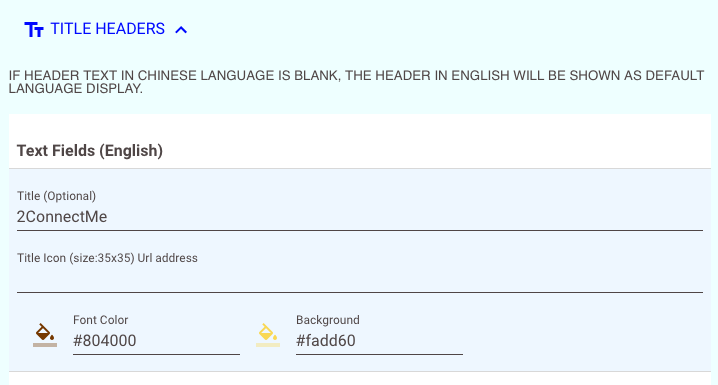
26th March 2018
iOS App, Business Secure Live Chat Room, Go Live @ Apple App Store
Our 2ConnectMe service has come to Apple iOS App Store. Our App, Business Secure Live Chat Room, went live today.
For the time being, this app does not support Voice, Video and Screen Share due to the limitation of the Apple iOS App platform. We will upgrade it to support these functions once Apple iOS App platform supports it in the near future.
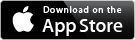
2nd March 2018
Support Apple Safari (iOS ver 11.2) with Voice, Video Call
Issues about Video Call in mobile Safari is fixed by Apple in iOS (ver 11.2) The video call feature is added back to production release. What it means that you can share your own desktop screen to customer’s Apple IOS devices together with text chat and voice conversation!
Enhancements in User Interface
In order to fit 2ConnectMe App to those small screens fo Apple iOS devices, the user interface of 2ConnectMe has been further simplified. The screens for settings of Chat Room / Hotline is re-designed so that users are able to use small screen mobile devices to configure the settings of 2ConnectMe.
20th October 2017
Support Apple Safari browser (iOS 11 and macOS High Sierra)
It is exciting to announce that 2ConnectMe has been able to run on Safari browsers with features below
- Desktop Safari (macOS High Sierra) – Text Chat, Voice Call, Video Call, Receive Screen Sharing
- Mobile Safari (iOS 11) – Text Chat, Voice Call.
Due to known issue in mobile Safari to support Video call, such functions, video call and receive screen sharing, are disabled now. When the issues are fixed by Apple, these functions will be released to 2ConnectMe users again.
Therefore, if you don’t need to share screen with your customer, desktop Safari (macOS High Sierra) is the preferred browser for 2ConnectMe agent as it can handle all the call types from all the browsers including Mobile Safari.
Notes:
-
Enable ring tone in Safari browser
- Since Safari, by default, disables the video animation in all the websites, you need to enable it in order to have ring tone alert for customer incoming call. Please open Safari to go to 2connectme.com and then select “Settings for This Website”. From there, you may enable playing video for 2connectme.com website. Please refer to screen below.
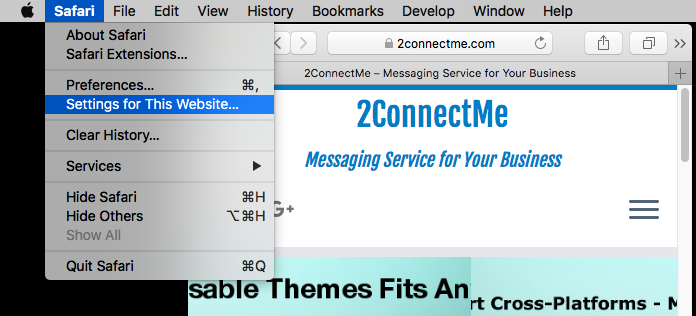
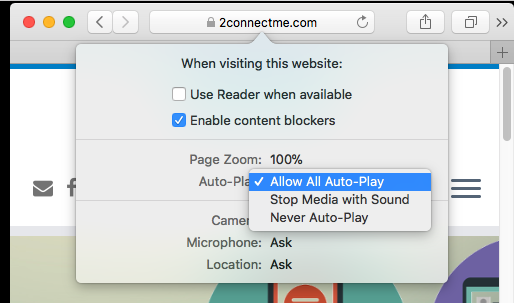
Since then, 2ConnectMe is able to support text chat, voice call, video call in all major browsers including Google Chrome, Mozilla Firefox, Microsoft Edge and Apple Safari.
Congratulation! Enjoy our 2ConnectMe service for free for lifetime!
Updated on WordPress Plugin – Business Chat Room (ver 1.2.3)
In order to work with Safari browser, it is required to update your WordPress Plugin to ver 1.2.3 accordingly. In this release, a fix is done for the unexpected contact form popup on the Firefox browser.
29th September 2017
The following enhancements have been added to 2ConnectMe Service.
Enhancements
Firefox Screen Sharing function
- Screen Sharing function is natively supported by FireFox browser WITHOUT browser extension needed. It means a lot to customers. They no longer need to install Chrome Extension (Screen Sharing for 2ConnectMe) for screen sharing function. Even a normal customer with FireFox browser (ver 50 or later) is able to have screen sharing function with your agent in addition to Video and Voice conversations.
Downsizing of Contact Form
- We have been hearing our users that the contact form is too large to fit in their websites. The contact form has become more slimmed as shown below.
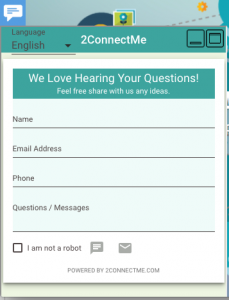
They are the enhancements of2ConnectMe cloud service . No need to update your WordPress Plugin as long as you have already got the latest update of 2ConectMe WordPress Plugin (Business Chat Room) installed.
21st September 2017
Support Microsoft Edge (ver 40.15063)
Microsoft has started to update Windows 10 (Creator update version). In this Windows 10, the Microsoft Edge browser (ver 40.15063) starts supporting WebRtc. The integration with Microsoft Edge in 2ConnectMe has been verified and completed. An updated version has been rolled out to production. From now onwards, 2ConnectMe services, provision of video, voice and screen share, reaches the users of almost all browsers including Chrome (ver 54 or later), Mozilla Firefox (ver 50 or later) and Microsoft Edge (ver 40.15063). Congratulations to 2ConnectMe. Cheers!
10th August 2017
WordPress Plugin ver 1.2.0 updated and new language Portuguese supported
Enhancements
Support both http and https websites
- Even your website without https connection, 2ConnectMe WordPress plugin will detect the connection and, if needed, open a new browser to have direct https connection between website visitor and 2ConnectMe server.
New Portuguese Language Supported
- Besides Chinese Language, a new language Portuguese is supported as well. Thanks our end users for supporting such translation!
3rd August 2017We have been actively enhancing our applications. The following new functions will be put to production service on 4th August.
This is an important critical release such that you have to clear the 2ConnectMe Local Cache and Call Records for it working properly. This can be done through Menu -> Account -> Performance to go to the screen below. The same applies to Android Mobile Apps – Business Chat Room.
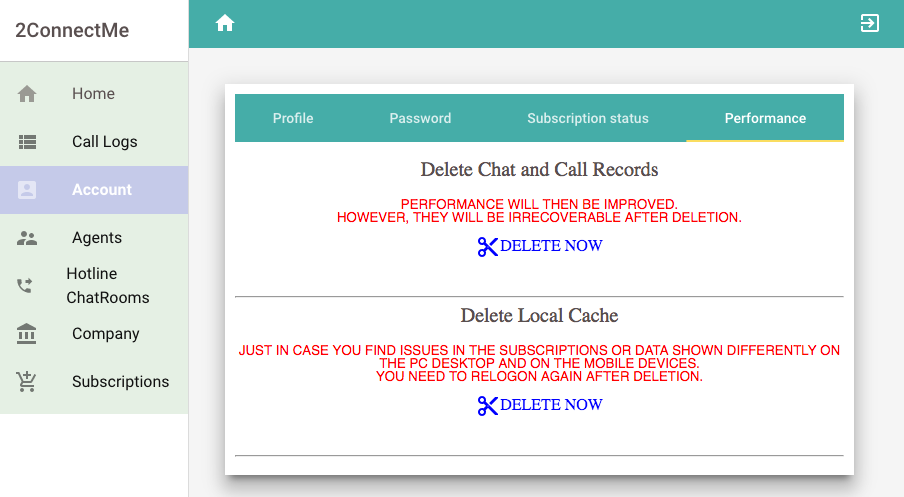
Then, you will enjoy the following new functions and features.
Enhancements
Exchange Files and Photos between Customer and Agent
- You can enjoy instantly exchanging any files with customers. Communication with customer has become never been efficient before. Below is the screen of a single call record. No limitation on file types. All files are supported. They are all FREE! For those free-tier-accounts, each file is limited to 1M in size.
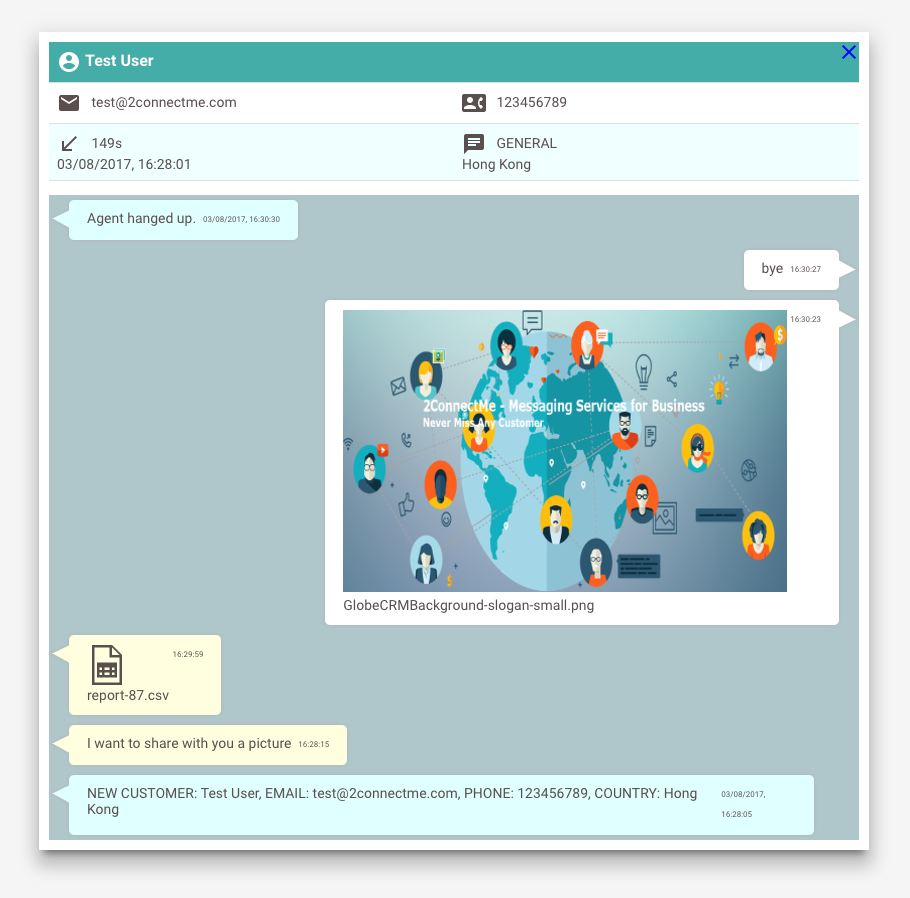
Improvement on Call Records
- The Call Records function has been fully re-written. Browsing the customer call history becomes much easier. The COUNTRY of customer about where he comes from is also captured in the call record. Below is the screen for illustration.
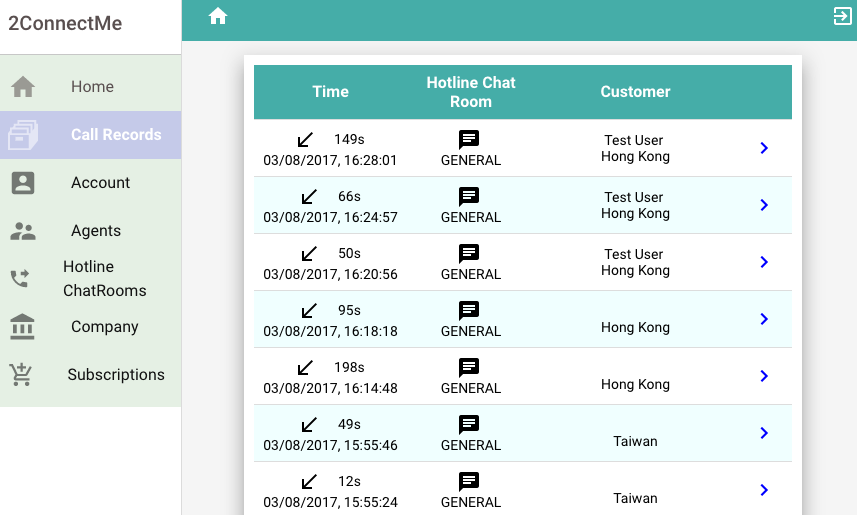
Agent Status
- Agent status is also rewritten to indicate their online status if they are ready for serving incoming call. The screen below is self-explanatory.
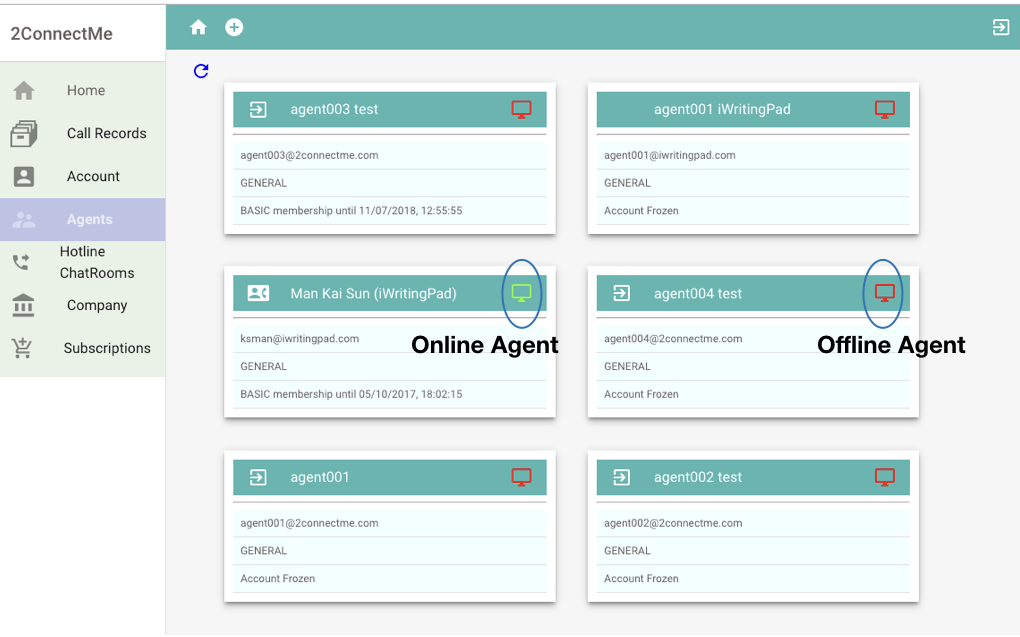
Customer Queue Indicator
- When there is any customer call waiting for agent to answer, an indicator for Customer Queue is flashing to alert agent of serving customers.
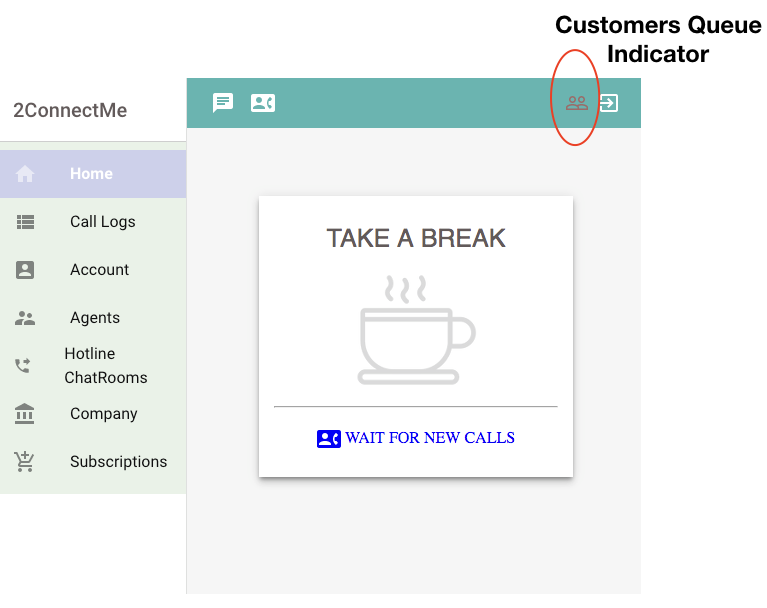
18th July 2017
QR code for Hotline Chat Room
New function to create QR Code for hotline chat room is available now. The size of QR Code can be adjusted upon the slider bar moves on top.
With this QR Code, your business is empowered with a new channel for communication with customer. You may just put such QR code on any advertisement, or even your name card. Then, customer can contact your business by just scanning the QR code.
Such QR code for each chat room is in the Main Menu -> Hotline Chat Room admin.
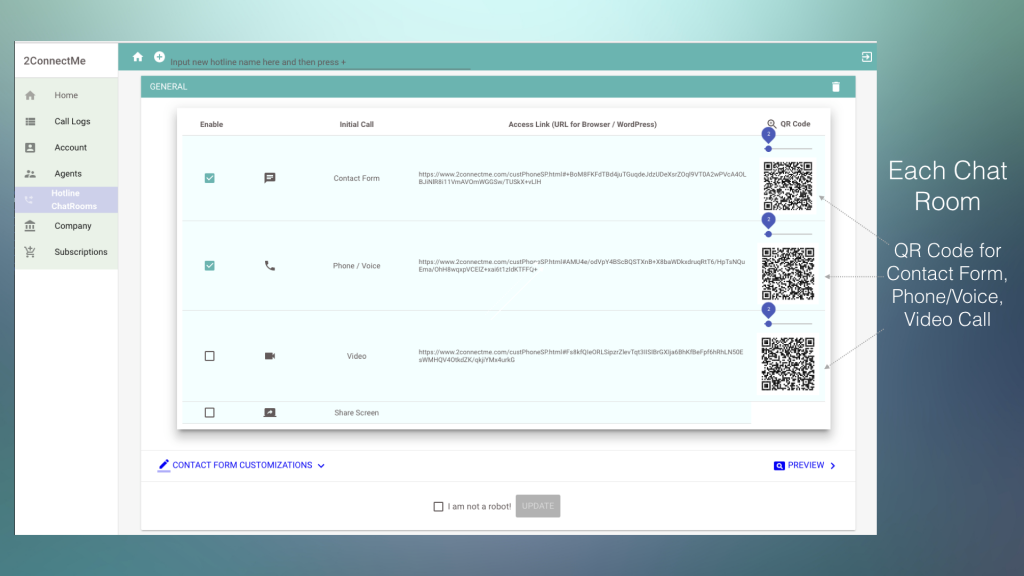
17th July 2017
New release of 2ConnectMe
Enhancement
New Theme Templates for customer phone.
- You can customise the contact form to different color for your business needs. Besides, there are templates for you to start with creating any new color theme for your own hotlines chat room.
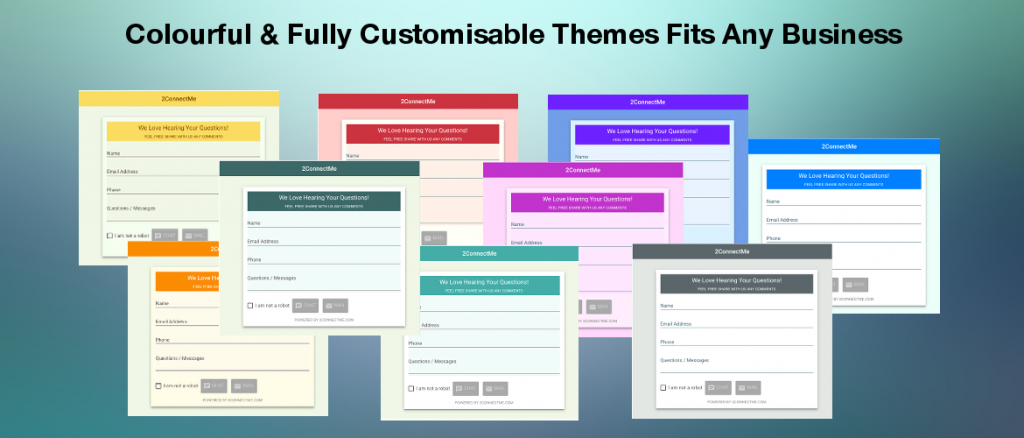
New UI for Customisation of customer phone
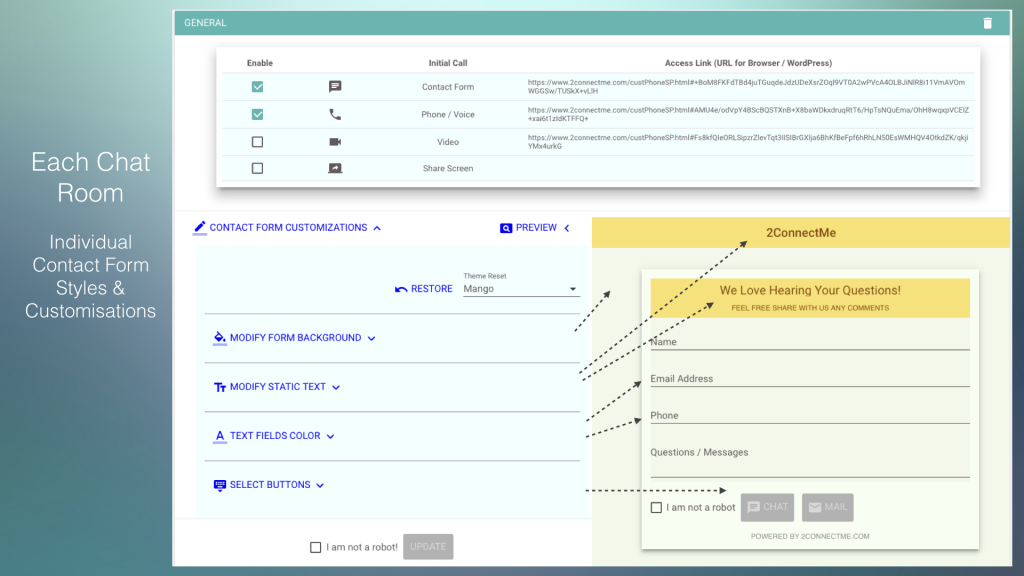
6th July 2017
New release of 2ConnectMe with WordPress plugin ver 1.1
The updated release of 2ConnectMe and WordPress plugin ver 1.1 was put to production service on 7th July. Please take note that you have to re-configure the Contact Form in order to work with this release upgrade. Please find the details of changes as follows.
Enhancements
PopUp form with more functions
- It provides additional Direct Phone Call and Direct Video Call at initial PopUp. It means website visitors only need a single click the “PopUp” Phone or Voice call button on your landing page to reach your company staff with voice and video communication as needed.
Contact form with new phone and video call buttons
- With new phone and video call buttons at contact form, website visitors are able to initiate phone call and video call to reach your company staff.
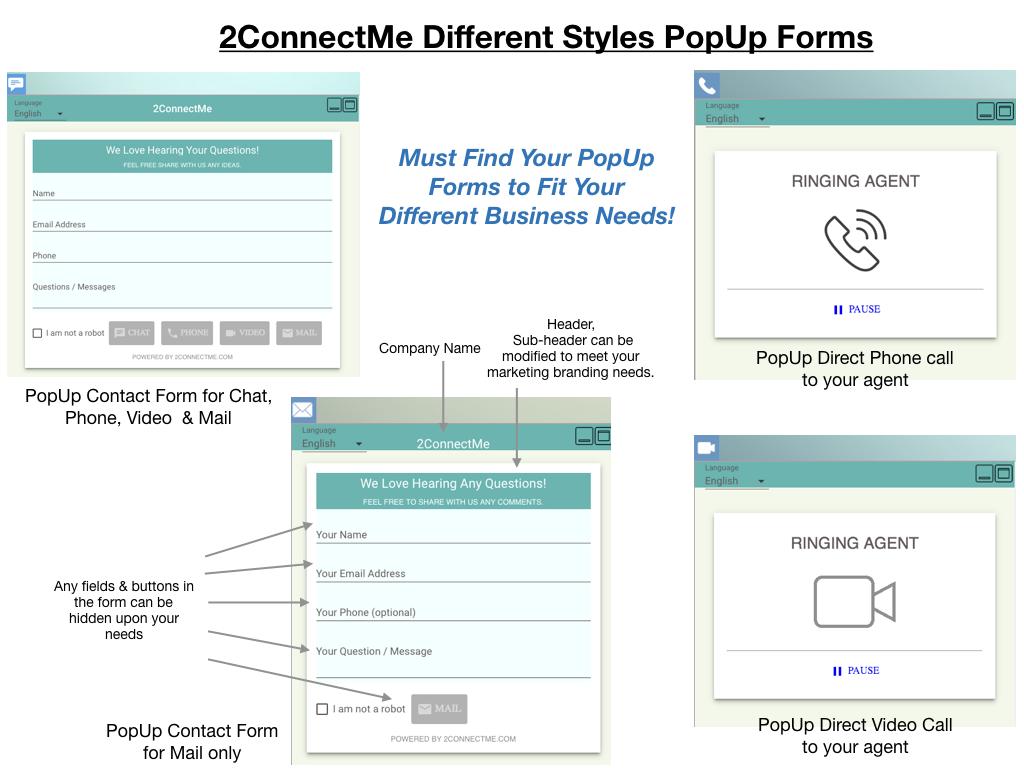
Each hotline chat room comes with independent Contact Form
- Instead of a single contact form for all the hotlines / chat room, you are provided with a new contact form with independent styles and configured format for each of hotline chat room. That is the reason you have to reconfigure your existing hotline chat room GENERAL, e.g., with a new contact form. (Refer to screen below)
PopUp form with more styles configurable.
- It provides options to configure each of field of contact form. Also “mandatory” field choice is also configured. (Refer to screen below)
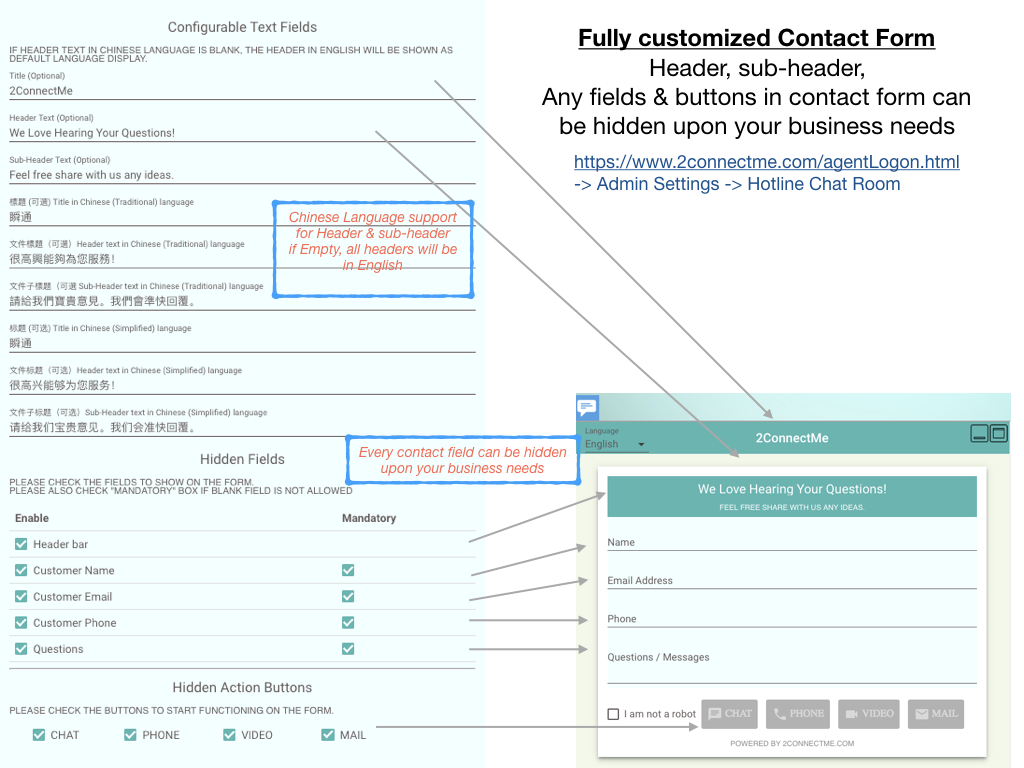
Pre-configure website visitor call types allowed
- It provides option to configure what call types allowed for website visitors for each of hotline. (Refer to screen in WordPress plugin description below.)
WordPress plugin – Business Chat Room (ver 1.1)
Enhancements
- The size of PopUp form is automatically adjusted according to its operation need. No size configuration needed from this release onwards.
- Icons are provided for Chat, Phone, Video and Mail with size Large (50×50), Medium (40×40) and small (30×30). You are free to select according to your nature of PopUp form.
- Support Popup direct Phone Call and Video Call.
Changes
When mouse is not on the 2ConnectMe PopUp screen, it was automatically closed in the past release. With this release, a new button, Close window “-” buttons are provided at the upper right corner of window. Window will not be closed automatically once opened. User will have to click “-” button to close the windows. We believe such changes facilitate users inputing the contact form information.
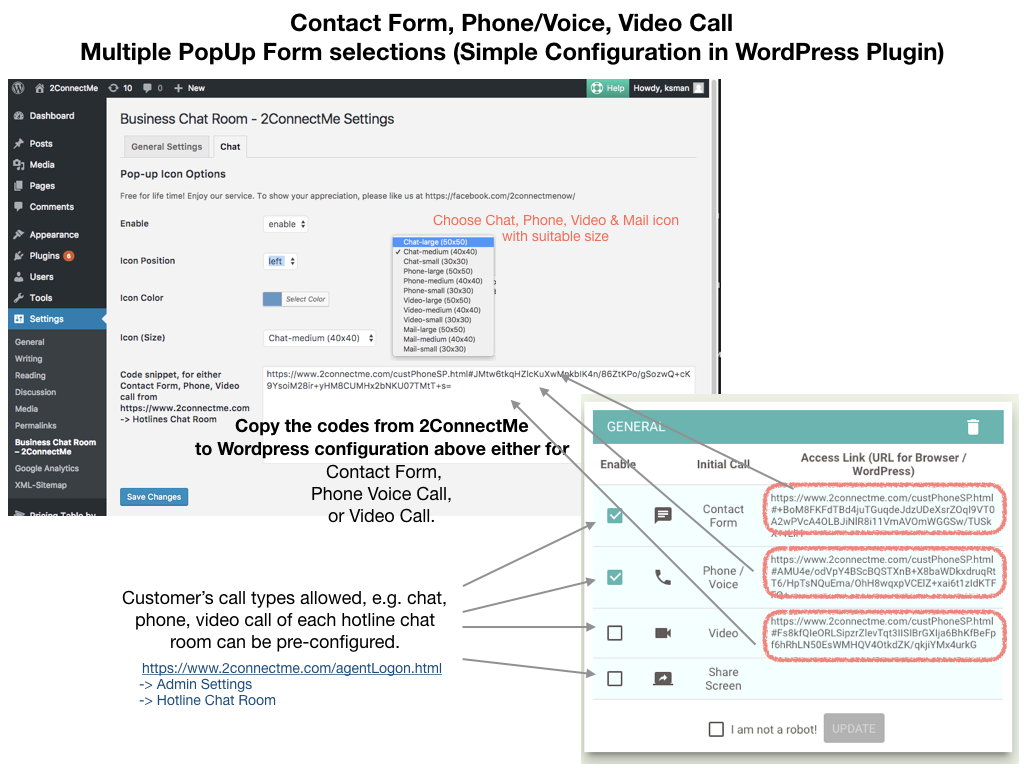
Installation and configuration
1st July 2017
New release of 2ConnectMe with WordPress plugin ver 1.1
2ConnectMe has been updated to add the following new functions.
1. Improved the new layout of contact Form as follows.
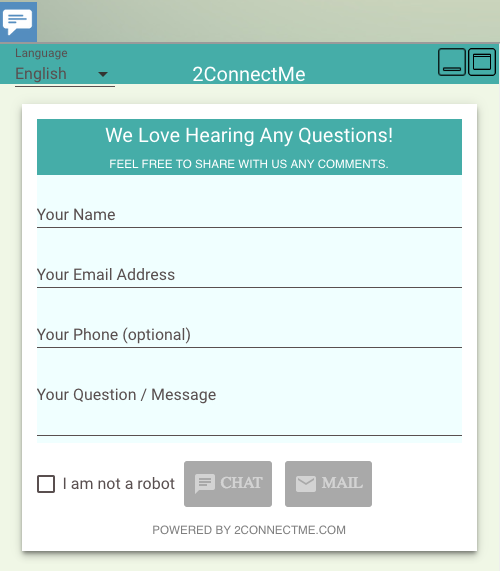
2. Fully customizable contact form including all headers and individual fields.
You may also include your Company Name in the Title text as shown below. This is configured in Admin settings -> Company -> Contact Form Customization 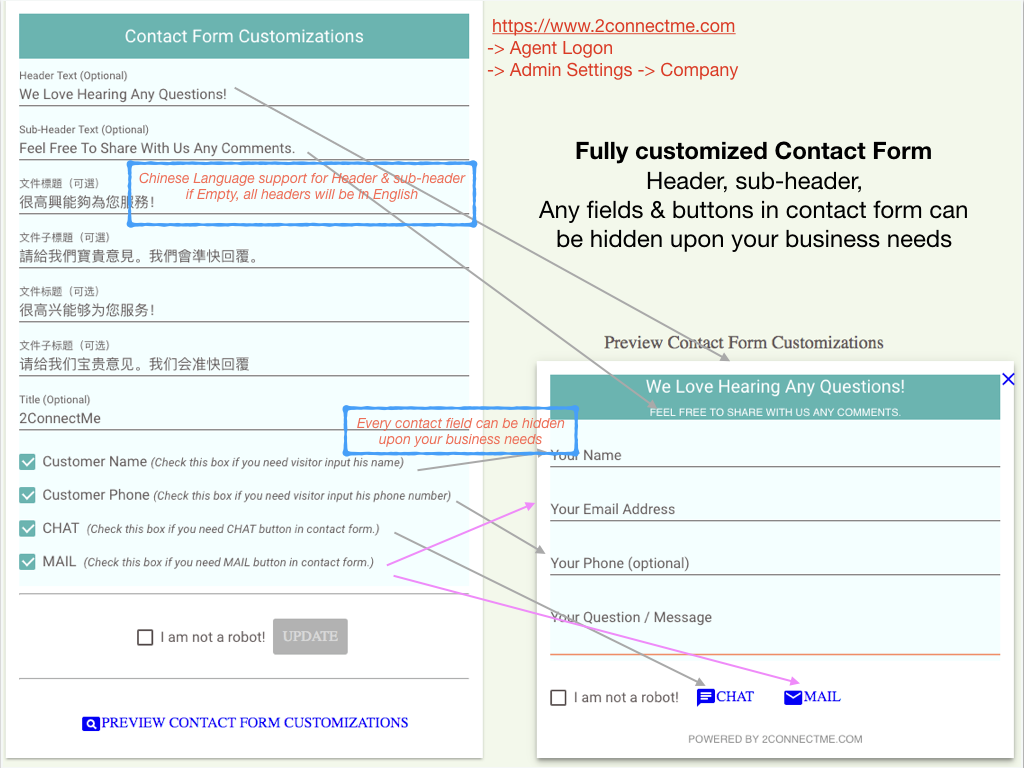
3. Configure phone buttons available in customer phone for each of hotline chat room. For example, below example shows that the hotline GENERAL only provides phone button and text chat button in the customer phone. This is configured in Admin Settings menu -> Hotline Chat Room.
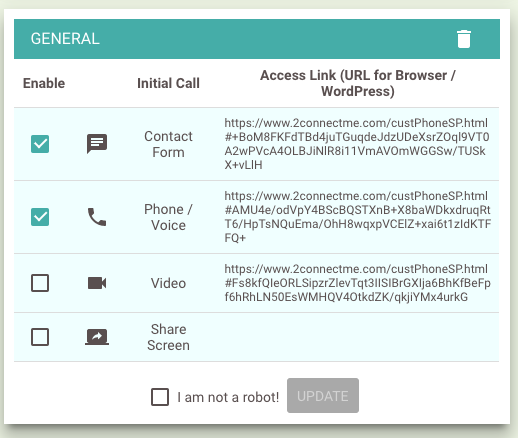
Business Chat Room (2ConnectMe) WordPress Plugin ver 1.1
1. Support PopUp for Contact Form for Live Chat, Mail for email question, newly added Direct Phone voice call and Direct Video Call.
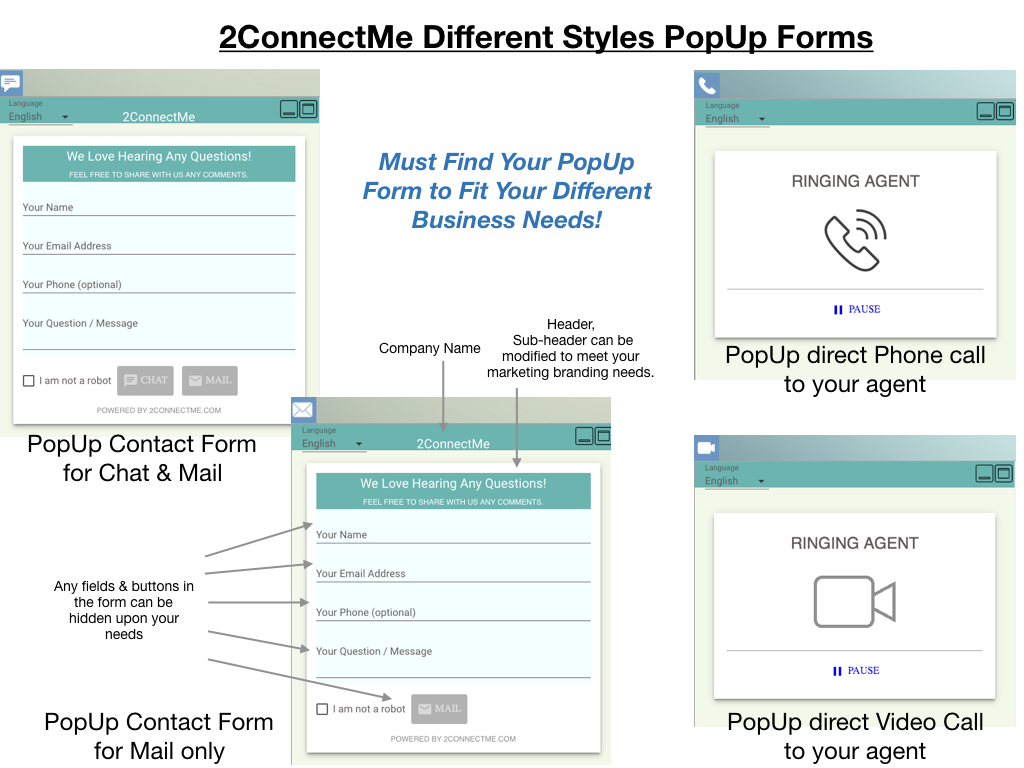
2. New Icons for Chat, Phone, Video and Mail with different sizes provided for your selection. Figure below show the WordPress configuration screen and 2ConnectMe GENERAL hotline chat room information. It shows where the GENERAL hotline chat room Url is copied to WordPress configuration settings.
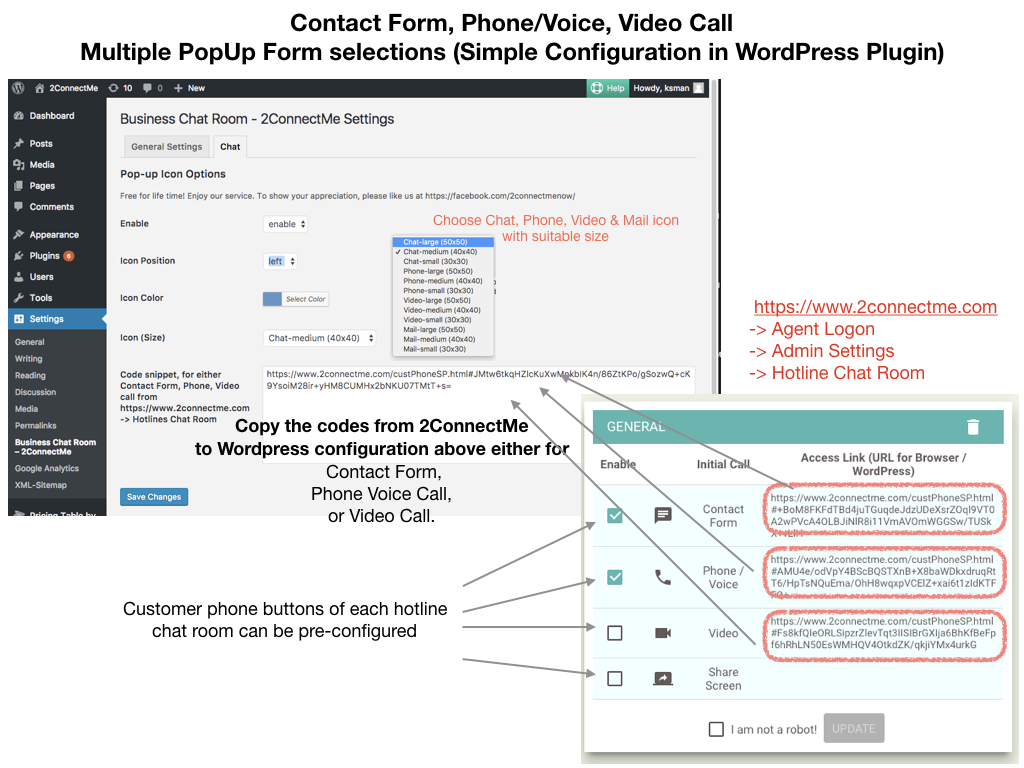
12th June 2017
Support Chinese Language (Traditional and Simplified)
New release for supporting Chinese Language has been put production service today. For customer contact form, the language will be based on browser local language settings to switch automatically. For the language in AgentDesk, it is configured in the Admin menu-> Account -> Language.
Language settings for Agent through “Account -> Language”
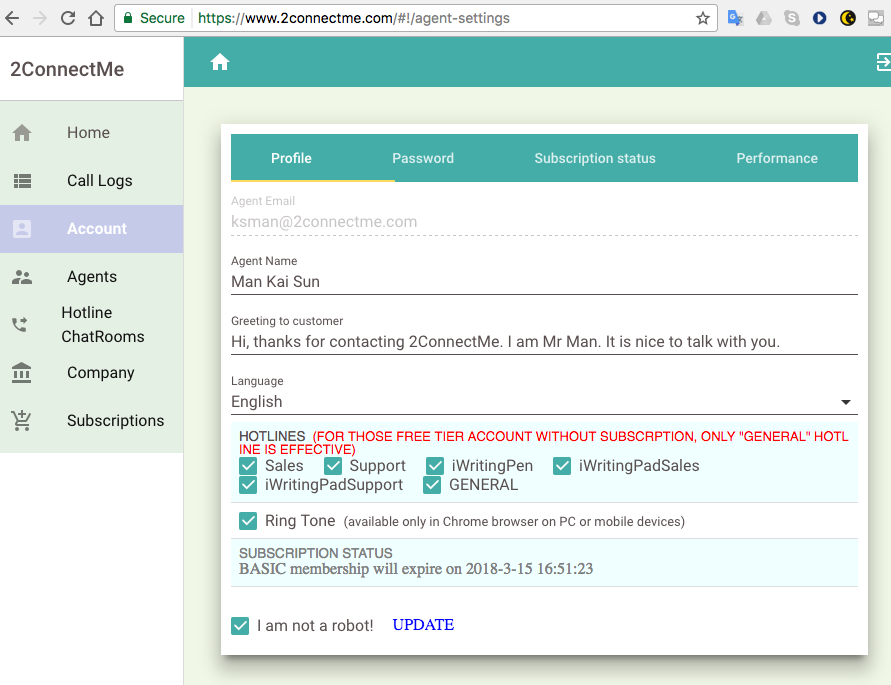
Language settings for header texts of customer Contact Form
The header texts are configured in the Admin settings -> Company.The header and sub-header text in the customer’s contact form provides entry for 3 languages, i.e. English, Chinese (Traditional) and Chinese (Simplified). If there is no text found in Chinese language for header texts, English header texts will be used in the customer contact form.
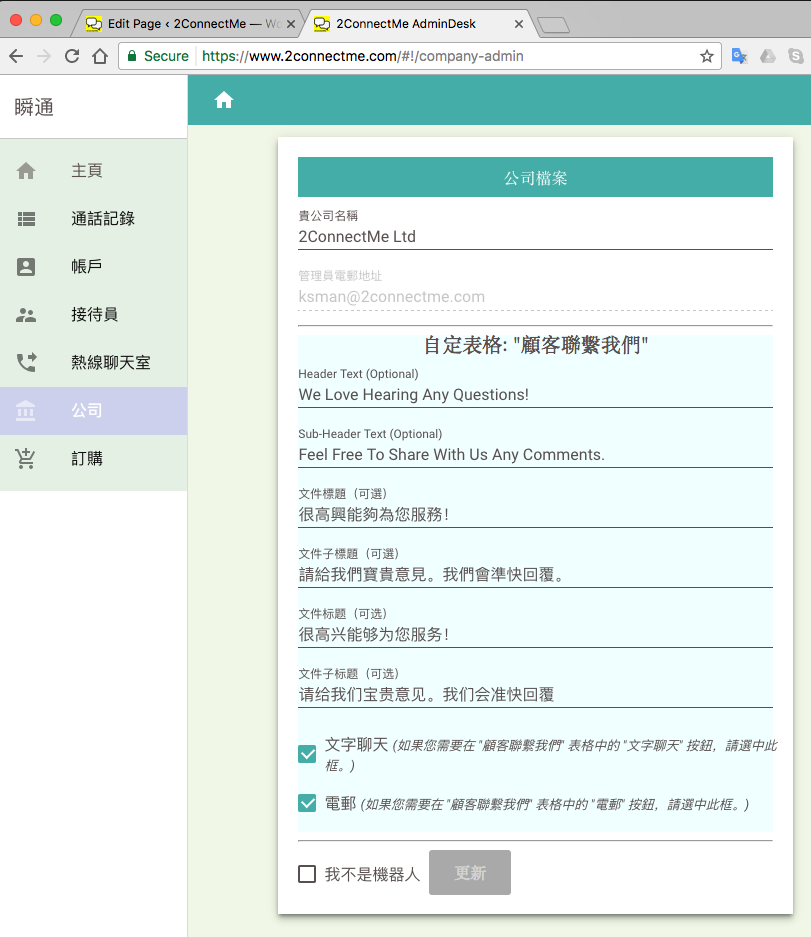
24th May 2017
Enhanced Contact Form customisations
We are pleased to announce that an enhancements on Contact Form have been put to production service today.
In this release, user is able to customise the contact form as follows.
- Customise the header text which can be your company name or welcome greeting.
- Customer the top second line with smaller text size below header text which can be your specific greeting to attract customer for questions.
- Allow both Chat and Mail question in the same contact form. User may select to have Live Chat or Mail the question or Both. “Mail question” will forward customer questions to your registered email address of 2ConnectMe.
- Real Time Preview of Contact Form is provided for any customisations done. The screen below is extracted from Admin Menu -> Company
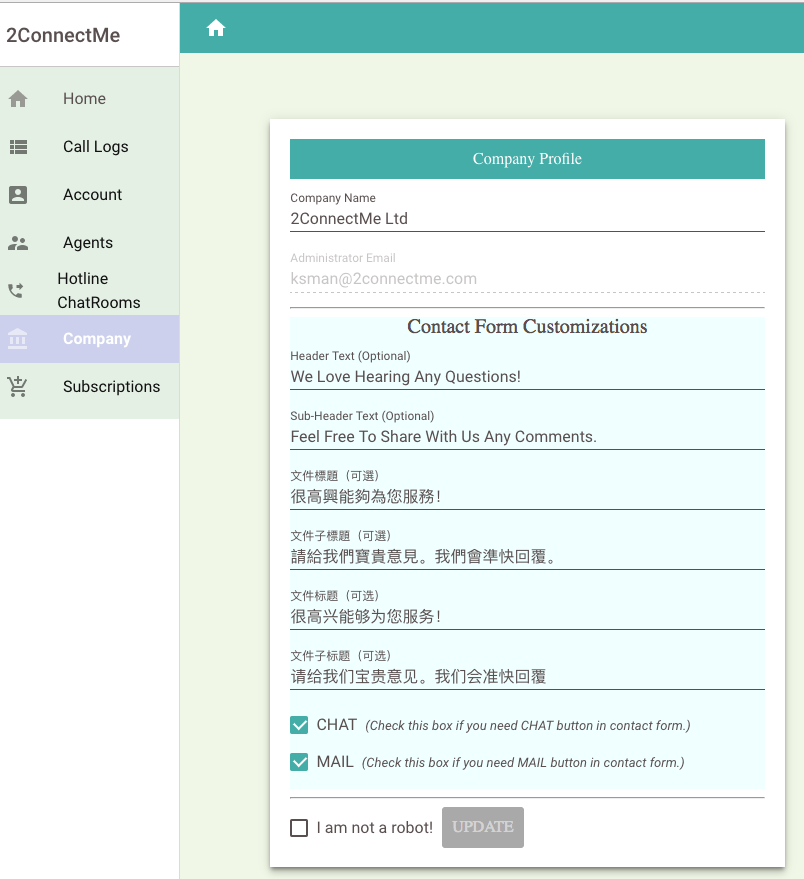
10th May 2017
WordPress Plugin “Business Chat Room – 2ConnectMe” Go-Live today
It is excited to announce that WordPress Plugin named “Business Chat Room – 2ConnectMe” is available for download in WordPress Plugin Store now.
This plugin facilitates website designers, those who even not with developer technical skills, to integrate their websites with 2ConnectMe service. The plugin provides website with on-demand pop up with Contact Form for Live Chat whenever mouse click or hover of 2ConnectMe message icon at the home page. It is same as https://www.2connectme.com which is integrated with the same plugin.
Enjoys!
29th April 2017
2ConnectMe comes to Android platform (Google Play Store)
It is pleased to announce that 2ConnectMe (Mobile App) is available for download for all countries today. The app is fine tuned to meet requirement of mobile apps, energy saving.
A big step forward to provide great convenience to let you no need sitting in front of PC desktop to handle customer enquiries. With this mobile apps, you are free to “start handling” incoming calls at any place, any time at your convenience.
Secondly, Android Google Play Store Subscription is also supported. This is another payment system in addition to existing Paypal accepted.
In order to be able to receive customer enquiries on your Android phone, please ensure to spend some minutes to go through the tips of usage. Particularly, it needs your Android settings to allow 2ConnectMe “AutoStart” mode. For the details, please refer to FAQ of this website.
Why waiting? Start to download from the link below. Cheers!
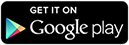
1st Feb 2017
New Promotion videos are available for details of 2ConnectMe operation
1. Introduction of 2ConnectMe messaging system
2. Five Mins Free Tier Account Setup
3. Hotline Administration
4. Installation of Chrome Extension for Share Sharing function
9 Jan 2017
Launch of 2ConnectMe (Desktop)
It is excited to start production service today.
Production site https://www.2connectme.com
Contact us with Live Chat, Email or Facebook for support here.