Google Sites
The latest Google Sites makes it a simple to create a site, no programming or design skills needed. Google Sites websites are responsive, which means they’re optimized for tablets and smartphones, too.
Integrating 2ConnectMe service to Google Sites is also simple without any programming or design skills. The following integrations are supported.
- Embed Contact Form
- Click To Call Button
- Link text to Live Chat
- Link Image to Live Chat
Chat Room settings for Google Sites
The “Google Sites Integration” checkbox on Chat Room settings must be checked for Contact Form on Google Sites as shown below.
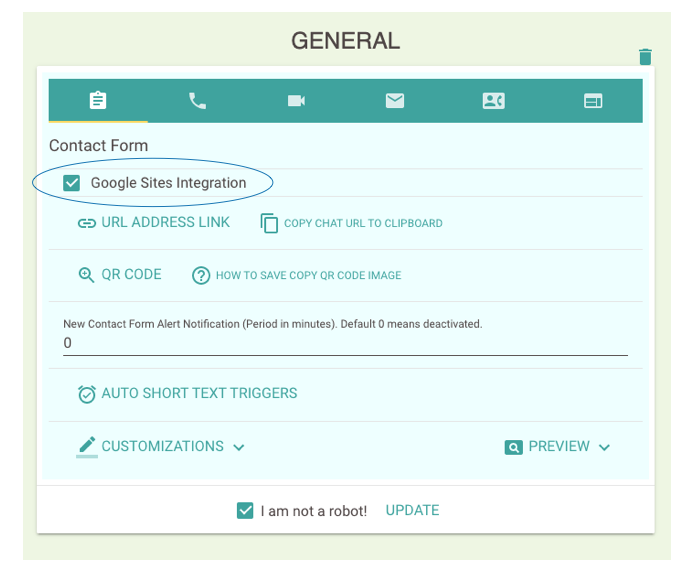
It requires to put the chat room URL link to the Google Sites settings. The chat room URL link can be found in Chat Room Hotline Settings below. You have to copy such URL link to your operating system clipboard for pasting it in the Google Sites settings afterwards.
Where is Contact Form Url?
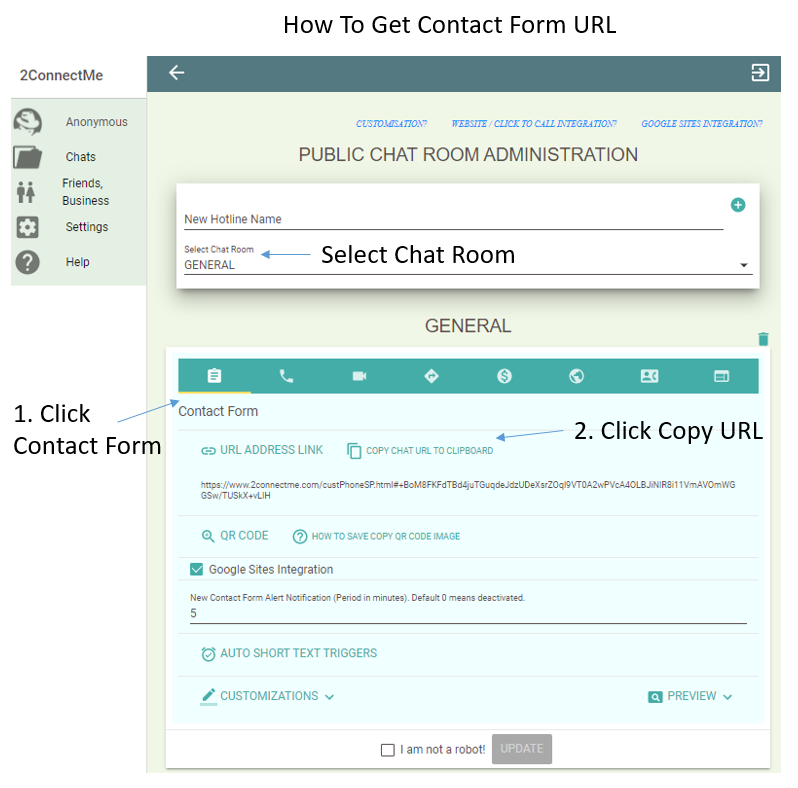
Where is Direct Voice Chat Url?
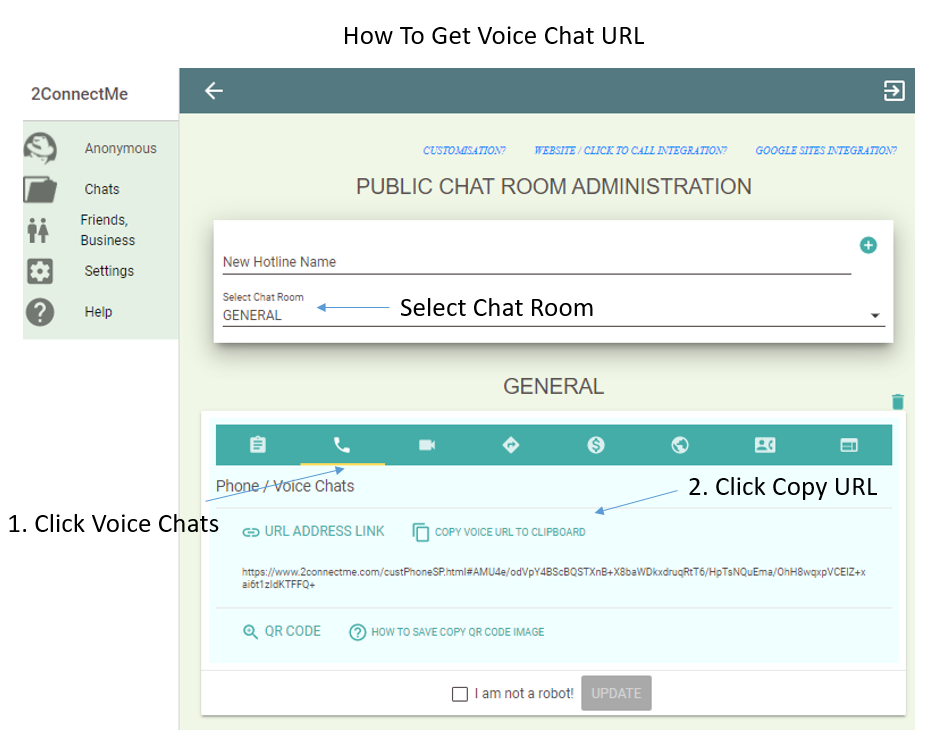
Where is Direct Video Chat Url?
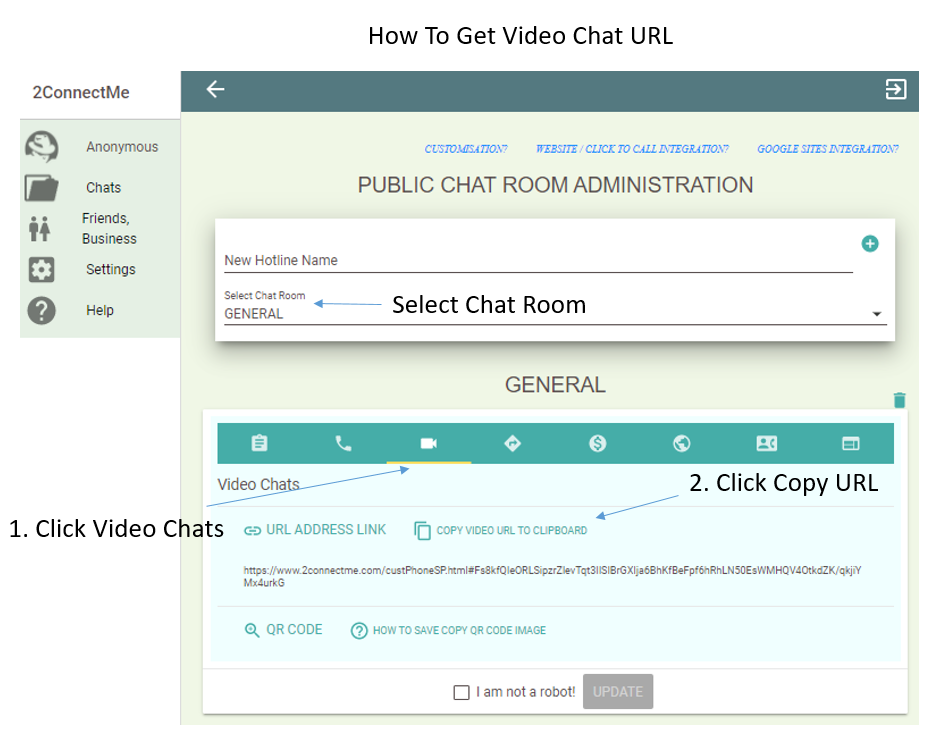
Where is WhatsApp Chat Url?
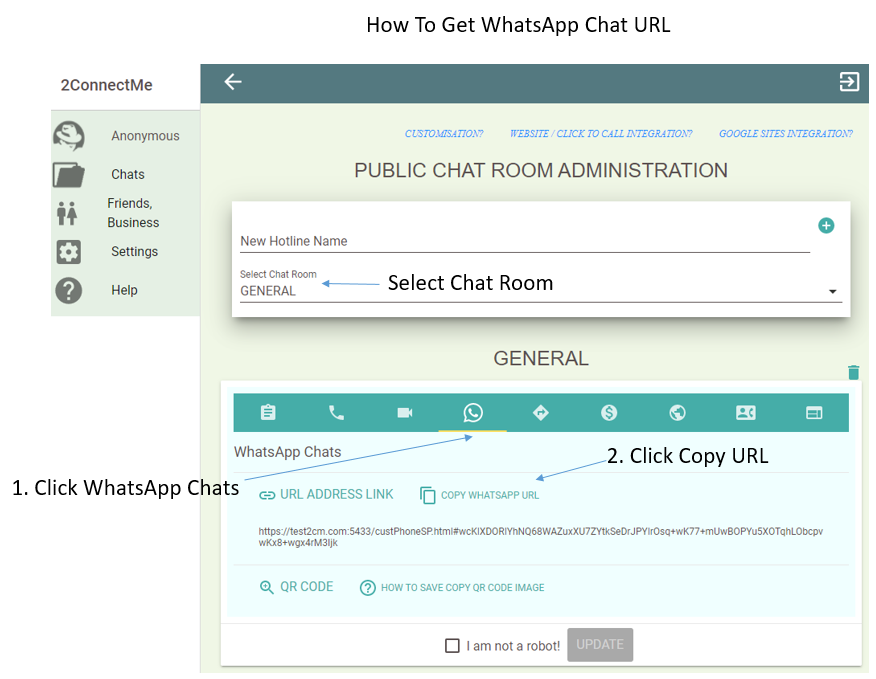
Embed Contact Form on Google Sites
Step 1. Go to your location of your edited page where you want to put the contact form. Then click the “Embed” button as shown below.
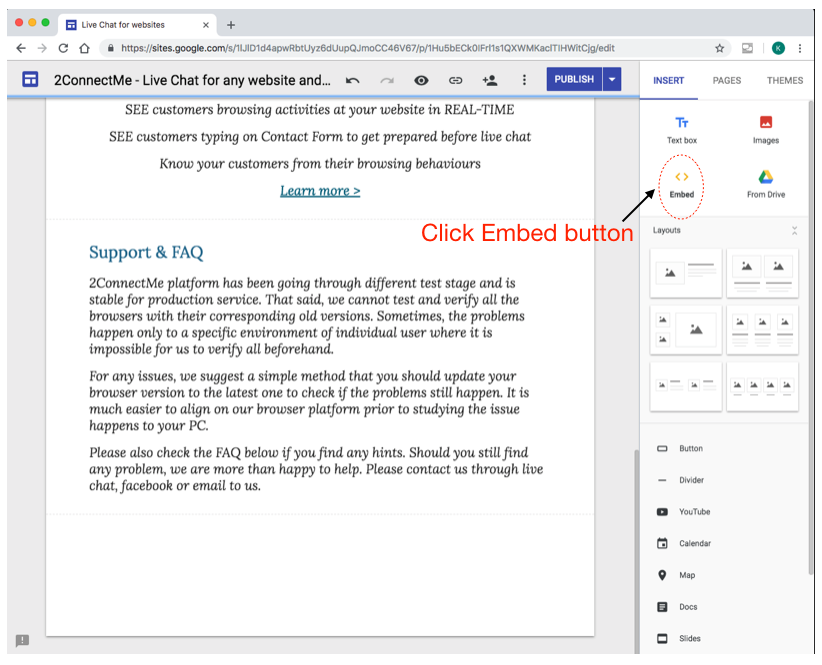
Step 2. Copy 2ConnectMe Chat Room – Contact Form URL link address and paste it here. Then press INSERT button to insert 2ConnectMe contact form on your page.
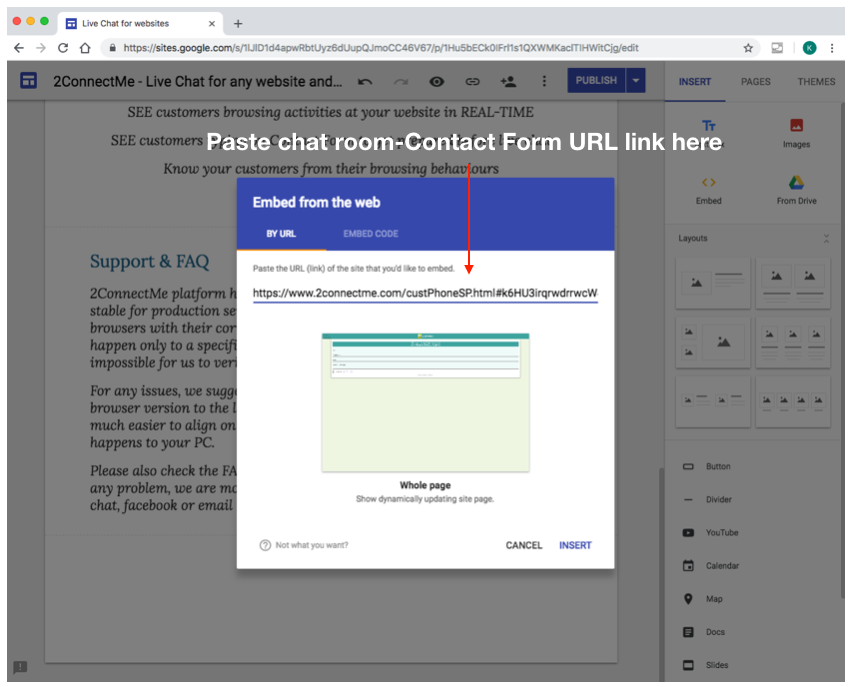
Step 3. Contact Form is immediately effective on your page.
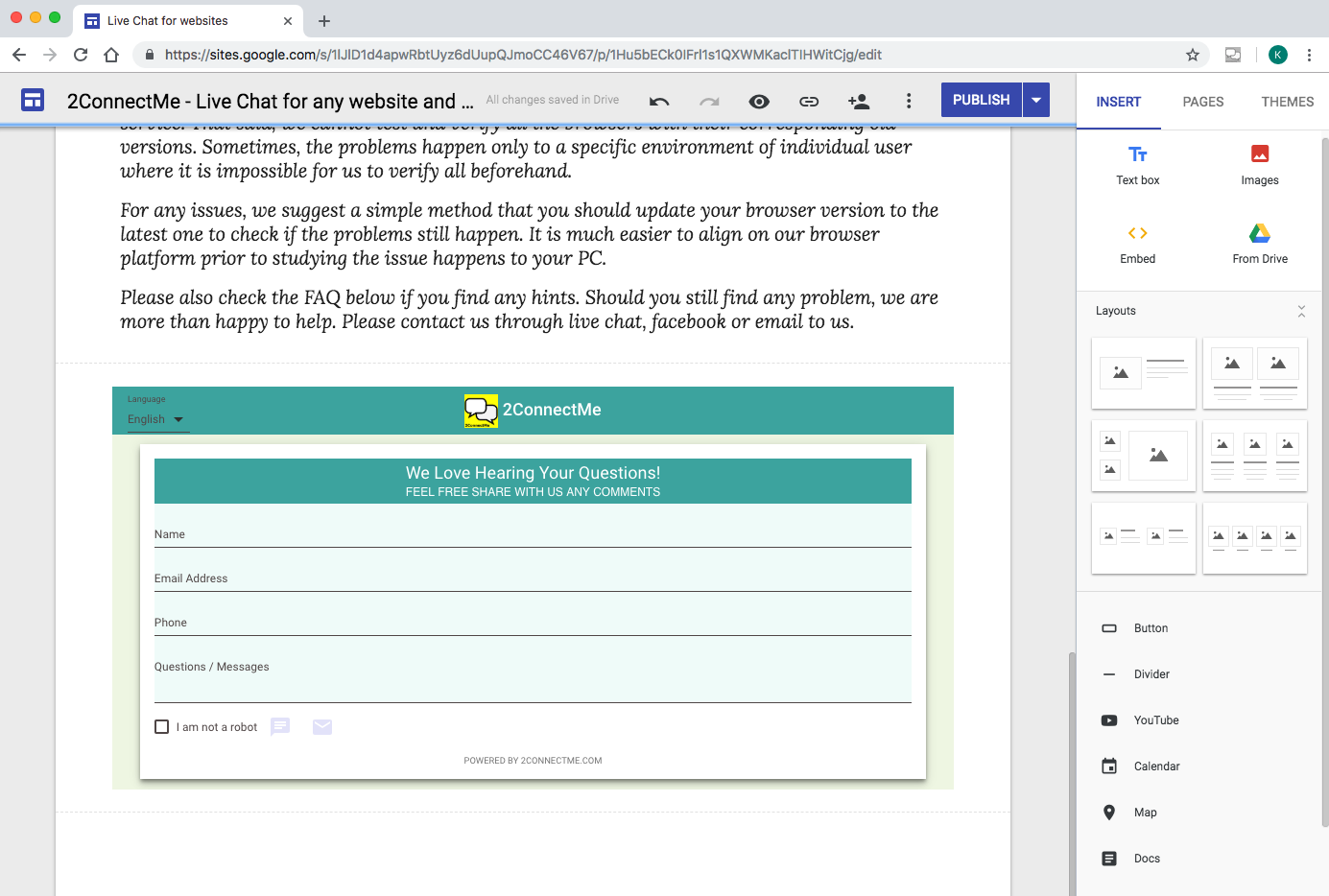
Click To Call Button
Step 1. Go to the location of your edited page where you would like to put your click to call button. Then, press Button icon.
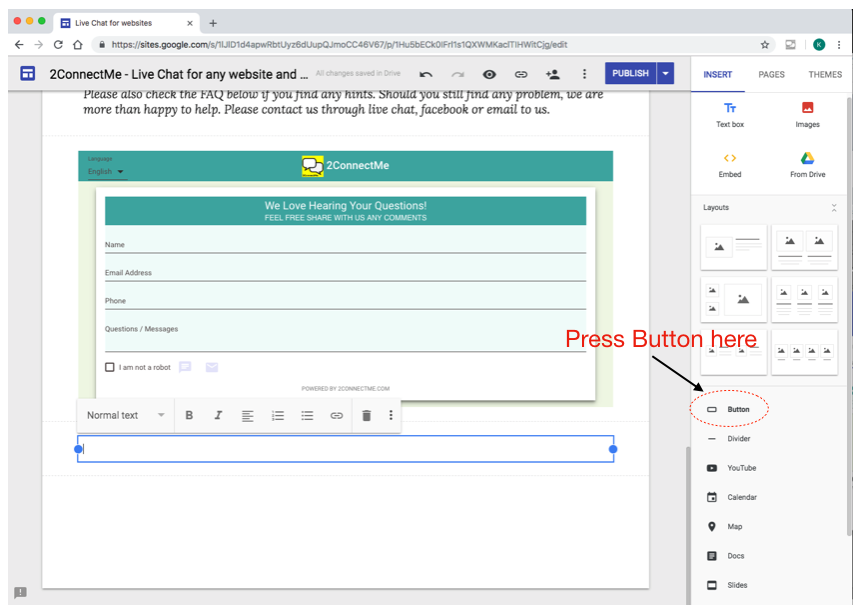
Step 2. Input the Text to be shown on the button and past URL link of chat room. It can be URL link for Contact Form, Voice Call or Video call which is subject to your business needs.
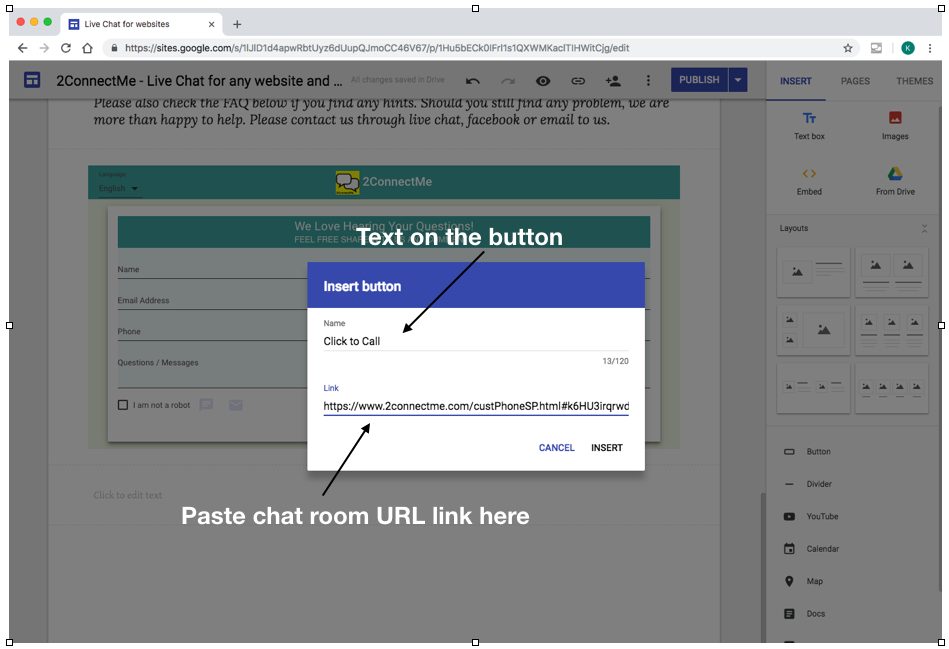
Step 3. Click to Call button creation completed.
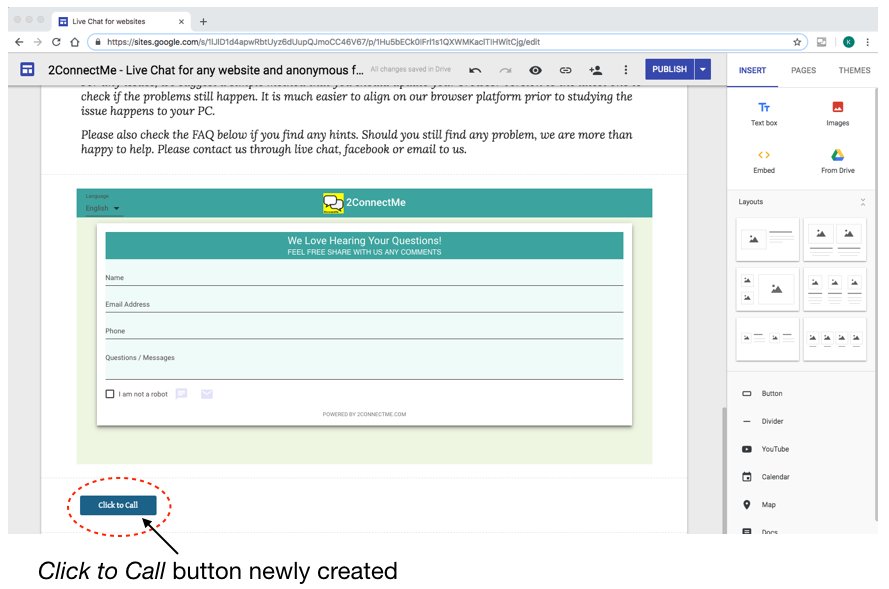
Link Text to Live Chat on Google Site
Go the the text box where some texts you would like to link them to a chat room.
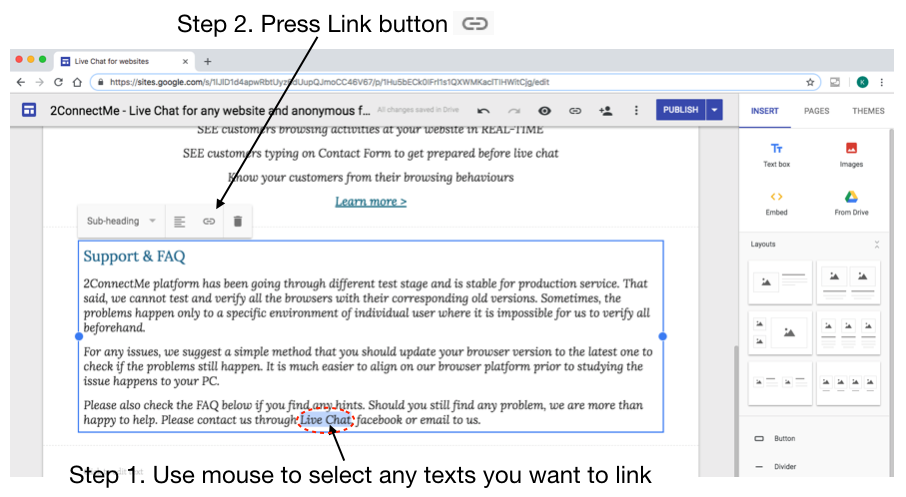
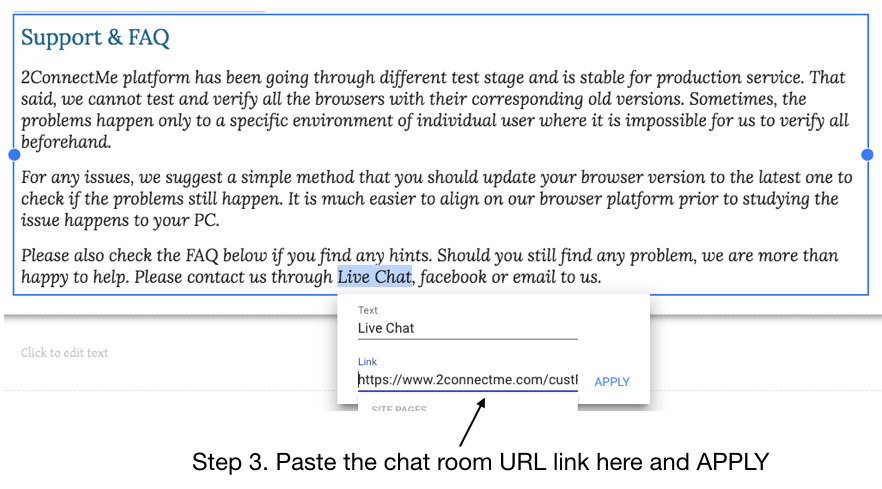
The URL link can be Contact Form, Voice Call or Video call which is subject to your business needs.
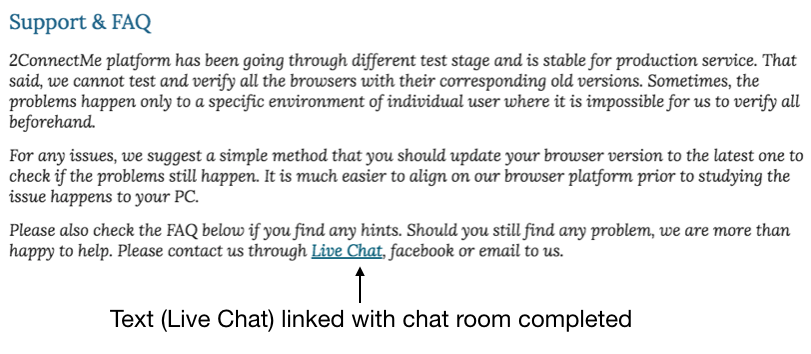
Link Image to Live Chat on Google Site
Go to the location of your edited page to place the image, e.g. Chat Icon. Then, Click Image button. Upload your image or select from your Google drive.
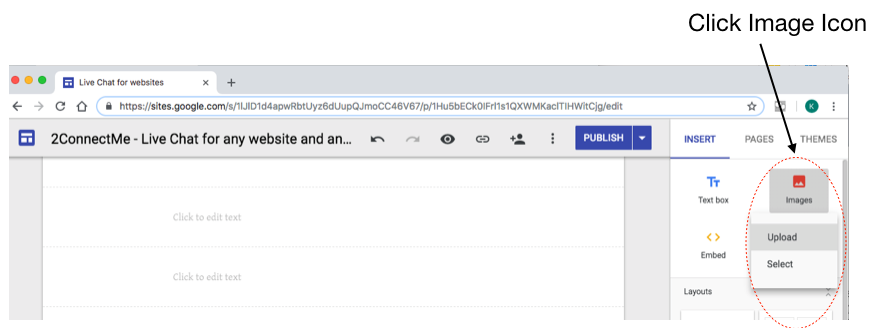
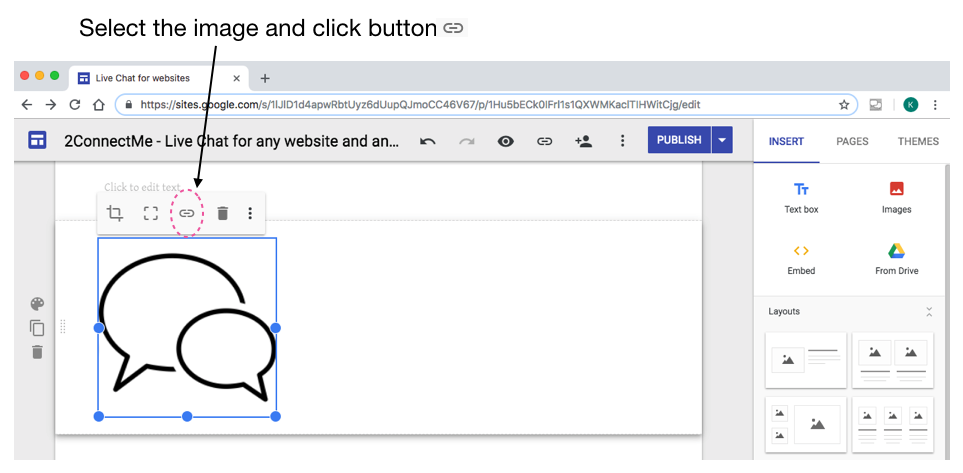
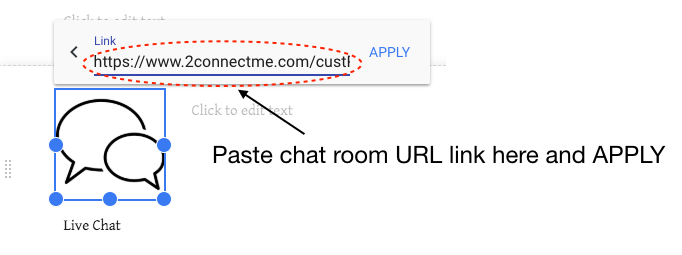
URL link can be Contact Form, Voice Call or Video call which is subject to your business needs.