Company Public Profile
Public Profile is the information for public users to understand your service. The information is only shared with public ONLY when you check the checkbox the “Allow Public Users to View” as shown in the screen below.
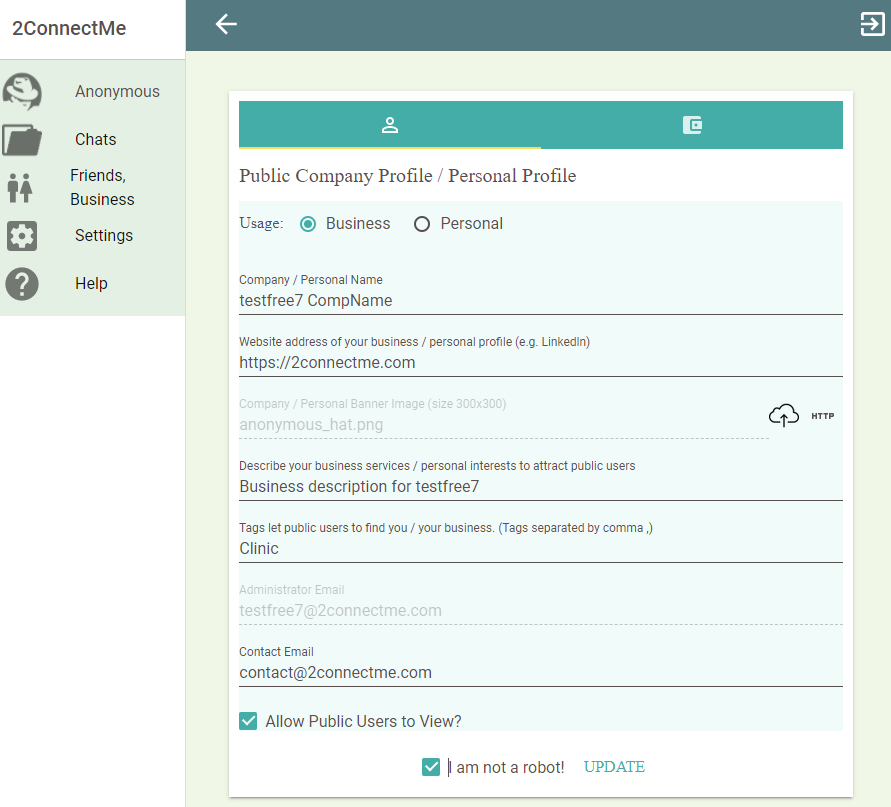
Company Name / Personal Name
This is the Company Name / Personal Name will be shown in the email communication with customer. Normally, the company name is firstly referred to the Company Name setup in the Public Profile of Chat Room settings. When the company name is blank in the Chat Room settings, this field, Company Name, in the Company Public Profile will be used as a default in the customer email.
Banner image
It is shown in the header of your profile. You can upload an image file to 2ConnectMe Cloud drive, or your own URL link. Please take note that the image file in the 2ConnectMe Cloud drive could be shared with internet users even though “Allow Public Users to View” is not checked.
Tags
The Tags field contains the short words that could best describe your business or your characters for public users to find you.
Contact Email
This is the contact email which is stated in the email communication with customer. The contact email in the customer email is firstly referred to the Contact Email in the Public Profile of Chat Room settings. When there is no Contact Email setup in the chat room, the Contact Email in this Company Public Profile will be used as default in the customer email.
Allow Public Users to View
If not checked, the Public Profile still keeps private and not shared with public users.