Notifications on Browsers
You no need to sit in front of PC to wait for customer / anonymous chats. You will receive notifications from Mac OSX, Windows operating system whenever customers open your website or open the contact form. Then you may directly click the notification banner to open the 2ConnectMe Agent to SEE what the customers are doing on your website.
With complete integration of notification on mobile apps and browsers, you have full tracks and views of customers from the moment they open your website or contact form to initiating the chats to your agents.
Types of Notifications
There are two types of Notification. One is New Contact Form arrived and the other is Customers / Anonymous Friends waiting for answers.
New Contact Form arrived
Notification shown whenever anyone opens your webpage with contact form icon installed or opens your contact form directly.
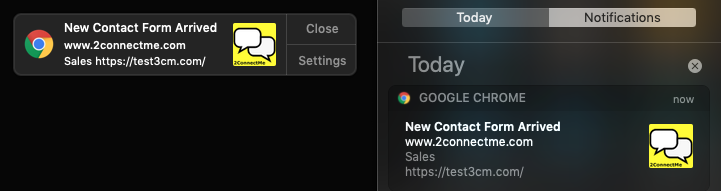
Customer / Friends waiting for answers
Notification shown whenever customer / friends click to chat button on the contact form to start finding an agent to answer.
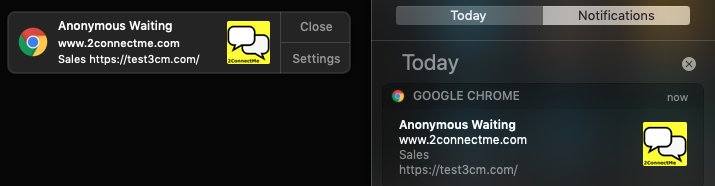
Settings – Notifications
Two settings are required to activate the notification
- Firstly, it requires to enable the Notification settings of individual Agent Private Profile (Settings -> Private Profile -> Notifications).
- Secondly, it requires to enable the Contact Form Notification settings (Settings -> Anonymous ChatRoom ->GENERAL for Forever Free tier account).
Step I: Agent Private Profile
Go to Settings -> Private Profile -> Notifications (Check the boxes where needed)

Please take note that
- Notification can only be supported on either Google Chrome or Mozilla Firefox browser.
- The settings on Browser notifications can only be configured under a browser as 2ConnectMe will ask the browser for the notifications permission. Browser will prompt you for permission. Please approve it when it is asked at first time. Otherwise, it requires to change the settings inside the browser to change such permission settings which is more complicated.
Step II: Anonymous Chat Room
Go to Settings -> Anonymous Chat Room -> GENERAL (Any chat room you like to enable) -> Contact Form tab
The screen below is the initial settings screen of Notification with “0” initial value, in step 3 below, which means Disabled. Please take note that whenever this is any change in Notification Settings, new settings are effective only when they are saved successfully after clicking UPDATE button.
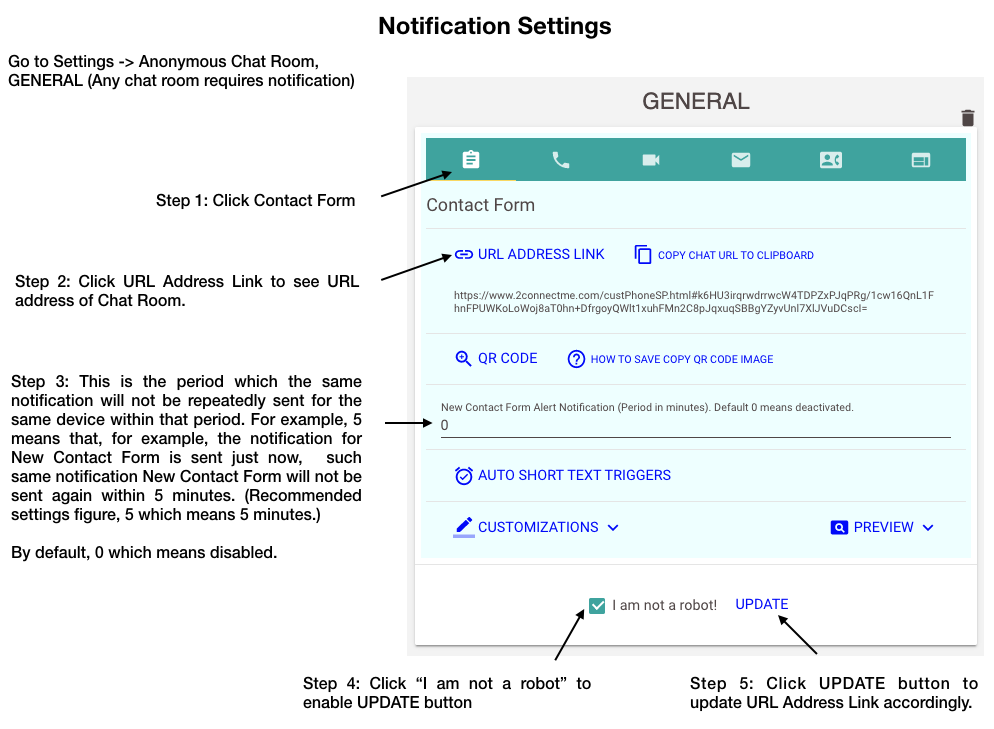
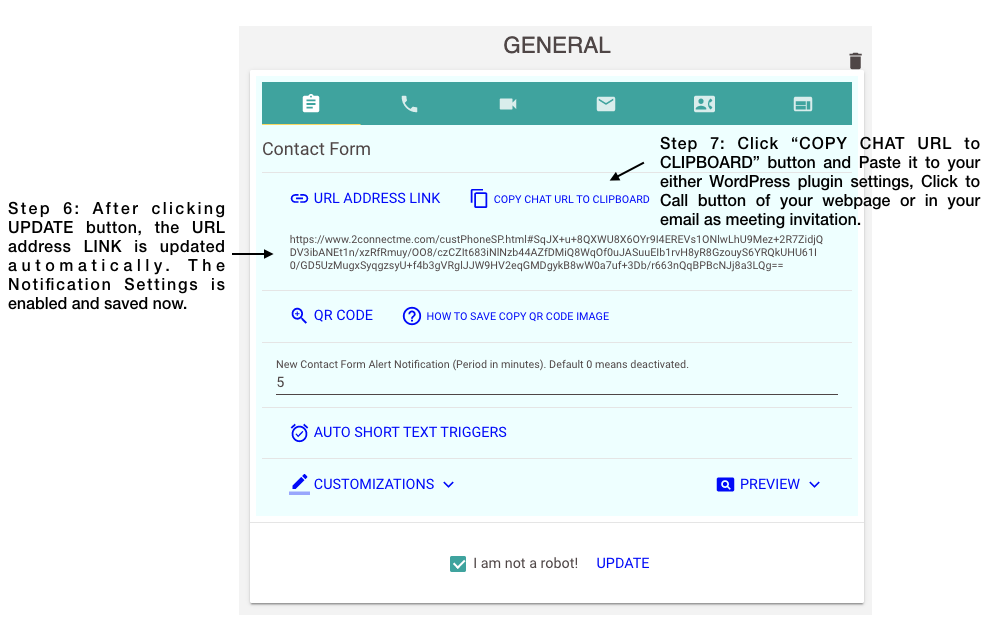
Why Notification is not shown?
System Design
The system is designed such that
- when the user already logon the service using the browser, there will be NO notification delivered to this user by design. It is because the user is able to see all these customer status from the main Dashboard. Notification reminder is no longer needed.
- In order to receive notification, it requires browser is RUNNING, at least, in the background.
- When the chat is connected to an agent and chat is terminated now, the customers / friends want reConnnect to agent again. With sticky session function, the customers / friends are routed to the same agent. In that case, no notification is shown as it is not a new chat.
Please check the following settings again.
- Is the Agent Private Profile is setup properly under Chrome / Firefox browser? The status of check box should be shown checked as indicated below.

- Is the chat room enabled with Notification? The best practice suggest 5 which means notification is sent again when there have been no new contact form arrived since last 5 minutes. In other words, there will be no more notifications within 5 minutes after last notification. It is to avoid repeated notifications jammed in the user Inbox within a short period of time.

Browser Cache issue
- If you checked the above points done and still find not all notification shown, there may be the case of Browser keeping the outdated configuration data. We recommend clearing the cache data of browser to check it again. Read More>>