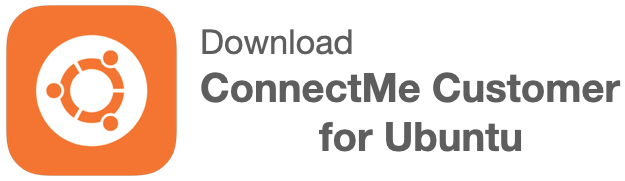ConnectMe Customer on GNOME desktop
ConnectMe Customer app also supports GNOME desktop on linux. The following screens illustrate how to install it on Ubuntu. In fact, it can be running on any linux distribution with GNOME desktop.
By default, from Ubuntu 22.04 Jammy Jellyfish onwards, desktop already uses Wayland which has not not been supported by ConnectMe Customer. It requires to disable Wayland desktop and changes it back to GNOME desktop for ConnectMe Customer to work on. Document below also shows how to disable Wayland desktop.
Download ConnectMe Customer
Step 1. Click below to download ConnectMe Customer for GNOME desktop (64 bit)
Install on Ubuntu GNOME desktop
Step 2. After downloading, go to the downloads folder, select the downloaded deb file and right click to select Application “Software Install”.
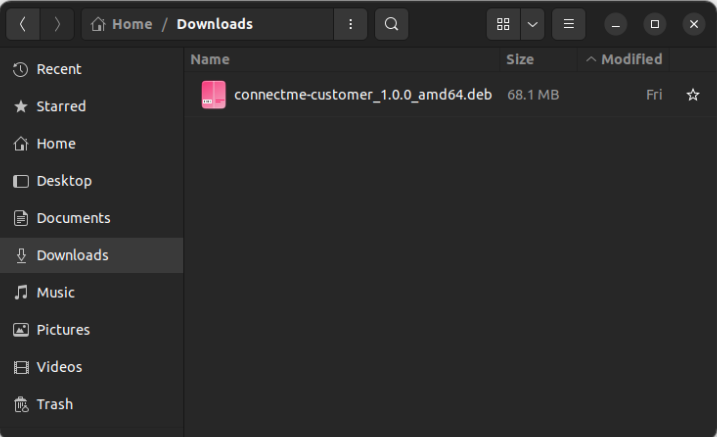
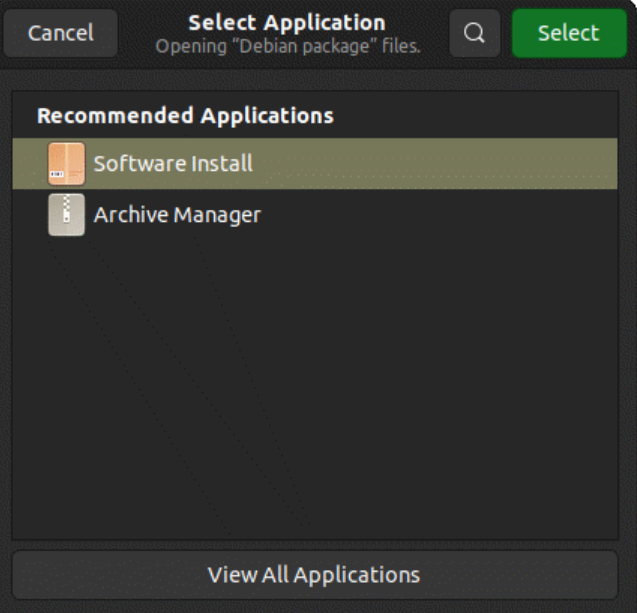
Step 3. Click Install button.
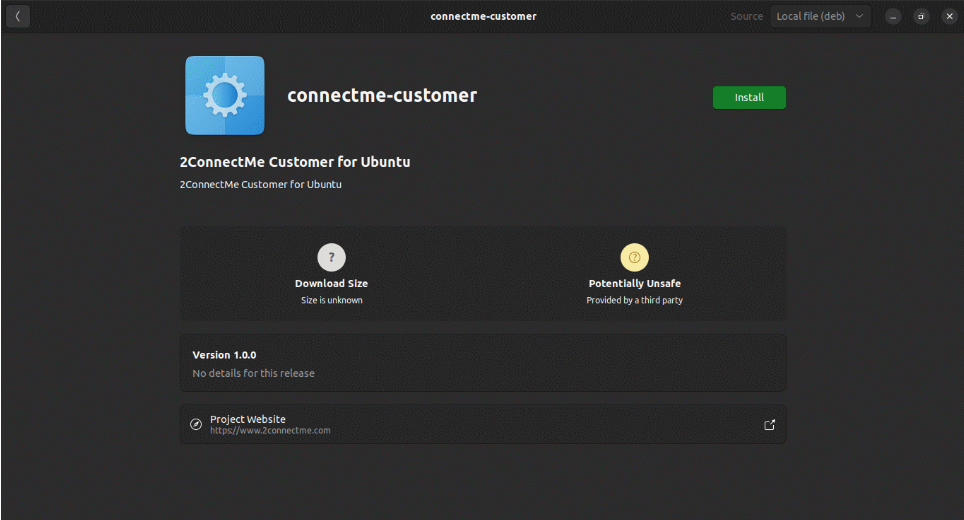
Step 4. After completion of installation, ConnectMe Customer should appear in your local app list. Just click to start immediately. The ConnectMe Customer app initial screen below should be prompted.
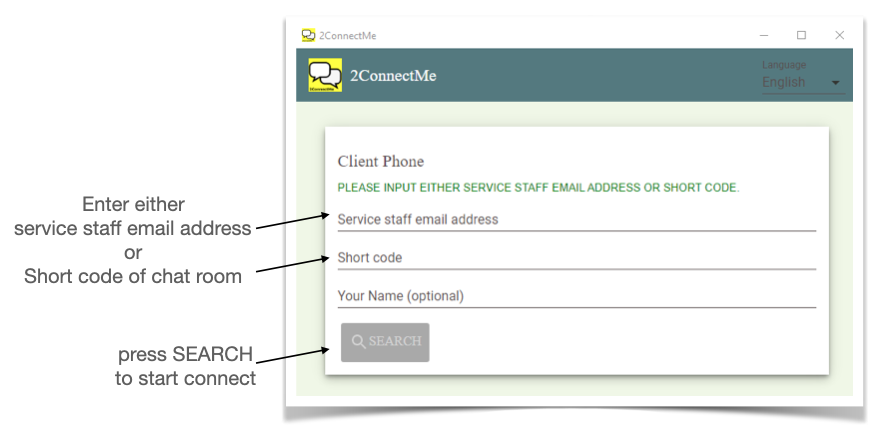
Disable Wayland desktop in Ubuntu 22.04 onwards
If ConnectMe Customer cannot start without startup screen shown above, it is highly likely the desktop is not GNOME. In order to disable Wayland desktop, refer to the documentation below.
How to disable Wayland on Ubuntu (Text)
How to disable Wayland desktop on ubuntu (Video)